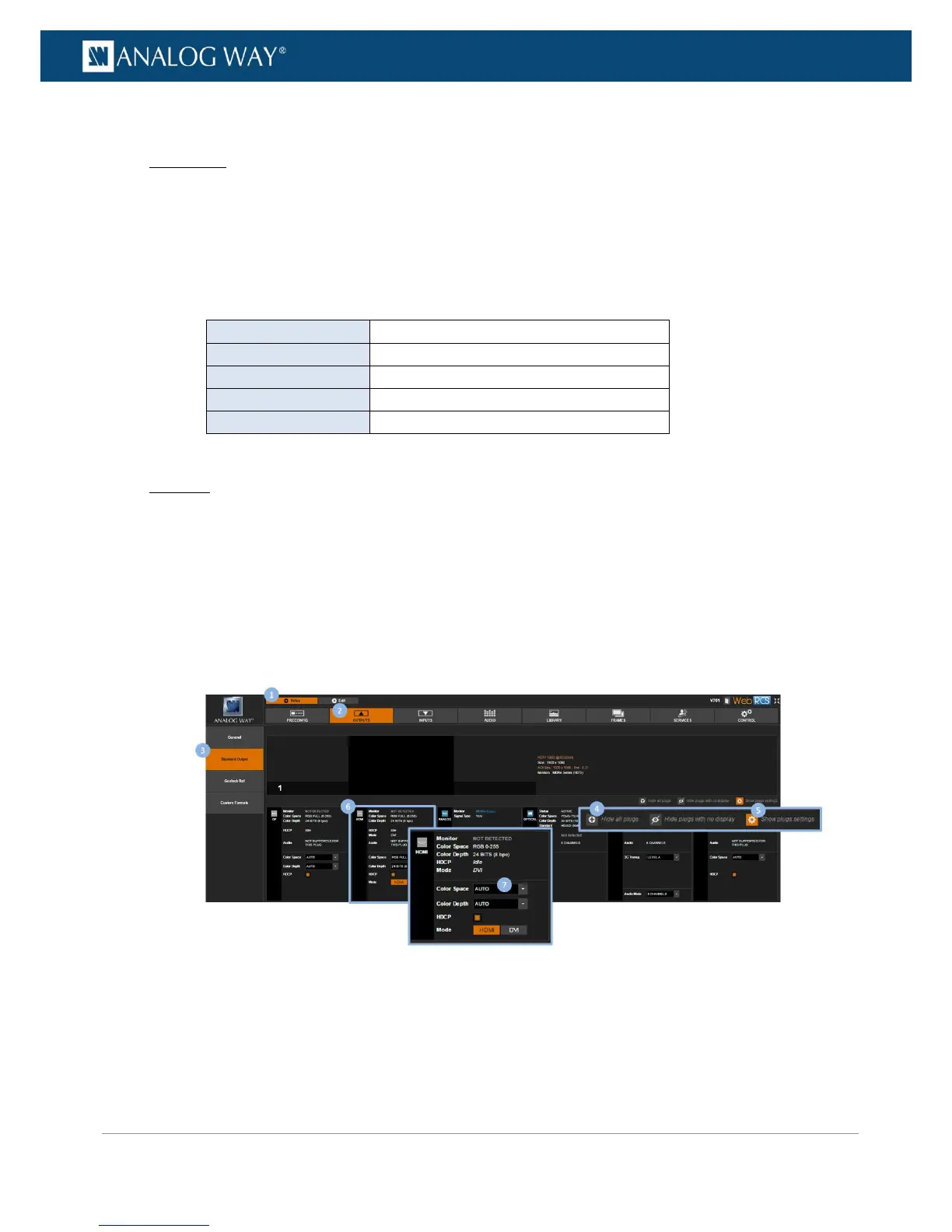PROGRAMMER’S GUIDE
PROGRAMMER’S GUIDE
PROGRAMMER’S GUIDE
PROGRAMMER’S GUIDE
PROGRAMMER’S GUIDE
PROGRAMMER’S GUIDE
PROGRAMMER’S GUIDE
PROGRAMMER’S GUIDE
To select the color space for a digital plug:
Front Panel
1. Enter the OUTPUTS menu on the Front Panel interface.
2. Select STANDARD OUTPUT to access the standard output setup menu.
3. Select Plug Settings to access the plug setup menu for the output.
4. Select a plug to access the selected plug setup menu.
5. Select Color Space and choose the color space for the plug (digital plugs only).
Available color spaces include:
Automatic color space selection
RGB Limited scale (16-235)
YCbCr 4:4:4 ( ITU-R BT.601 or ITU-R BT.709)
YCbCr 4:2:2 ( ITU-R BT.601 or ITU-R BT.709)
Web RCS
1. Go to the Setup menu on the Web RCS interface.
2. Click on the OUTPUTS tab to access the outputs setup page.
3. In the left side toolbar, select STANDARD OUTPUT to access the standard output setup page.
4. Disable the Hide all plugs button if required to show the output plugs.
5. Click on the Show plugs settings button to access the plug settings for each output plug.
6. Locate the plug to set up.
7. Under Color Space, select the color space for the plug (digital plugs only).
