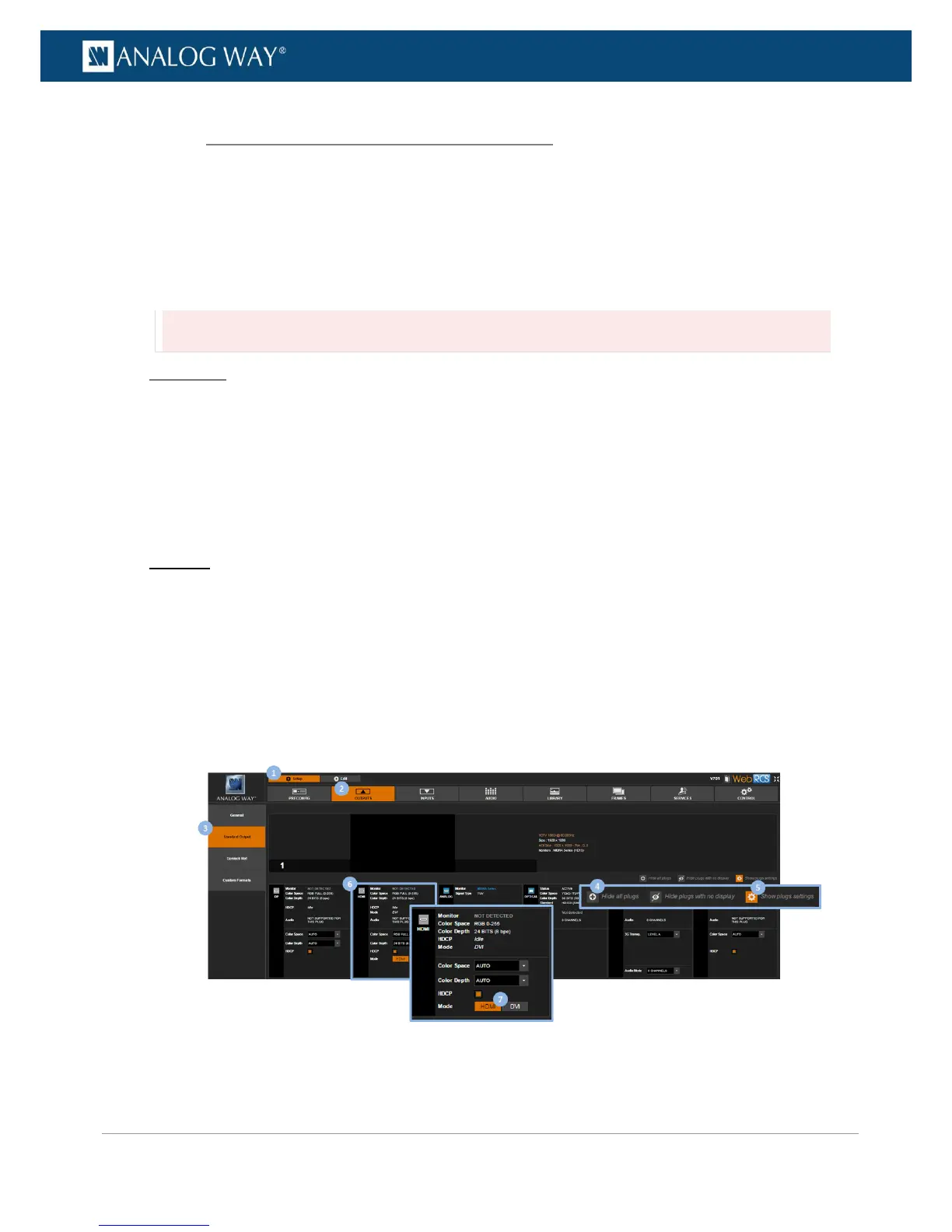HDMI plugs are compatible with the DVI standard. In some cases, the HDMI plug may even need to work as
DVI in order for the source connected to the plug to work properly.
The VIO 4K allows you to force the DVI mode on HDMI plugs.
To force the DVI mode on an HDMI plug:
Information:
No audio will be transmitted.
Front Panel
1. Enter the OUTPUTS menu on the Front Panel interface.
2. Select STANDARD OUTPUT to access the standard output setup menu.
3. Select Plug Settings to access the plug setup menu for the output.
4. Select an HDMI plug to access the HDMI plug setup menu.
5. Check the Force DVI Mode check-box to force the DVI mode on the plug (/!\ no audio will be
transmitted).
Web RCS
1. Go to the Setup menu on the Web RCS interface.
2. Click on the OUTPUTS tab to access the outputs setup page.
3. In the left side toolbar, select STANDARD OUTPUT to access the standard output setup page.
4. Disable the Hide all plugs button if required to show the output plugs.
5. Click on the Show plugs settings button to access the plug settings for each output plug.
6. Locate the HDMI plug to set up.
7. Select Mode > DVI to force the DVI mode on the plug (/!\ no audio will be transmitted).
