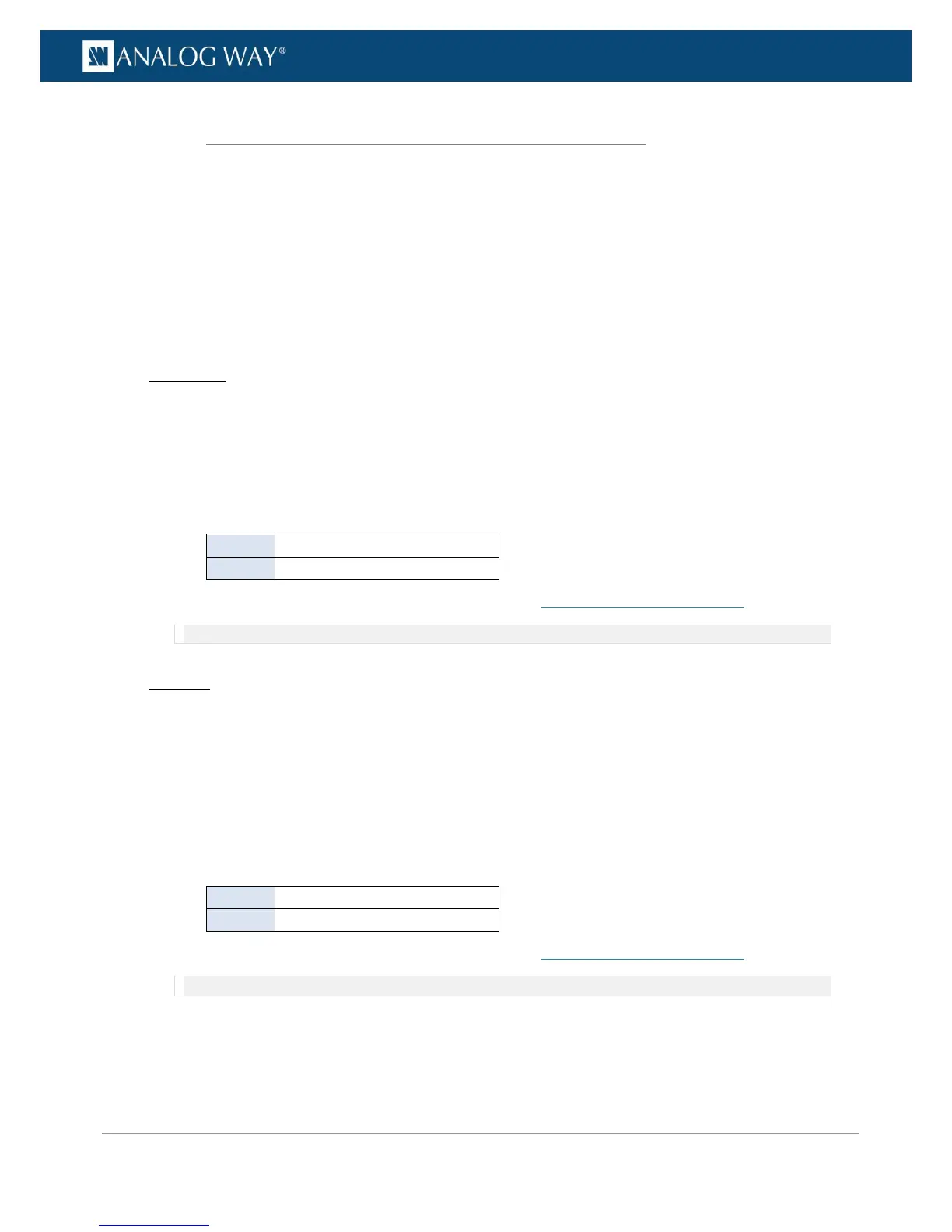PROGRAMMER’S GUIDE
PROGRAMMER’S GUIDE
PROGRAMMER’S GUIDE
PROGRAMMER’S GUIDE
PROGRAMMER’S GUIDE
PROGRAMMER’S GUIDE
PROGRAMMER’S GUIDE
PROGRAMMER’S GUIDE
SDI/Optical plugs can work in 2 levels:
• Level A: 1 channel + 1 complete image.
• Level B: 1 image in 2 parts (= 2 signals).
By choosing the SDI level of the plug (SDI and Optical plugs only), you can specify the standard used to
transport 3G formats.
To select the SDI level of an SDI/Optical plug:
Front Panel
1. Enter the OUTPUTS menu on the Front Panel interface.
2. Select STANDARD OUTPUT to access the standard output setup menu.
3. Select Plug Settings to access the plug setup menu for the output.
4. Select the SDI/OPTICAL plug to access the SDI/OPTICAL plug setup menu.
5. Select 3G Transport Mode and choose the SDI level (SDI/Optical plugs only).
Available SDI levels include:
Transport in 1 x 3G Level A coax
Transport in 1 x 3G Level B coax
6. If required, select the SDI audio output mode (SEE also: Audio management: SDI audio).
NOTE: The chosen 3G transport and audio modes affect both SDI and OPTICAL plugs.
Web RCS
1. Go to the Setup menu on the Web RCS interface.
2. Click on the OUTPUTS tab to access the outputs setup page.
3. In the left side toolbar, select STANDARD OUTPUT to access the standard output setup page.
4. Disable the Hide all plugs button if required to show the output plugs.
5. Click on the Show plugs settings button to access the plug settings for each output plug.
6. Locate the SDI/OPTICAL plug to set up.
7. Under 3G Transp., choose the SDI level (SDI/Optical plugs only).
Available SDI levels include:
Transport in 1 x 3G Level A coax
Transport in 1 x 3G Level B coax
8. If required, select the SDI audio output mode (SEE also: Audio management: SDI audio).
NOTE: The chosen 3G transport and audio modes affect both SDI and OPTICAL plugs.
6.4.2.3 Choosing the 3G transport mode (SDI and Optical plugs)
