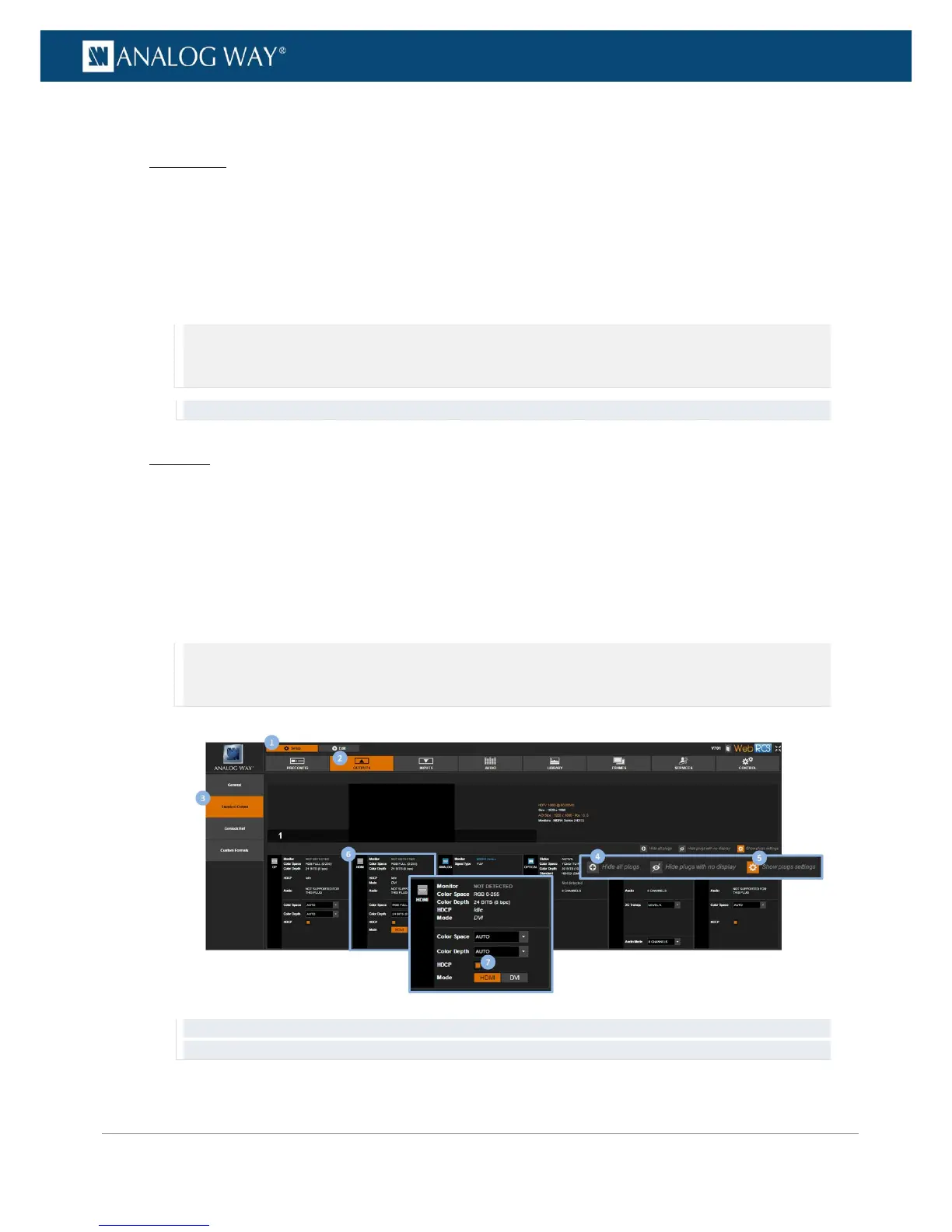To enable/disable HDCP on an output plug:
Front Panel
1. Enter the OUTPUTS menu on the Front Panel interface.
2. Select STANDARD OUTPUT to access the standard output setup menu.
3. Select Plug Settings to access the plug setup menu for the output.
4. Select a plug to access the selected plug setup menu.
5. Check the HDCP Detection check-box to enable the HDCP negotiation on the output plug (uncheck
to disable).
NOTE:
• With HDCP enabled (default), the HDCP encryption is maintained whether the screen is compliant or not.
• With HDCP disabled, all screens are seen as non-HDCP compliant.
TIP: Go to the CUSTOMIZE menu and select HDCP Manager to manage HDCP on all output plugs.
Web RCS
1. Go to the Setup menu on the Web RCS interface.
2. Click on the OUTPUTS tab to access the outputs setup page.
3. In the left side toolbar, select STANDARD OUTPUT to access the standard output setup page.
4. Disable the Hide all plugs button if required to show the output plugs.
5. Click on the Show plugs settings button to access the plug settings for each output plug.
6. Locate the plug to set up.
7. Check the HDCP check-box to enable the HDCP negotiation on the output plug (uncheck to disable).
NOTE:
• With HDCP enabled (default), the HDCP encryption is maintained whether the screen is compliant or not.
• With HDCP disabled, all screens are seen as non-HDCP compliant.
TIP: Use the Quick Setup button (located at the bottom of the Web RCS interface) to manage HDCP on all
output plugs.
