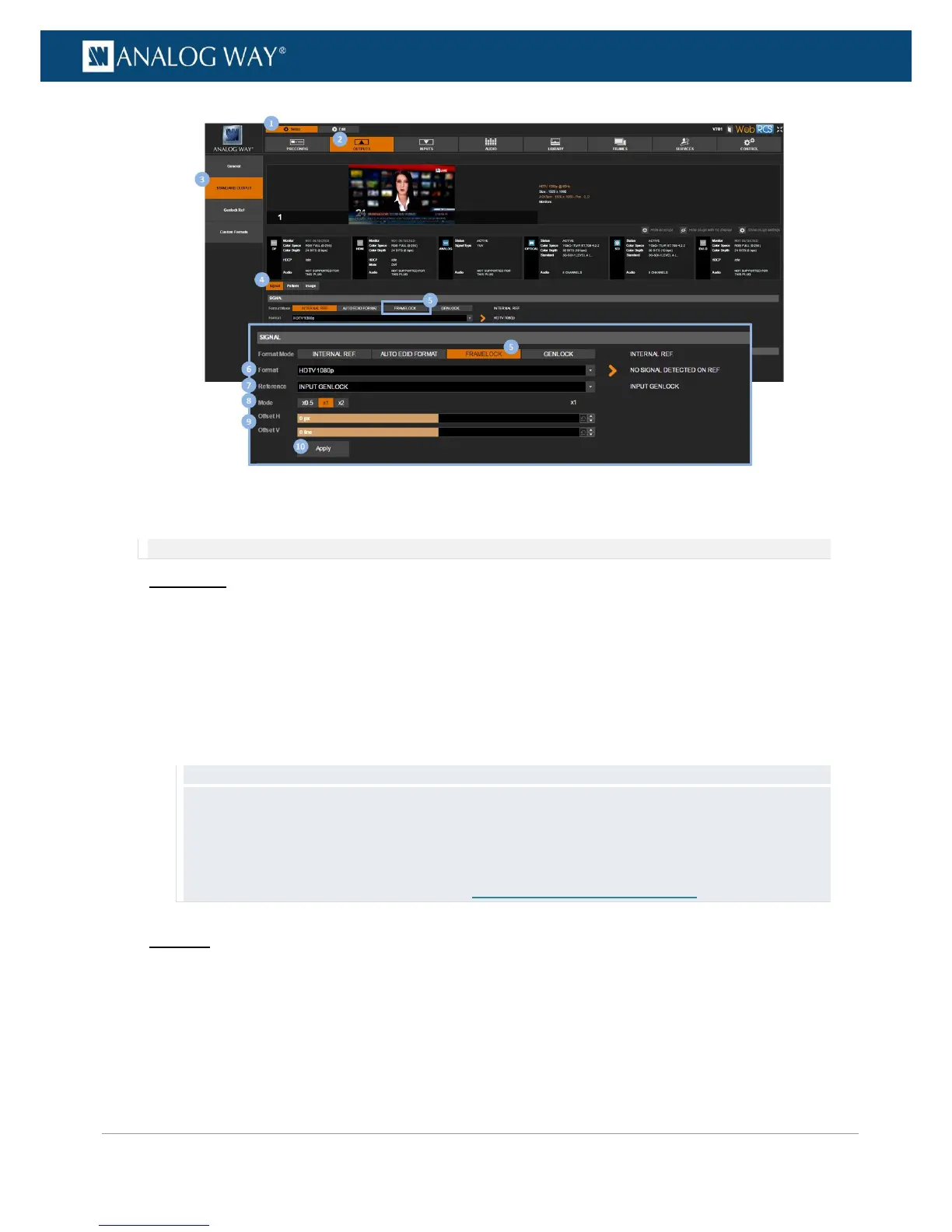To Genlock to the dedicated input:
NOTE: All Genlock timings meet broadcast ITU/SMPTE standards.
Front Panel
1. Enter the OUTPUTS menu on the Front Panel interface.
2. Select STANDARD OUTPUT to access the standard output setup menu.
3. Select Format to access the standard output format setup menu.
4. Select GENLOCK to use the Genlock input as a reference to set up the format.
5. Select Confirm to save and apply the new settings.
6. Wait for the Format generation in progress screen to check the new format settings.
7. Once the setup is complete, press the EXIT-MENU button to return to the output setup menu.
TIP: Go to the output setup menu and select Genlock Tune to adjust the vertical and horizontal offsets to apply
to the output signal:
• Offset H: Offset in pixels (ratio of 1 line) to apply to the output signal.
• Offset V: Offset in lines (ratio of 1 frame) to apply to the output signal.
TIP: Go to the OUTPUTS menu and select GENLOCK REFERENCE > Overload Detected Format to specify
the format to use on the Genlock reference input (SEE: Using the Genlock reference).
Web RCS
1. Go to the Setup menu on the Web RCS interface.
2. Click on the OUTPUTS tab to access the outputs setup page.
3. In the left side toolbar, select STANDARD OUTPUT to access the standard output setup page.
4. Click on the Signal tab to access the output format setup page.
