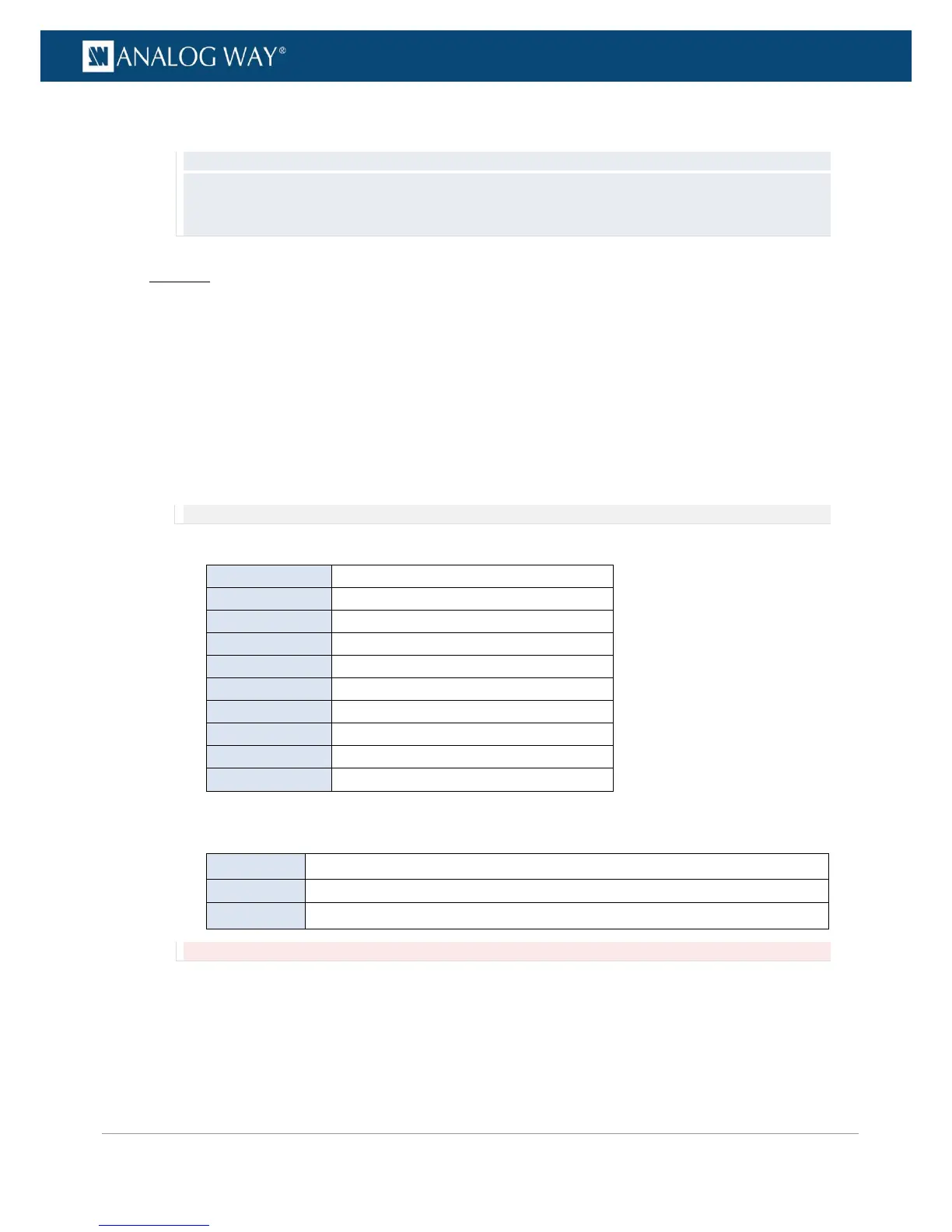PROGRAMMER’S GUIDE
PROGRAMMER’S GUIDE
PROGRAMMER’S GUIDE
PROGRAMMER’S GUIDE
PROGRAMMER’S GUIDE
PROGRAMMER’S GUIDE
PROGRAMMER’S GUIDE
PROGRAMMER’S GUIDE
8. Wait for the Format generation in progress screen to check the new format settings.
9. Once the setup is complete, press the EXIT-MENU button to return to the output setup menu.
TIP: Go to the output setup menu and select Framelock Tune to adjust the vertical and horizontal offsets to
apply to the output signal.
• Offset H: Offset in pixels (ratio of 1 line) to apply to the output signal.
• Offset V: Offset in lines (ratio of 1 frame) to apply to the output signal.
Web RCS
1. Go to the Setup menu on the Web RCS interface.
2. Click on the OUTPUTS tab to access the outputs setup page.
3. In the left side toolbar, select STANDARD OUTPUT to access the standard output setup page.
4. Click on the Signal tab to access the output format setup page.
5. Under SIGNAL > Format Mode, select FRAMELOCK to use a Framelock/video reference to set up the
format.
6. Click on Format and select a format from the list of formats compatible with the Framelock/video
mode.
7. Click on Reference and select the Framelock/video reference.
NOTE: All inputs can be used as Framelock reference.
Available input references for framelock include:
Framelock on DisplayPort input
Framelock on HDMI input on back panel
Framelock on Optical input
Framelock on HDMI input on front panel
Framelock on input on option card 1
Framelock on input on option card 2
Framelock on genlock input
8. Under Mode, select the rate mode multiplier.
Available rate modes for framelock include:
The reference rate is the reference signal rate divide by 2 (two times slower)
The reference rate is the reference signal rate
The reference rate is the reference signal rate multiply by 2 (two times faster)
Rate mode restrictions: The product "Input Reference Rate x Rate Factor" must be ≥ 23.97 Hz and ≤ 120 Hz.
9. If required, adjust the vertical and horizontal offsets to apply to the output signal:
• Offset H: Offset in pixels (ratio of 1 line) to apply to the output signal.
• Offset V: Offset in lines (ratio of 1 frame) to apply to the output signal.
10. Select APPLY to save and apply the new settings.
