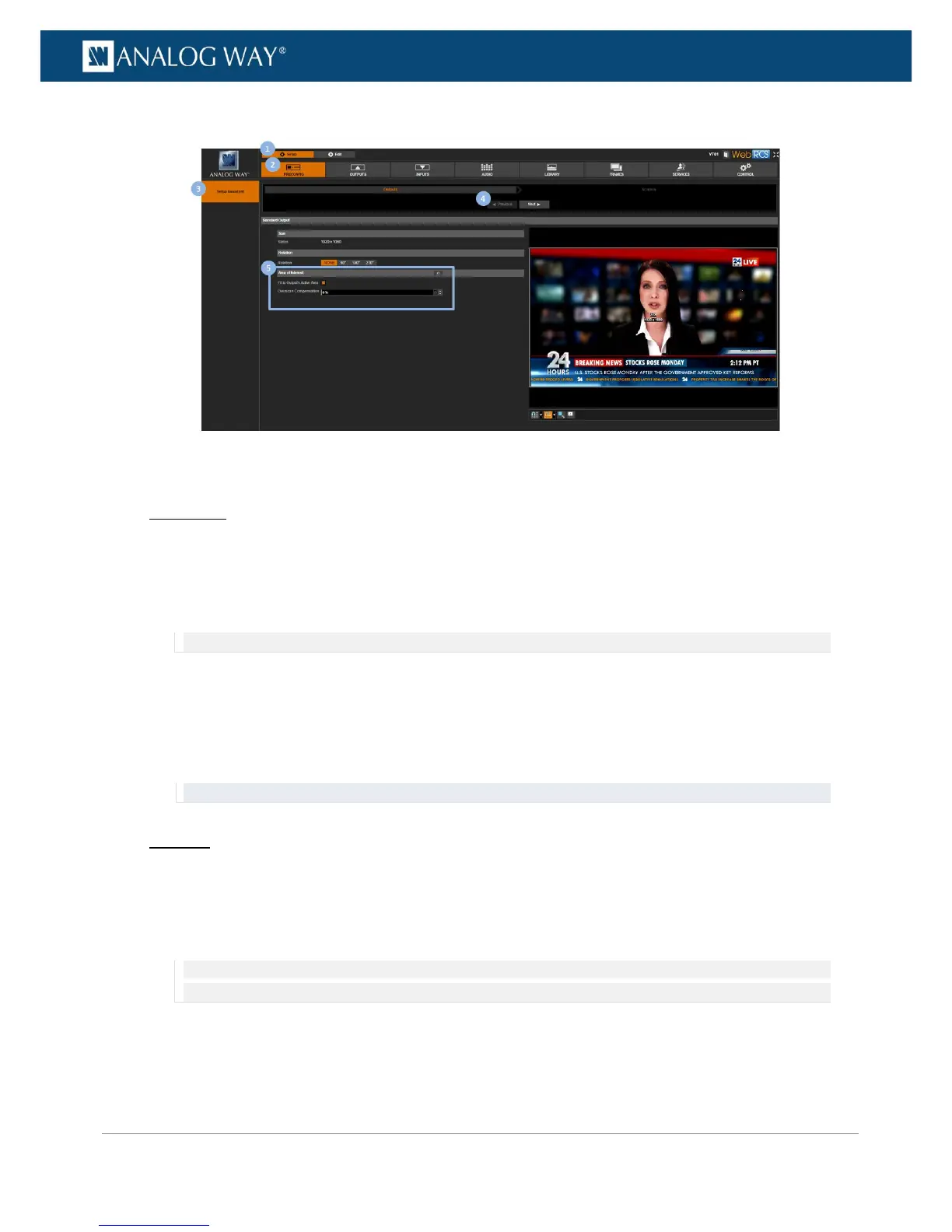5. If required, adjust the Overscan Compensation (as percentage of the output format size).
To manually adjust the AOI size and position:
Front Panel
1. Enter the OUTPUTS menu on the Front Panel interface.
2. Select STANDARD OUTPUT to access the standard output setup menu.
3. Select Area of Interest to access the AOI setup menu.
4. Uncheck the Fit Format Resolution check-box to access the AOI size and position adjustments.
NOTE: Enabling/disabling the automatic fit format option will not erase the manual AOI size and position settings.
5. Adjust the following parameters:
• H Position: AOI vertical start offset compared to the output format (in pixels).
• H Size: AOI horizontal size (in pixels).
• V Position: AOI vertical start offset compared to the output format (in pixels).
• V Size: AOI vertical size (in pixels).
TIP: Use the Reset command if required to reset the AOI size and position to its default values.
Web RCS
1. Go to the Setup menu on the Web RCS interface.
2. Click on the PRECONFIG tab to access the setup assistant.
3. If the Screens page is active, click on the Previous button to access the area of interest setup page.
4. Uncheck the Fit to Output's Active Area check-box to access the AOI size and position adjustments.
NOTE: Enabling/disabling the automatic fit format option will not erase the manual AOI size and position settings (use the
Reset button instead if required).
5. Adjust the following parameters:
• H Position: AOI vertical start offset compared to the output format (in pixels).
• H Size: AOI horizontal size (in pixels).
