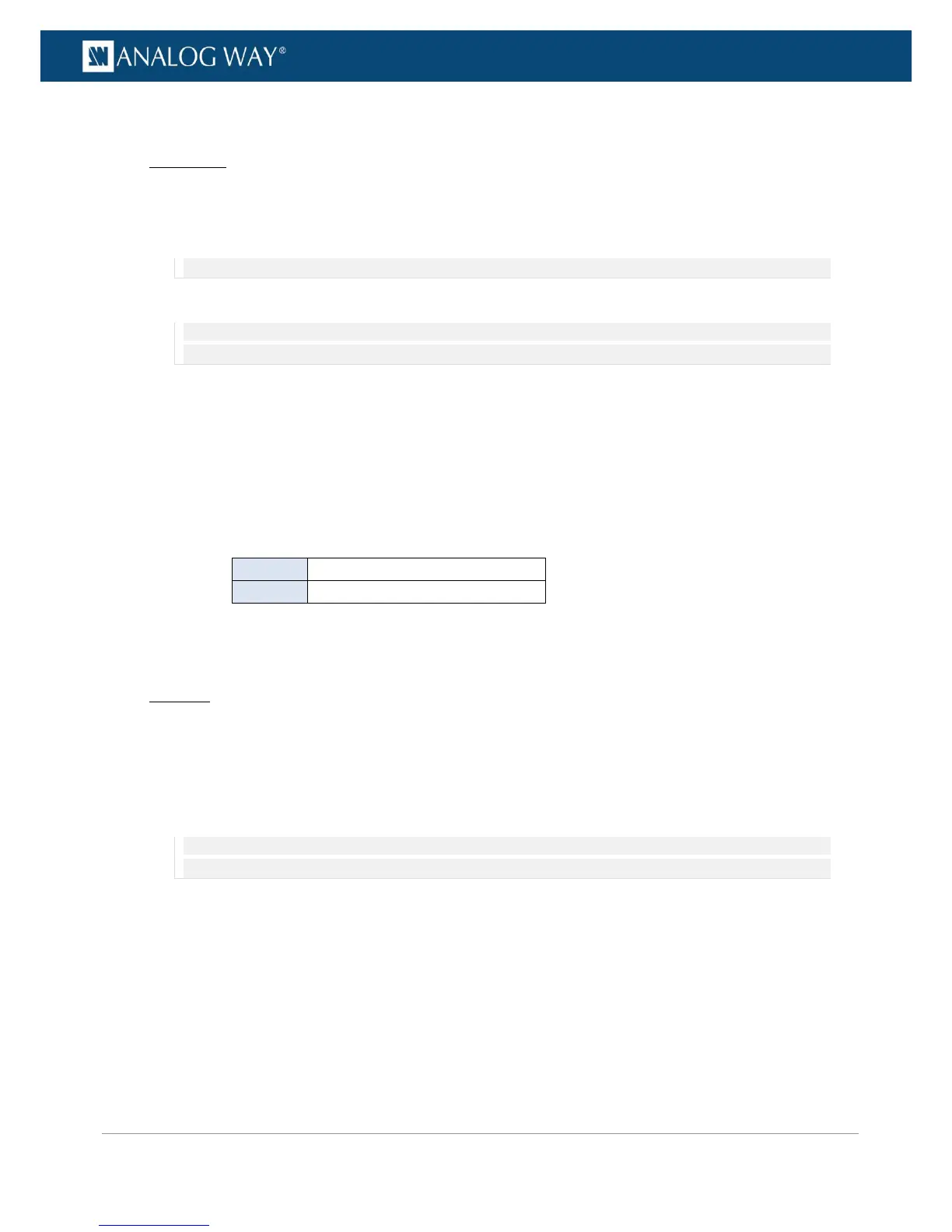PROGRAMMER’S GUIDE
PROGRAMMER’S GUIDE
PROGRAMMER’S GUIDE
PROGRAMMER’S GUIDE
PROGRAMMER’S GUIDE
PROGRAMMER’S GUIDE
PROGRAMMER’S GUIDE
PROGRAMMER’S GUIDE
To configure a pattern:
Front Panel
1. Enter the OUTPUTS menu on the Front Panel interface.
2. Select STANDARD OUTPUT to access the standard output setup menu.
3. Select Pattern to access the output pattern setup menu.
NOTE: You can also use the front panel Test Pattern key button to access the output pattern setup menu directly.
4. Uncheck the Inhibit Output Pattern check-box to enable pattern display on the output.
NOTE: You can enable and disable pattern display whenever required by checking/unchecking the Inhibit Output Pattern
check-box. All pattern adjustments will be remembered when enabling/disabling pattern display.
5. Select Pattern and choose the pattern to display on the output.
6. If required, adjust the pattern settings.
Available pattern settings include:
• Inhibit Colorimetry: Check to disable the output colorimetry adjustments on the pattern
(uncheck to enable).
• Motion: Check to enable a live movement on the pattern.
• Pattern Area: Area where the pattern applies.
Possible pattern areas include:
Fit pattern in all format resolution
• Format Raster Box: Check to display a dotted line all around the format.
• AOI Raster Box: Check to display a dotted line all around the AOI area.
Web RCS
1. Go to the Setup menu on the Web RCS interface.
2. Click on the OUTPUTS tab to access the outputs setup page.
3. In the left side toolbar, select STANDARD OUTPUT to access the standard output setup page.
4. Click on the Patterns tab to access the output pattern settings page.
5. Uncheck the Hide check-box to enable pattern display on the output.
NOTE: You can enable and disable pattern display whenever required by checking/unchecking the Hide check-box. All pattern
adjustments will be remembered when enabling/disabling pattern display.
6. Under Pattern, select the pattern to display on the output.
7. If required, adjust the pattern settings.
Available pattern settings include:
• Inhibit Colorimetry: Check to disable the output colorimetry adjustments on the pattern
(uncheck to enable).
• Motion: Check to enable a live movement on the pattern.
