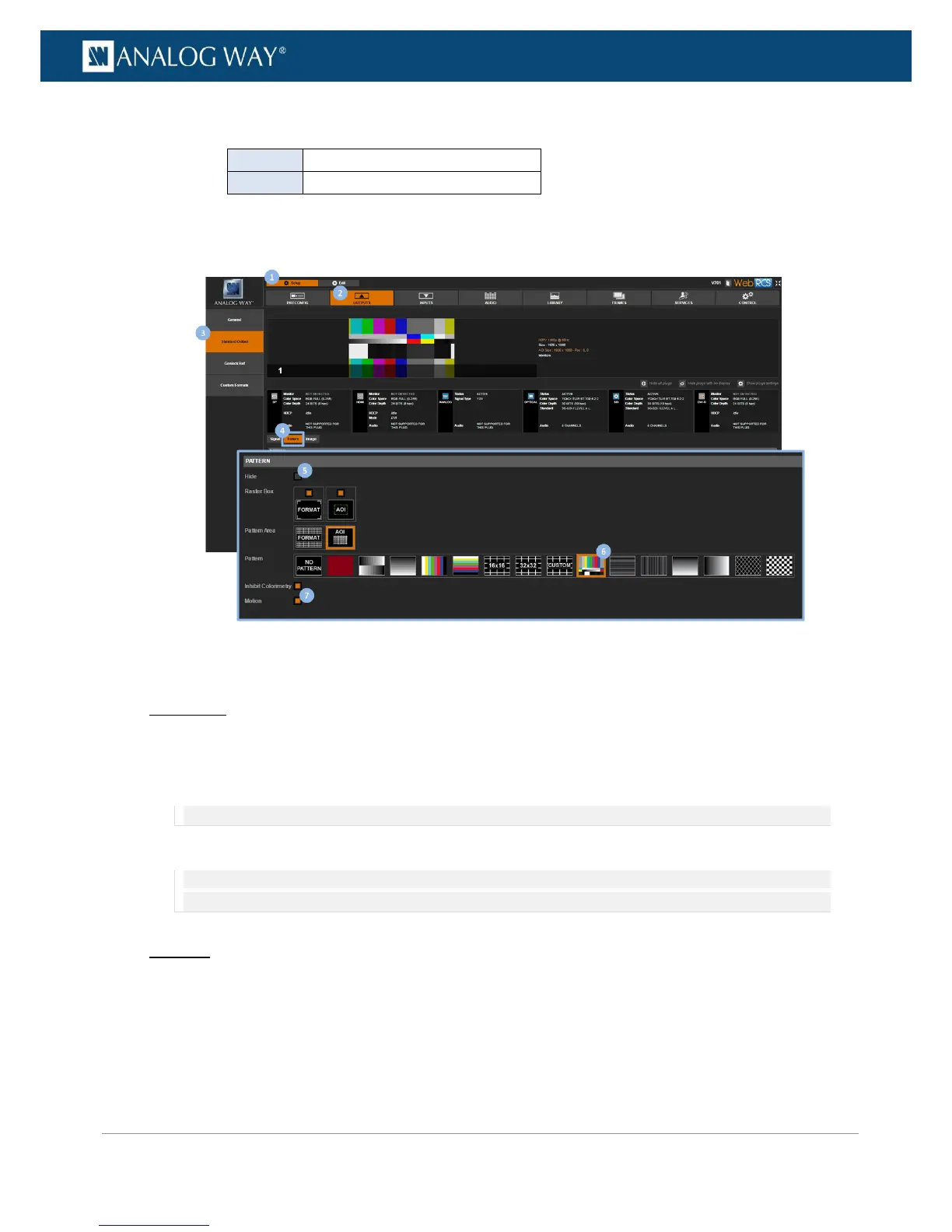• Format Raster Box: Check to display a dotted line all around the format.
• AOI Raster Box: Check to display a dotted line all around the AOI area.
To hide the pattern:
Front Panel
1. Enter the OUTPUTS menu on the Front Panel interface.
2. Select STANDARD OUTPUT to access the standard output setup menu.
3. Select Pattern to access the output pattern setup menu.
NOTE: You can also use the front panel Test Pattern key to access the output pattern setup menu directly.
4. Check the Inhibit Output Pattern check-box to hide the pattern.
NOTE: You can disable pattern display whenever required by checking the Inhibit Output Pattern check-box. All pattern
adjustments will be remembered when enabling/disabling pattern display.
Web RCS
1. Go to the Setup menu on the Web RCS interface.
2. Click on the OUTPUTS tab to access the outputs setup page.
3. In the left side toolbar, select STANDARD OUTPUT to access the standard output setup page.
4. Click on the Patterns tab to access the output pattern settings page.
5. Check the Hide check-box to hide the pattern.
