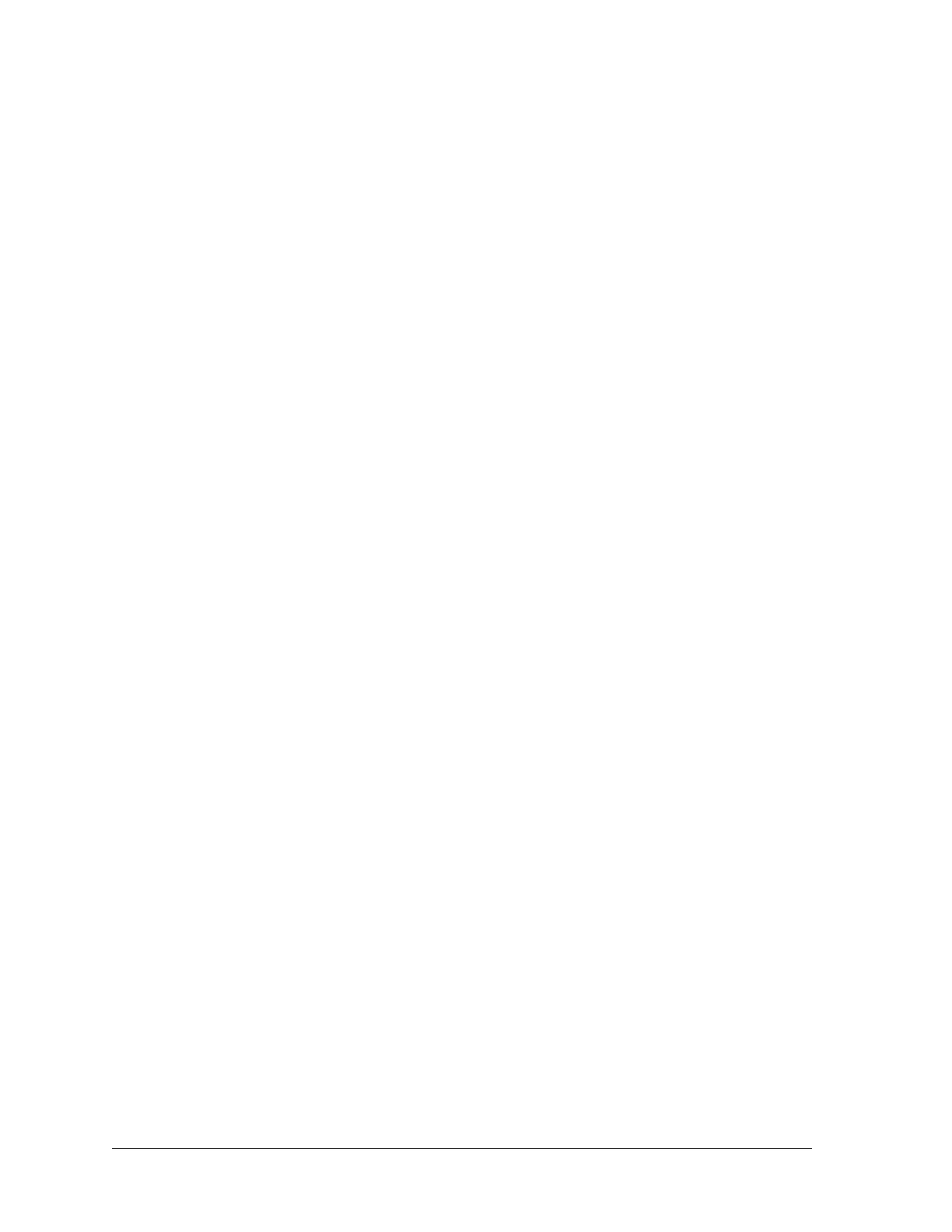58 Aviat Networks
Chapter4. Eclipse Edge Configuration and Diagnostics
• If interface addressing is used, and the operator has no need to view each NMS radio
path as a separately identifiable network within their routing plan, then the interface
addressing for link NMS ports should be set such that they are shown to assume the
address of the router, the Ethernet port, by entering an IP address of 0.0.0.0 and a
subnet mask of 255.255.255.255.
Networking Screens
The Networking screens enable configuration of IP addressing, dynamic or static
routing, and trap destinations. They also enable options for the DHCP server and for
XP4 compatibility.
For addressing and routing functions refer to:
• Configuring Single IP Addressing and Dynamic Routing on page 59
• Configuring Single IP Addressing and Static Routing on page 60
• Configuring Interface IP Addressing and Routing on page 63
• Configuring Trap Destinations on page 65
For DHCP server and XP4 compatibility options refer to:
• DHCP Server Function on page 66.
Opening Screen
Networking opens to an IP addressing screen, which supports:
• Single IP addressing
• Selection of dynamic routing options of OSPF, RIP1 or RIP2.
• DHCP server options.
• Enable XP4 compatibility.
Tabs provide access to Interface Addressing, and to Static Routing or Trap
Destination screens.
On selection of OSPF routing, the option to Enable OSPF Area is un-greyed. If the
NMS network into which the terminal is to be installed has been segmented for OSPF
area operation, its area number must be entered. Otherwise leave unchecked.
Figure 4-15 shows a typical IP Addressing screen. The example shows entry of a
single IP address, and no selection of dynamic routing, indicating static routing has
been chosen. To view other screen selections refer to:
• Figure 4-16 on page 4-61 for a Static Routing screen.
• Figure 4-17 on page 4-63 for an Interface Addressing screen.