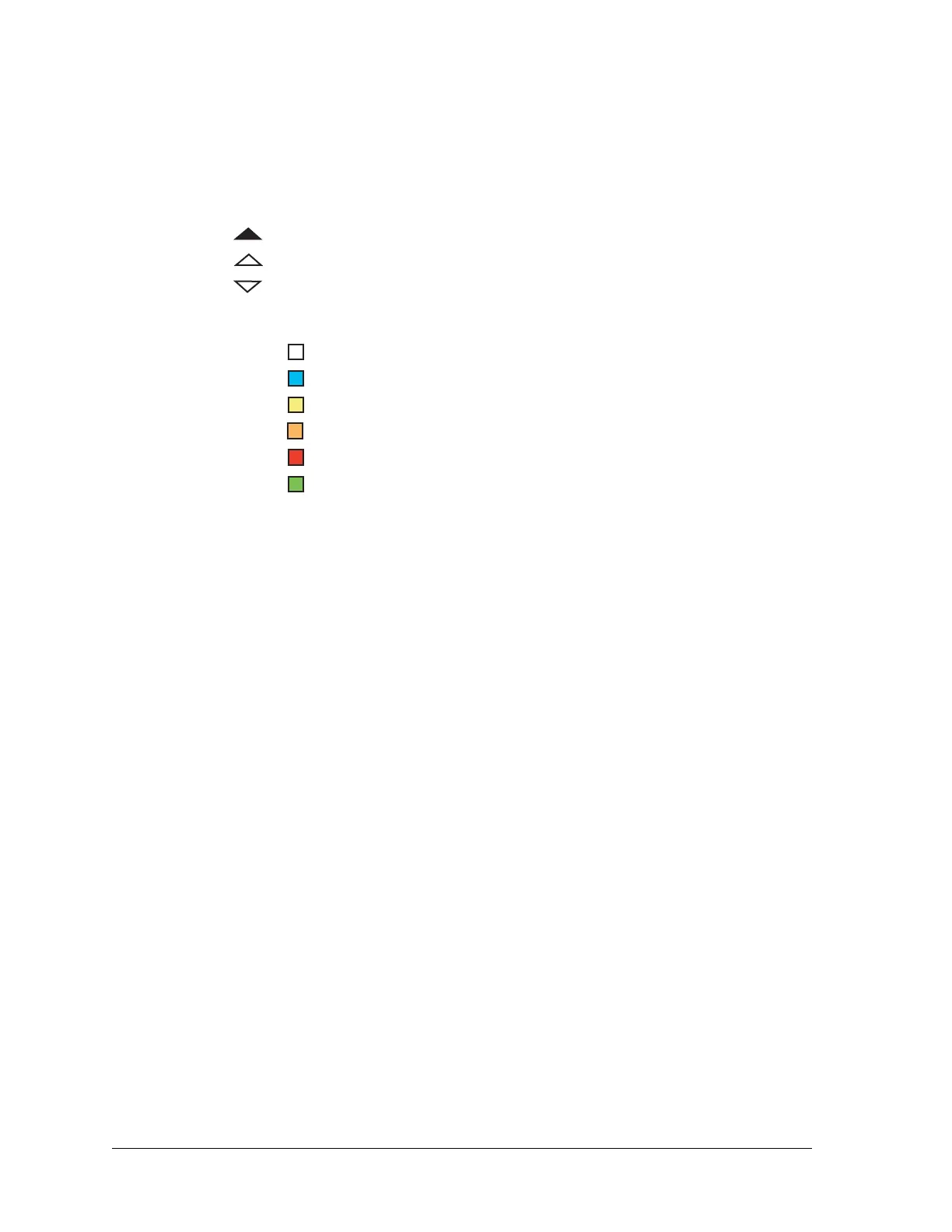86 Aviat Networks
Chapter4. Eclipse Edge Configuration and Diagnostics
Event Browser Navigation
The graphic shows which module in an IDUspe has raised the listed event.
Triangles indicate one of three event status types.
Colors indicate event type/severity.
Date/Time Setting
The default setting has latest events listed at the bottom. To put the latest event at the
top, click on Date/Time to reverse the date/time triangle.
Active Only Tab
Selecting this tab removes all cleared events to show only black triangle, uncleared
events.
Auto Scroll Tab
Auto Scroll automatically scrolls the Event Browser listing down to the latest event.
It is default activated but can be turned off by clicking the tab.
Export Events Tab
• Clicking opens up a Save-In window, which is default set to My Documents. This
facility allows the event listing to be saved as an Excel compatible CSV file to a folder
of your choice. With Active-Only turned off, all events are exported. With Active Only
selected, only active events are exported.
• If the CSV delimiter parameter has not previously been set on your laptop, when the
Export tab is first clicked the Edit > Preferences window will be presented. Refer to
Portal Menus on page 27.
Help for Event Tab
Clicking the Help for Event tab provides access to Eclipse Online Help for alarm and
informational events. For an alarm event it provides an on-screen description,
probable cause and recommended action for the selected alarm. The information is
identical to Alarm data provided in Portal Alarms for Edge on page 21.
Help for Event, and the Help for Alarm provided in the Portal Alarms screen, access
the same Help alarm files.
• Eclipse Online Help must be installed on your PC prior to logging in with Portal.
Refer to Eclipse Online Help on page 80.
Event was raised
Event was cleared
Event active
Informational
Warning
Minor
Major
Critical
Cleared
White
Cyan
Yellow
Orange
Red
Green