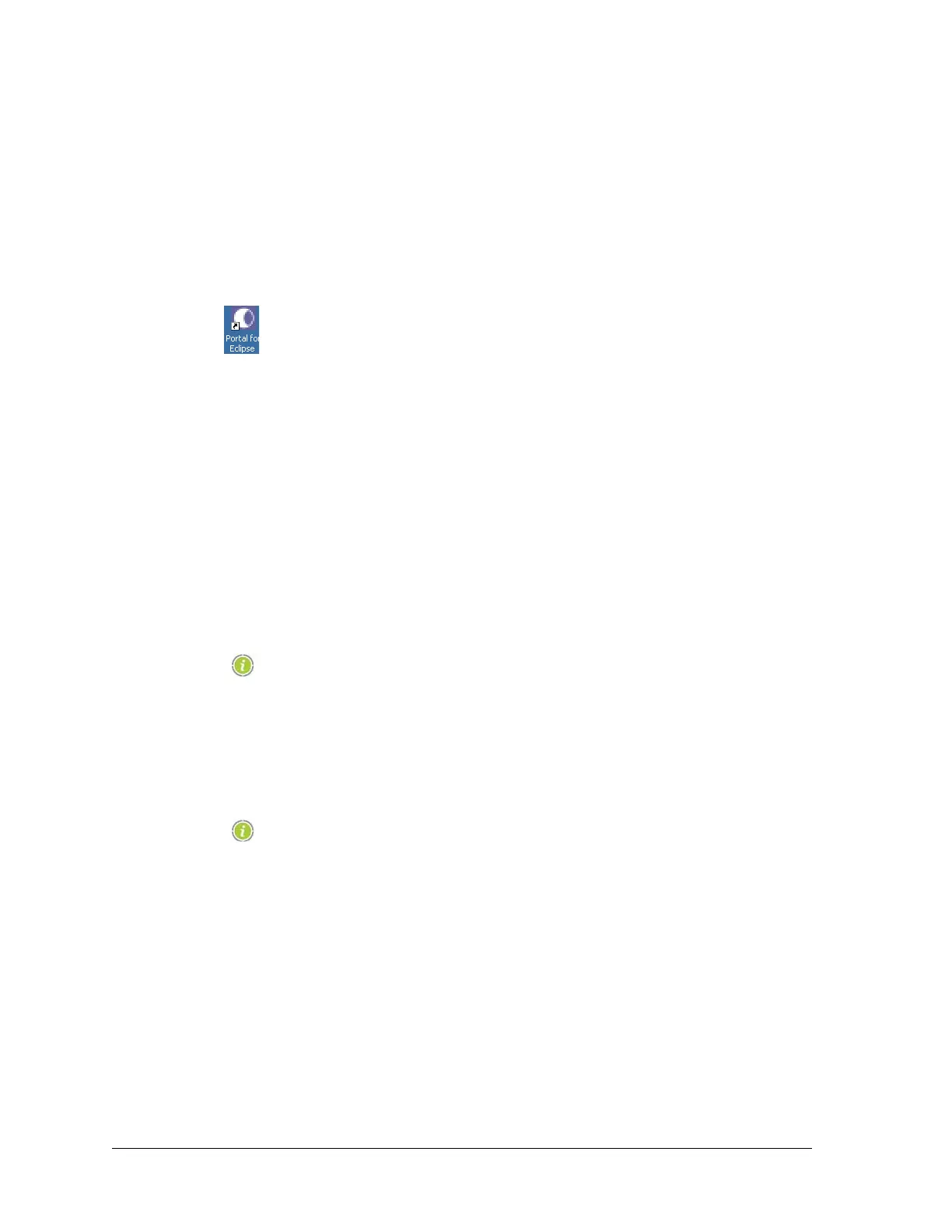18 Aviat Networks
Chapter4. Eclipse Edge Configuration and Diagnostics
• Entering a Username and Password on page 22
• Lost Password Procedure on page 24.
• Connection Exceptions on page 25.
Prior to Portal start-up the Ethernet cable should be connected between
your PC and the Eclipse IDUspe. Ensure Edge has been powered on for
not less than 90 seconds.
To start Portal double-click the Portal desktop shortcut.
The Eclipse Portal Start up screen is displayed.
Using an Ethernet DHCP Connection
Two procedures are described, one for normal connection where a DHCP server is
enabled on the IDUspe. The other connection process describes access via the
temporary DHCP server function.
• For DHCP server-enabled terminals, the TCP/IP properties window on your Portal
PC must be set to obtain an IP address automatically for the DHCP mechanism to
operate. See Setting Up A DHCP Ethernet Portal Connection on page 10.
• If the IDUspe DHCP server function has been turned off, a temporary DHCP server
function can be activated to allow a normal DHCP connection. See Temporary
DHCP Connection on page 19.
Where an Edge terminal has had its DHCP server function turned off,
Portal PC access can be established using a temporary DHCP server
connection - or if the IP address of the radio is known, access can
be established by setting a LAN compatible IP address in the TCP/IP
properties window of your Portal PC. If the IP address is not known,
the address auto-discovery mechanism will provide details.
For rules, hints and tips on DHCP server setting and operation, refer
to DHCP Server Function on page 66.
Normal DHCP Connection: DHCP Server Enabled
1. Ensure your PC is configured to obtain an IP address automatically.
2. Connect your PC to the Eclipse 10/100Base-T NMS port of the terminal you wish
to connect to.
3. Open the Portal start-up screen. Refer to Figure 4-2 on page 4-21.
4. From the list of terminals displayed select the target terminal.
• The list shows the IP address and terminal name of the ten most recently
connected radios, with the most recent at the top.