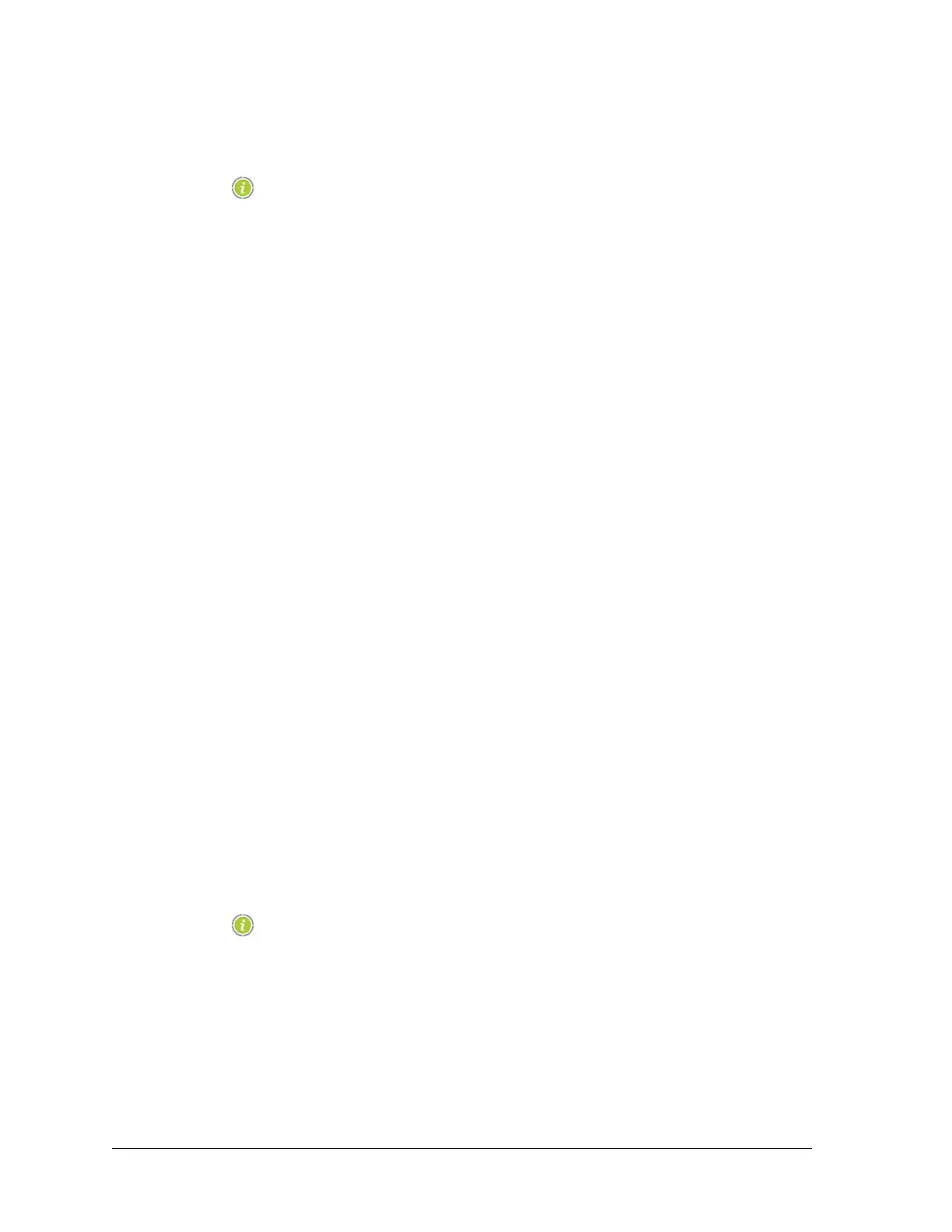74 Aviat Networks
Chapter4. Eclipse Edge Configuration and Diagnostics
• Build: automatically increments as part of the development check/fix process.
The first two numbers, major and minor, define the release version.
It is this combination that should be checked to confirm the
expectation that at the time of shipment the Eclipse terminal was
loaded with the most recent or immediately prior release version.
The current software release version can be checked by contacting a Aviat Help Desk
or your supplier.
Software Management Screen
The Software Management screen displays the existing software version, its status,
and provides an ability to select a new software version for loading from a folder on
your PC.
Refer to Typical Loading Sequence on page 75 and to the Software Management
Screen in Figure 4-22 on page 4-77.
• For the Eclipse Edge the load destinations are the IDU and ODU(s) both destinations
are loaded - they are not user selectable.
• The Load Status box automatically lists all load destinations within a terminal.
• Three load and activation options are provided. The Transfer-only and Activate-only
options are to allow software transfer at any time without affecting traffic, and then
subsequent activation at a time when traffic will be least affected.
•
Transfer and Activate: transfers the software pack to the terminal and activates it.
The terminal will soft-reset during the load, which may take several minutes and
may affect customer traffic. (Traffic may or may not be affected depending on the
change/update).
•
Transfer Only: transfers the software pack to the terminal but does not activate it.
This does not affect customer traffic.
• Activate Transferred Software: activates the previously transferred software
pack. The terminal will soft-reset during the activation, which may take several
minutes and may affect customer traffic.
On-screen information strips provide a description of these three options and
their operation. Refer to Typical Loading Sequence.
• A software rollback feature is incorporated under the Advanced tab.
Software loading may take several minutes using an Ethernet
connection from your Portal PC to Eclipse.
Refer to:
• Typical Loading Sequence
• Software Rollback