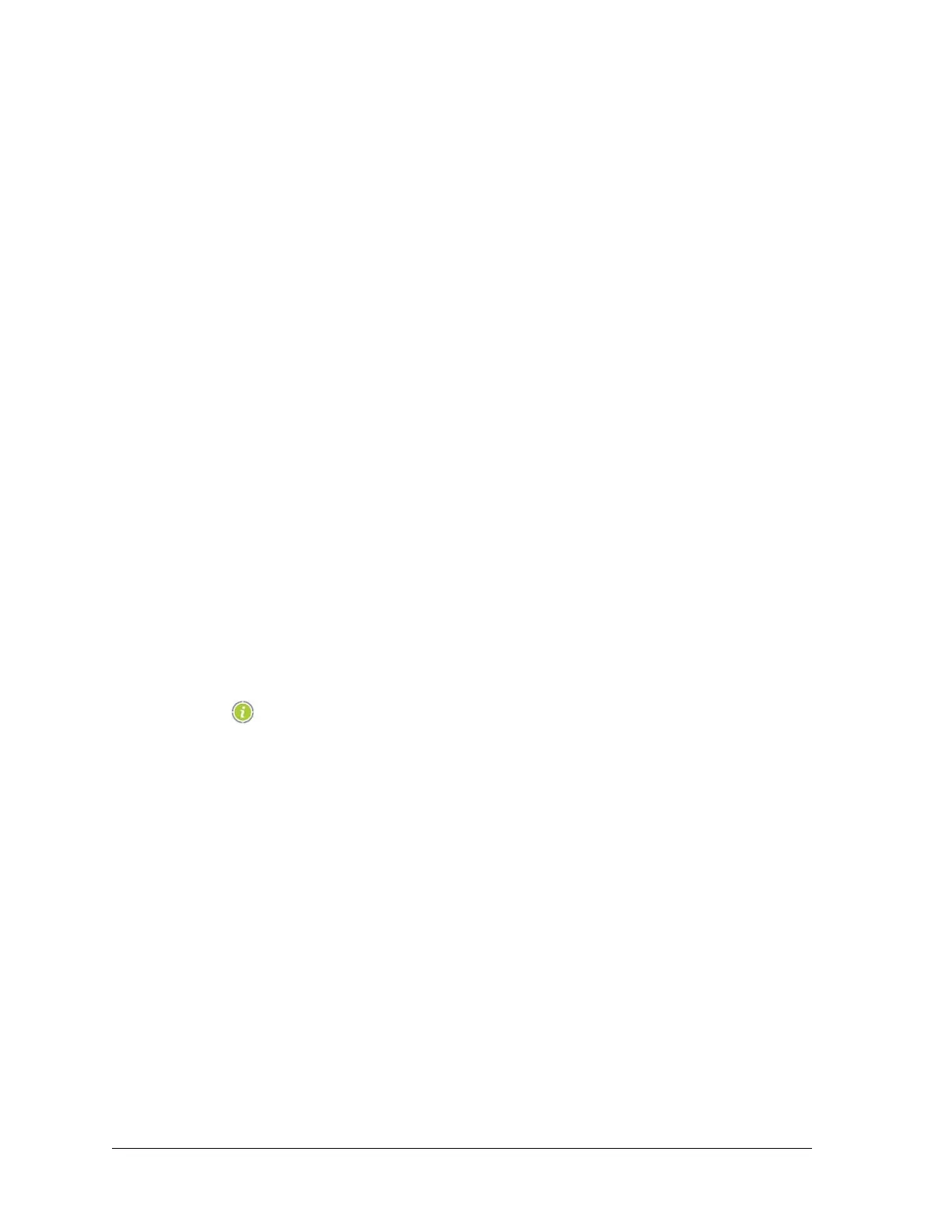10 Aviat Networks
Chapter4. Eclipse Edge Configuration and Diagnostics
Setting Up A DHCP Ethernet Portal Connection
DHCP is a client-server networking protocol, where the server automatically assigns
an IP address to client PCs logging onto its LAN. By eliminating the need to assign a
permanent IP address to a client PC, it eliminates the need to enter an IP address in
the TCP/IP properties window of your PC, prior to connecting your PC. Instead,
within your PC TCP/IP properties window, the ‘Obtain IP Address Automatically’
option is selected.
• DHCP automatically issues an IP addresses within a specified range to PCs on a LAN.
For Edge terminals the range is configurable in Portal.
• A Portal PC retains its assigned address for as long it remains connected to the LAN,
and for a period 30 seconds thereafter (30 seconds is the normal DHCP server lease
time).
• DHCP-enabled is the default TCP/IP connection option on most laptop PCs.
To set up your Portal PC to connect to an IDUspe (or other Eclipse radio that has the
DHCP Server function enabled) refer to:
• DHCP Ethernet Access Requirements
• Setting Up Your PC Properties for DHCP
DHCP Ethernet Access Requirements
A successful DHCP Ethernet connection from a Portal PC requires the following:
• An industry-standard 10Base-T or 10/100Base-T LAN card installed on your PC.
• DHCP enabled within the TCP/IP Properties window on your PC.
• DHCP server enabled on the Eclipse radio you are connecting to.
A DHCP server is default enabled on an IDUspe and IDUsp, and is
an option for all other Eclipse radios. The DHCP server function is
configured in the Configuration > Networking screen. Refer to DHCP
Server Function on page 66.
Setting Up Your PC Properties for DHCP
Introduction
Your Portal PC must be configured to obtain an IP address automatically, which is set
within the Local Area Connection window on your PC.
Procedure
This procedure is based on a PC running Windows 2000 PC; there may be small
differences with other versions of Windows.
1. Click on the LAN (network connection) icon in the System Tray, located in the