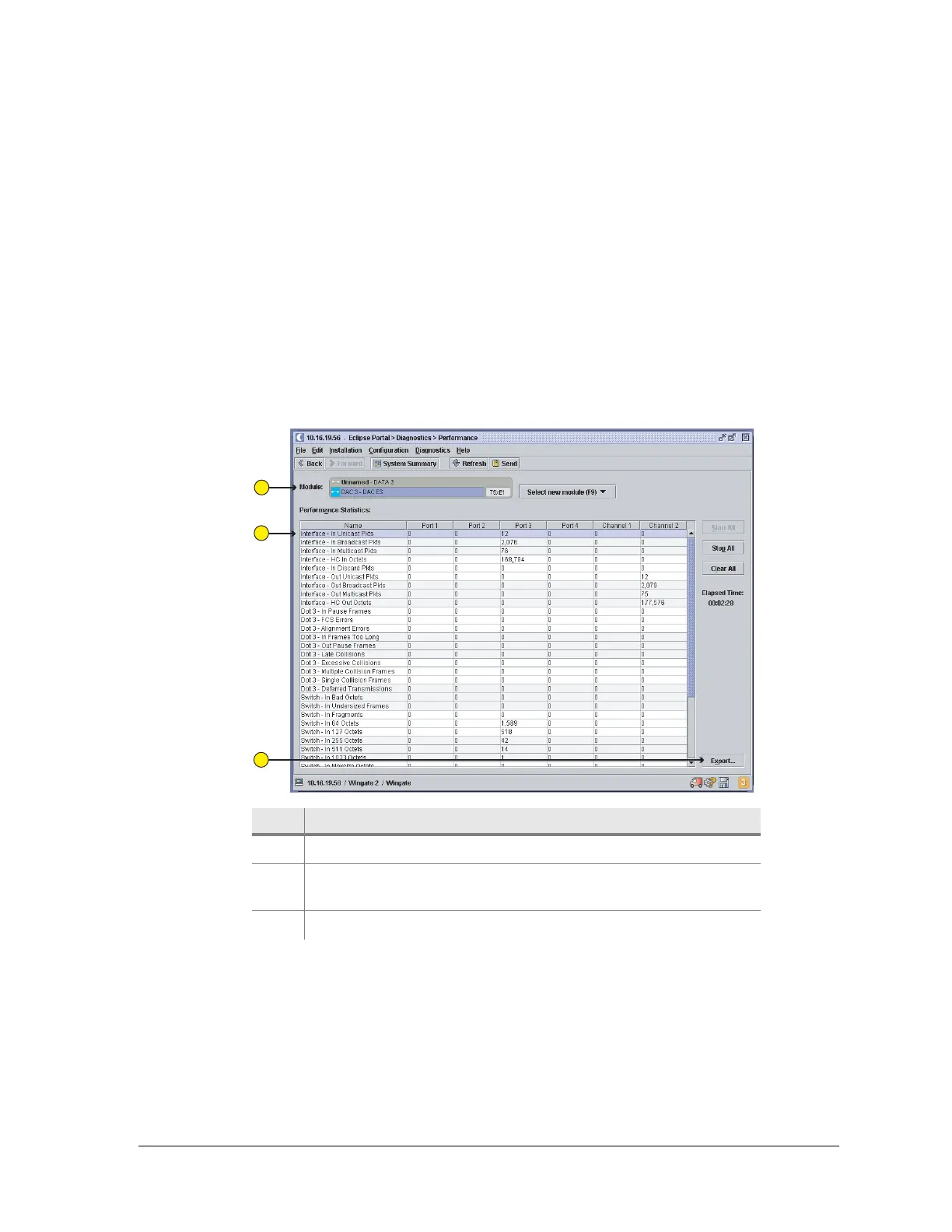260-668080-001 Rev 002 March 2013 99
Eclipse Edge User Manual
Viewing other Portal screens does not affect the aggregation of performance data.
If the terminal is powered off, reset, or its ODU disconnected during data capture, a
warning is displayed advising that collected data has been interrupted.
Ethernet Performance
The Ethernet performance screens for the DAC ES module supports two screen views,
Statistics and Graphs.
Statistics Screen
The Statistics screen, as shown in Figure 4-35 for the DAC ES module, provides
RMON performance statistics for each port and channel.
Figure 4-35. DAC ES Performance Screen
Ethernet Performance Screen Navigation
On opening, the Performance Statistics lines are empty. To enable, click the Start
button. Data aggregates from this point forward for as long as Portal is logged on, or
until the Stop or Clear buttons are selected.
Error events are shown with red text.
Item Description
1 Statistics screen selected (default).
2 Click Start All to display RMON performance statistics. Data is
captured for each IDUspe DAC ES port and channel.
3 Click Export to save data to your PC as a .csv file.
1
2
3