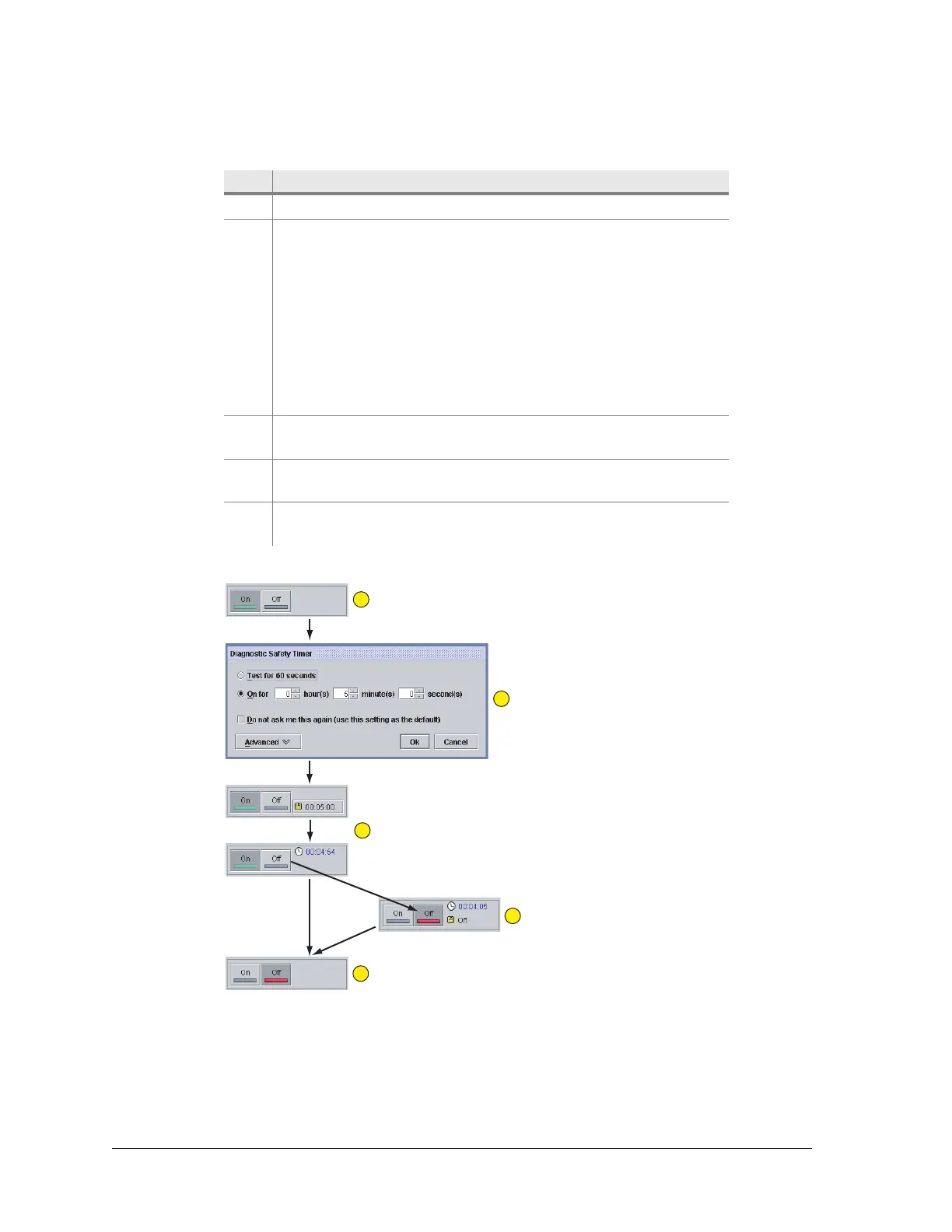108 Aviat Networks
Chapter4. Eclipse Edge Configuration and Diagnostics
The safety timer steps, related to Figure 4-38, are:
.
Figure 4-38. Safety Timer Operation
Item Description
1 Click On.
2 Select a timer option and click Ok.
If you click “Do not ask me this again (use this setting as
default)”, the last safety timer selection will apply for all
subsequent System/Controls ‘On’ actions for the current Portal
session, and the Safety Timer option box will not appear unless
the timer clock is clicked. If you click on the “Advanced” button,
you can enable an “always on” option.
To return to the Safety Timer option box, click a new ‘On’
action, then click the timer indication to the right side of the Off
button.
3 Confirm the selection and click Send to start. The real-time
counter displays the countdown.
4 To terminate before expiry of countdown or to terminate an
“always on” selection, click Off, then Send.
5 When the countdown expires, the default On connection is
restored.