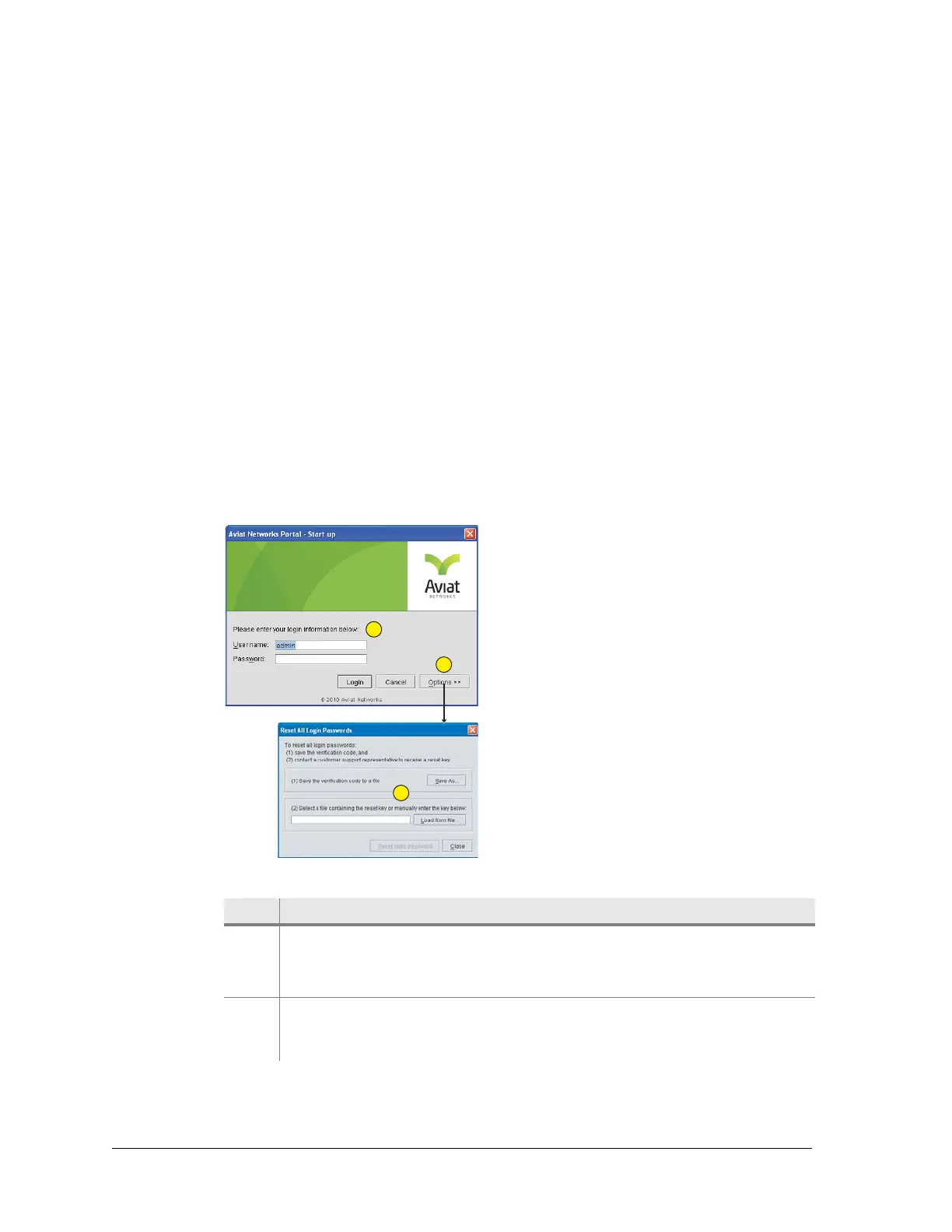22 Aviat Networks
Chapter4. Eclipse Edge Configuration and Diagnostics
• Checking if a Portal Update is required...
• Updating to version <version>. Estimated time <time>.
• Starting updated Portal session...
For information on Portal Auto Version, refer to Portal Auto Version for Eclipse
on page 4.
Additionally, if access to the selected radio has been Password protected, a
password window is displayed on Connect. Refer to Entering a Username and
Password on page 22.
On successful connection, the Diagnostics > System Summary screen is displayed on
your PC. For details of this screen, refer to System Summary on page 82.
Entering a Username and Password
Introduction
If access to the Eclipse radio has been security protected, a username and password
window is displayed after Connect.
Figure 4-3. Password Entry and Option Windows
Table 4-3. Password Entry and Option Windows
Item Description
1 Enter one of the three user-name options: admin, engineer, or operator,
followed by your password. Entry is case-sensitive.
See Username Categories for access levels.
2 The Options tab provides access to the Reset Password window. It is for
use in the event the administrator password is lost (changed from default
and subsequently lost). See Lost Password Procedure.