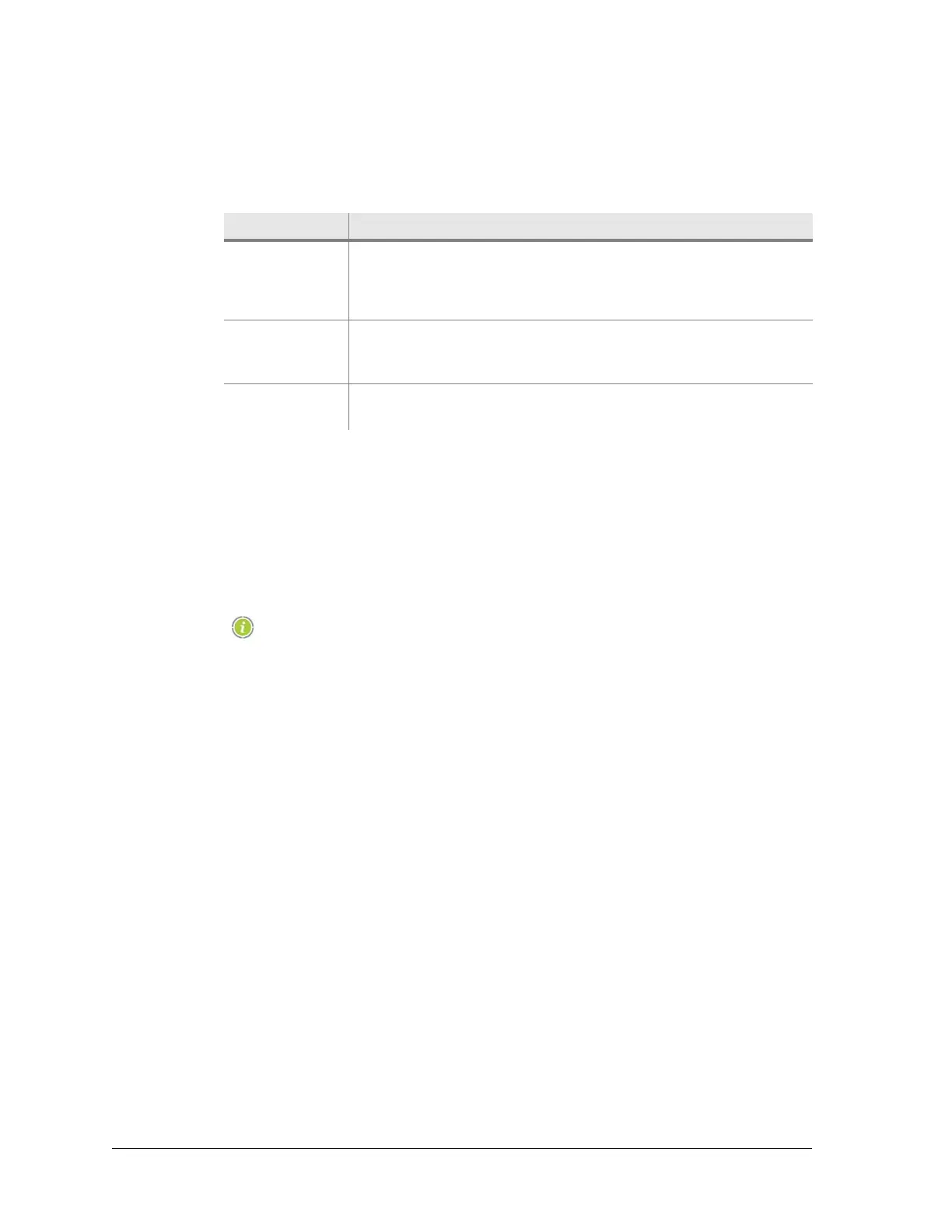24 Aviat Networks
Chapter4. Eclipse Edge Configuration and Diagnostics
Username Categories
Table 4-4 lists the three username options and their access levels.
Table 4-4. Usernames
Procedure
To login to Eclipse Edge:
1. Type a valid username and password into the fields provided.
2. Click
Connect.
The Portal Diagnostics > System Summary screen is displayed. For further details,
refer to System Summary on page 82.
Enabling/disabling security, changing passwords, and default
passwords, are detailed in Security Screen on page 78.
Lost Password Procedure
If you have lost engineer or operator passwords, contact your administrator.
If the administrator password is lost (changed from default and subsequently lost), a
reset key must be obtained from a Aviat Networks help desk.
• A reset key provides a one-time return to default security settings for the affected
radio.
• The operator at the help desk will require confirmation that the request for a reset
key is from a valid source.
Procedure to Secure and Enter a Reset key
1. Click the Options tab in the Username and Password screen to open the Reset
Passwords window. Refer to Figure 4-3.
2. Click on Save As in field No.1 to open a browser on your PC. Select a folder and
click Save. This will create a text file (.txt) of the verification code specific to the
radio, in the selected folder.
3. E-mail the file to a Aviat Networks help desk (recommended). Where e-mail is not
practical, the text file can be opened and the verification code phoned to a help desk
operator.
4. Aviat Networks will respond with a reset key file, which for an e-mail response,
Username Enables
admin Security and password setting. Security can be enabled/
disabled, and passwords set and changed. Admin cannot view
and change Eclipse configuration or diagnostic settings, or
update software.
engineer Read/write access. An engineer can send changes to Eclipse and
update software, but cannot change password or security
settings.
operator Read only. An operator cannot send changes to Eclipse or
update software, or change password or security settings.