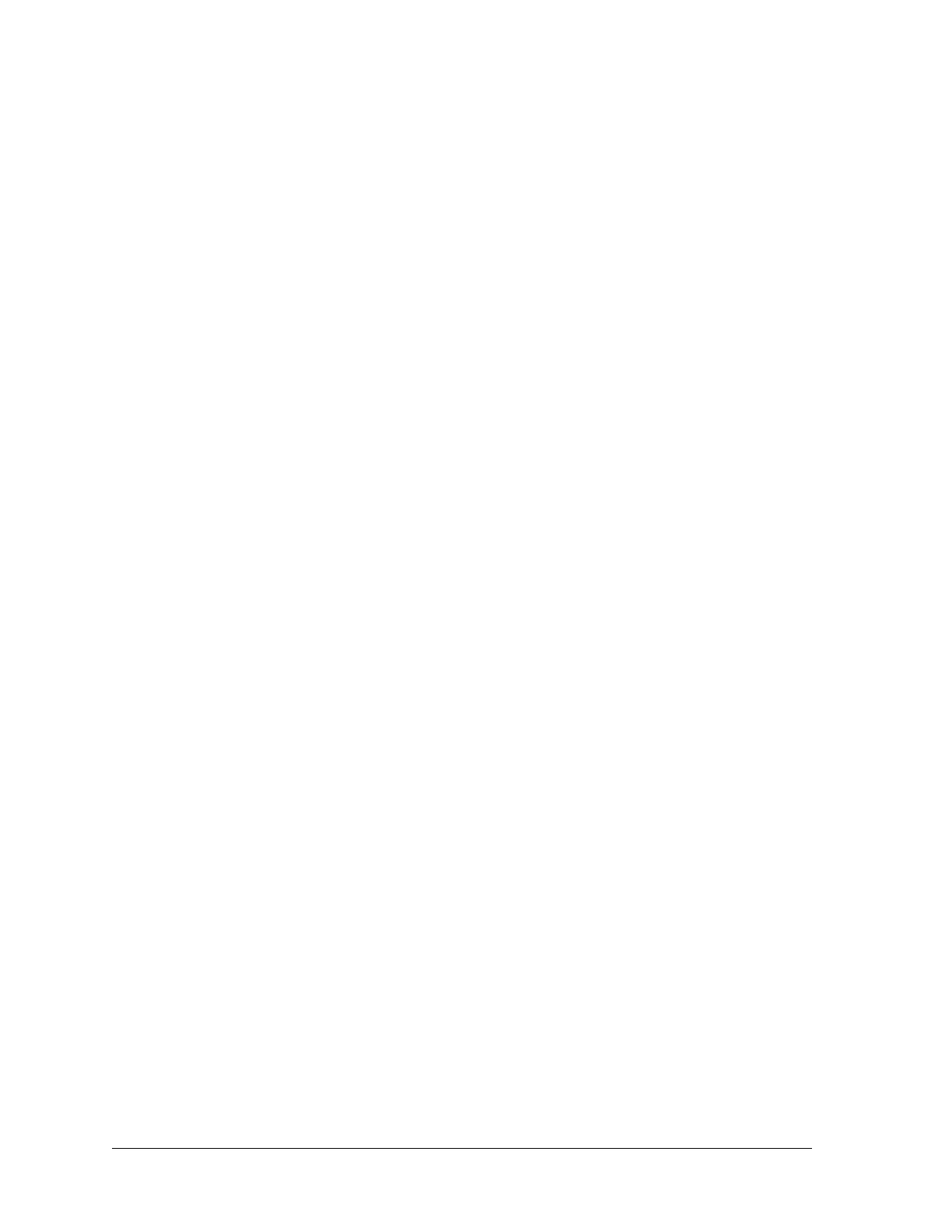26 Aviat Networks
Chapter4. Eclipse Edge Configuration and Diagnostics
• File > Backup saves a current terminal configuration (as set by the most recent
Send action) to a user-selectable folder on your PC.
• File > Restore prompts for selection of the saved configuration from your PC, and
its loading back into a terminal.
System Software Rollback
Portal includes a rollback for operating system software. For Eclipse Edge it applies
only to the IDU system SW. Refer to Software Management on page 73.
Incorrect Configuration
An invalid configuration is displayed as a Configuration Not Supported or
Configuration Corrupt in the Event Browser and Alarms screens.
Transmit Mute Option Settings
Unless a specific configuration setup is requested by the customer, Eclipse terminals
will be set to a factory default, which will have the Transmit Mute option set, meaning
the ODU transmitter will be off when powered up for the first time. Its purpose is to
ensure that prior to the configuration check and any required reconfiguration, there
is no potential for interference to operational links in the event transmit frequency
and/or power are set incorrectly for the site. Refer to Link Configuration on
page 36.
If in doubt, check the Link/RAC configuration as a priority on initial power on.
Configuration Updates
Any configuration update made on one screen provides real-time updates to related
screens, and all updated screens will be confirmed (saved) on clicking the Send
button.
Viewed Data
All data viewed in Portal screens is read from an on-board flash, except that which
has changed since the last save action (Send button clicked).
• Providing the Send button is not yellow (no send/save action required) all viewed
data is read from the on-board flash.
•Changes made since a previous Send are read from the relevant module, and will
reflect across all relevant screens, but will not take affect until Send is clicked.
As-read Parameters
Capacity and bandwidth/modulation options plus frequency range, Tx/Rx spacing,
Tx high/low and Tx power limits are read from the Portal connected terminal. It is
not possible to set parameters outside as-read limits.
Quick-entry to Other Screens
• Within module-based screens such as System Summary and Plug-ins, right click on
any module (Plug-in) to view a short menu of selected options. Left-click a selection
to go direct to the option.
• The options provide direct links to relevant screens, and in the System Summary
screen to a module renaming function.
• A Launch Remote option is included on Links, providing there is an operational
link to the remote end.