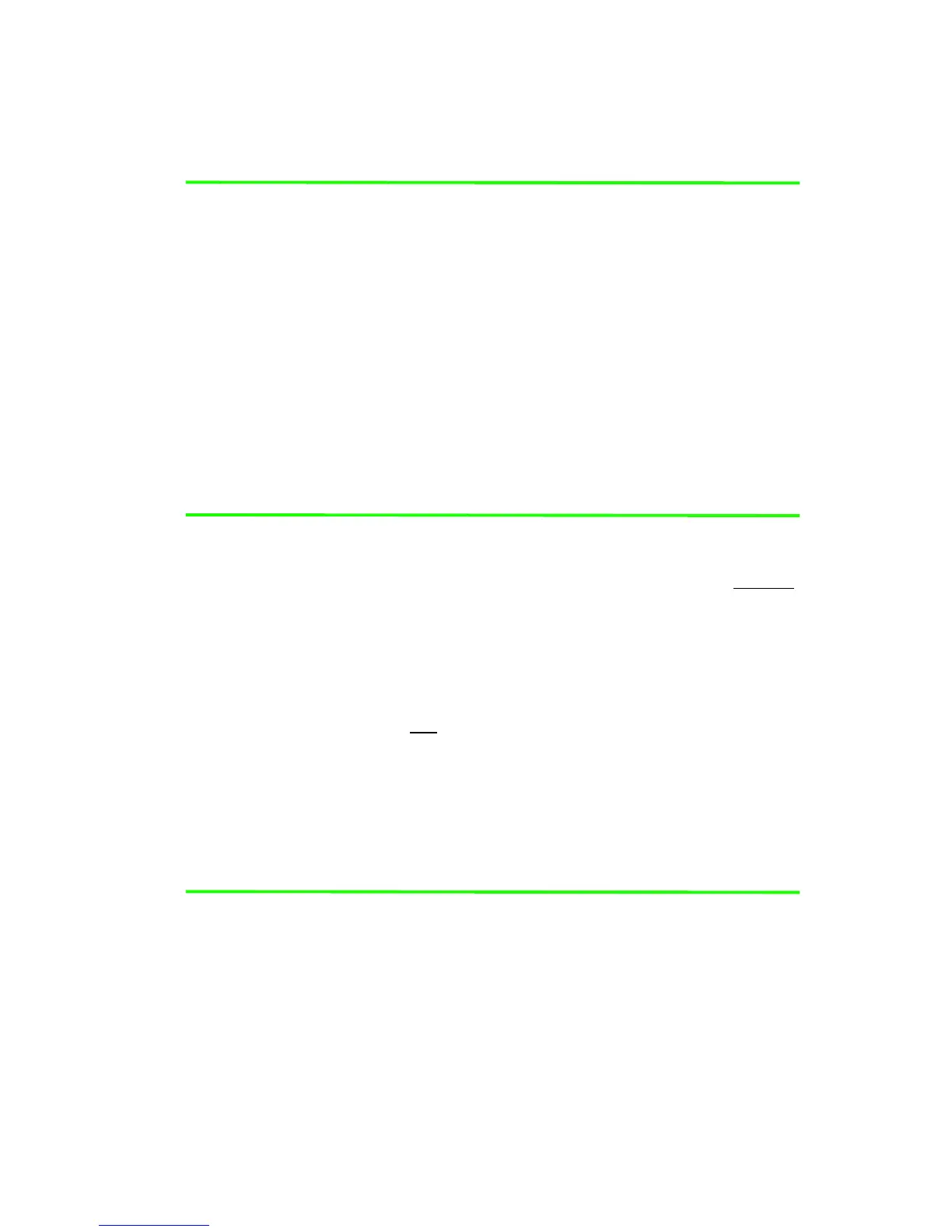Updating Your Databases
600-00078-001 Rev 05 -137- Avidyne EX500/EX600 MFD
2. For a Zip Drive, there is no disk or the disk was not found.
3. The Zip Disk is incorrectly formatted.
5) Press Proceed to start the update. Do not turn off the EX500/
EX600 or disconnect the cable during a data load.The data load
is complete when the, “Press Any Bezel Key” message is
displayed.
6) After this message is displayed, turn off power to the EX500/
EX600, remove your portable USB device, and then turn the
EX500/EX600 power back ON.
This step ensures that all data has been checked in self-test and
the MFD is ready for use.
7) Store the portable USB devices in a safe place.
Note: If the database update process fails for any reason, all
subsequent power-up screens display the message,
“NavData: Not installed.” If this occurs, the Map page
will not
contain any obstacles, airports, navaids, intersections,
airways or special use airspace (including Prohibited and
Restricted areas.)
Sensor data such as radar, TAWS, traffic, lightning and
datalink weather
will be displayed normally. In addition, the
map terrain (including Interstate highways) will continue to be
displayed normally.
If repeated attempts to update the database fail, please
contact Avidyne Technical Support or your avionics dealer
before your next flight.
11.5.4 Loading CMax Chart Data
Once you have downloaded the CMax data from your PC to an
Avidyne-approved portable USB device, as described in the Avidyne
Data Update Guide, you will need to upload the data to your EX500/
EX600.
To load CMax Data to your EX500/EX600: