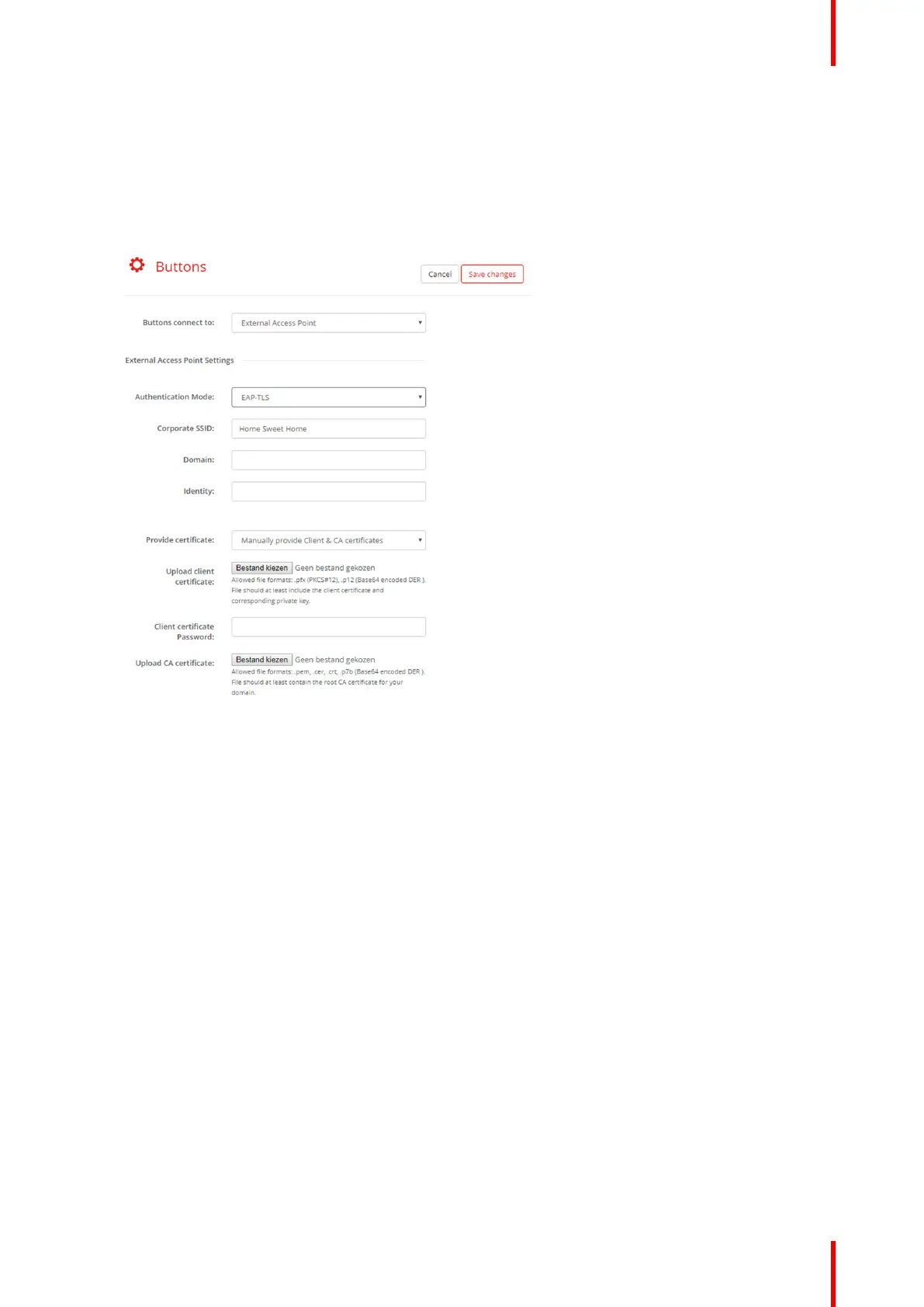121R5900102 /11 ClickShare CX-20
5.32 Buttons, External access point, mode EAP-
TLS
How to fill out
1. Fill out a Corporate SSID.
Image 5–49 Buttons, External access point, mode EAP-TLS
The SSID of your corporate wireless infrastructure to which the ClickShare Buttons will connect.
2. Fill out the Domain and Identity.
3. Select the certification method. Click on the drop down box and select the desired method.
• Manually provide Client & CA certificates
• Auto enrollment via SCEP
Manually providing certificates
1. Upload client certificate. Click on Choose file and browse to the desired file.
Allowed file formats:
• .pfx (PKCS#12)
• .p12 (Base64 encoded DER)
The should at least include the client certificate and corresponding private key.
2. Enter the Client certificate Password.
3. Upload CA certificate. Click on Choose file and browse to the desired file.
The following formats are allowed:
• .pem
• .cer
• .crt
• .pb7 (Base64 encoded DER)
CX-20 Configurator