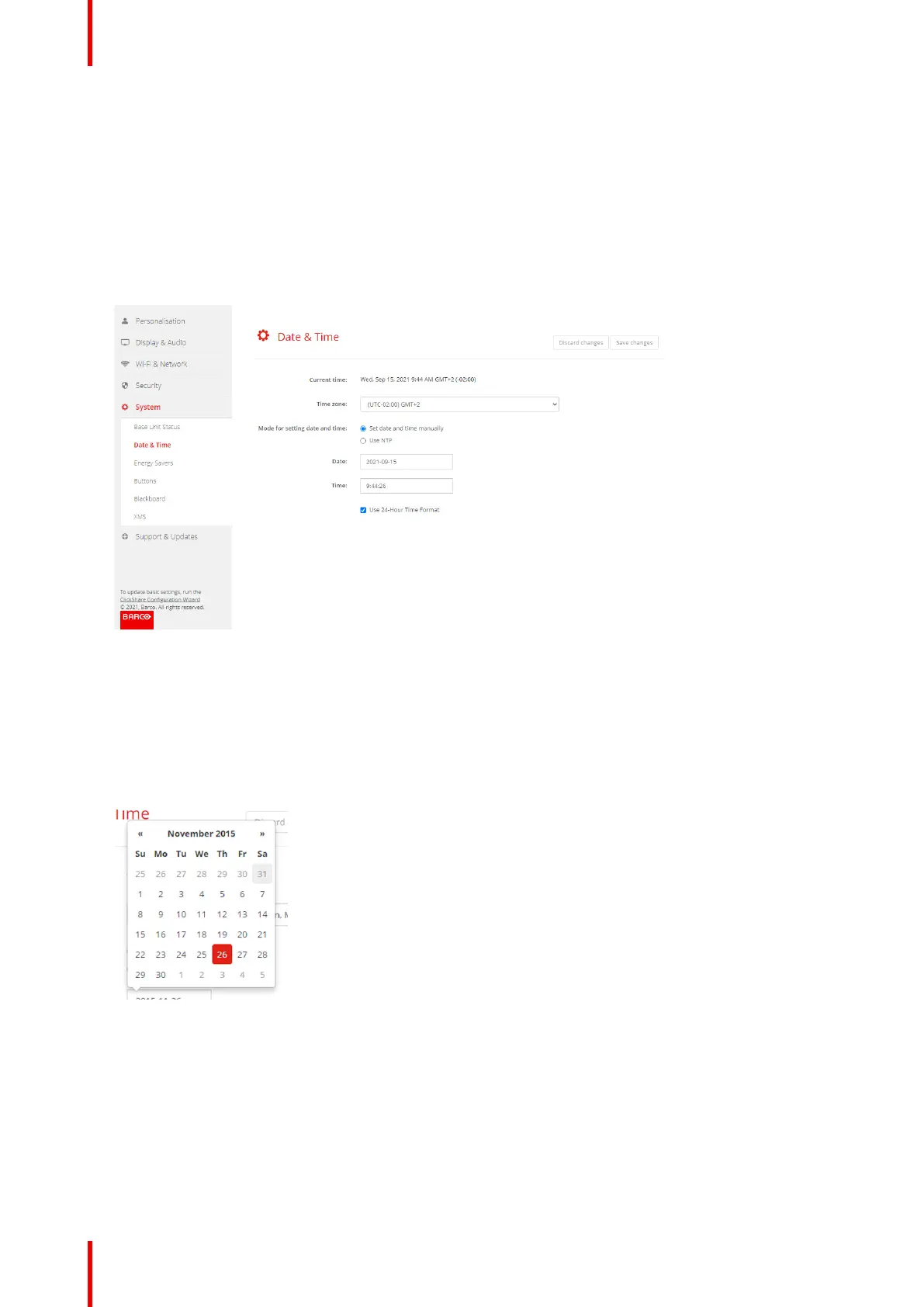R5900102 /11 ClickShare CX-20116
5.28 Date & Time setup, manually
About Date & Time setup
The date and time can be set manually using the time zone indication or using at least one NTP servers.
How to setup
1. Log in to the Configurator.
2. Click System → Date & Time.
Image 5–43 Manual time & date update
The current time is indicated next to Current time.
3. Select your time zone. Click on the drop down box next to Time zone and select the corresponding time
zone.
4. Check the radio button in front of Set time and date manually.
5. To change the date, click in the input field next to Date.
A calendar window opens. The current date is indicated with a red background.
Image 5–44 Date selection
6. To change the month, click on the left or right arrows next the month name until the desired month and
year are obtained.
Click on a number in the number field to setup the day.
7. To change the time, click in the time field next to Time.
A window with 3 scroll counters open.
CX-20 Configurator