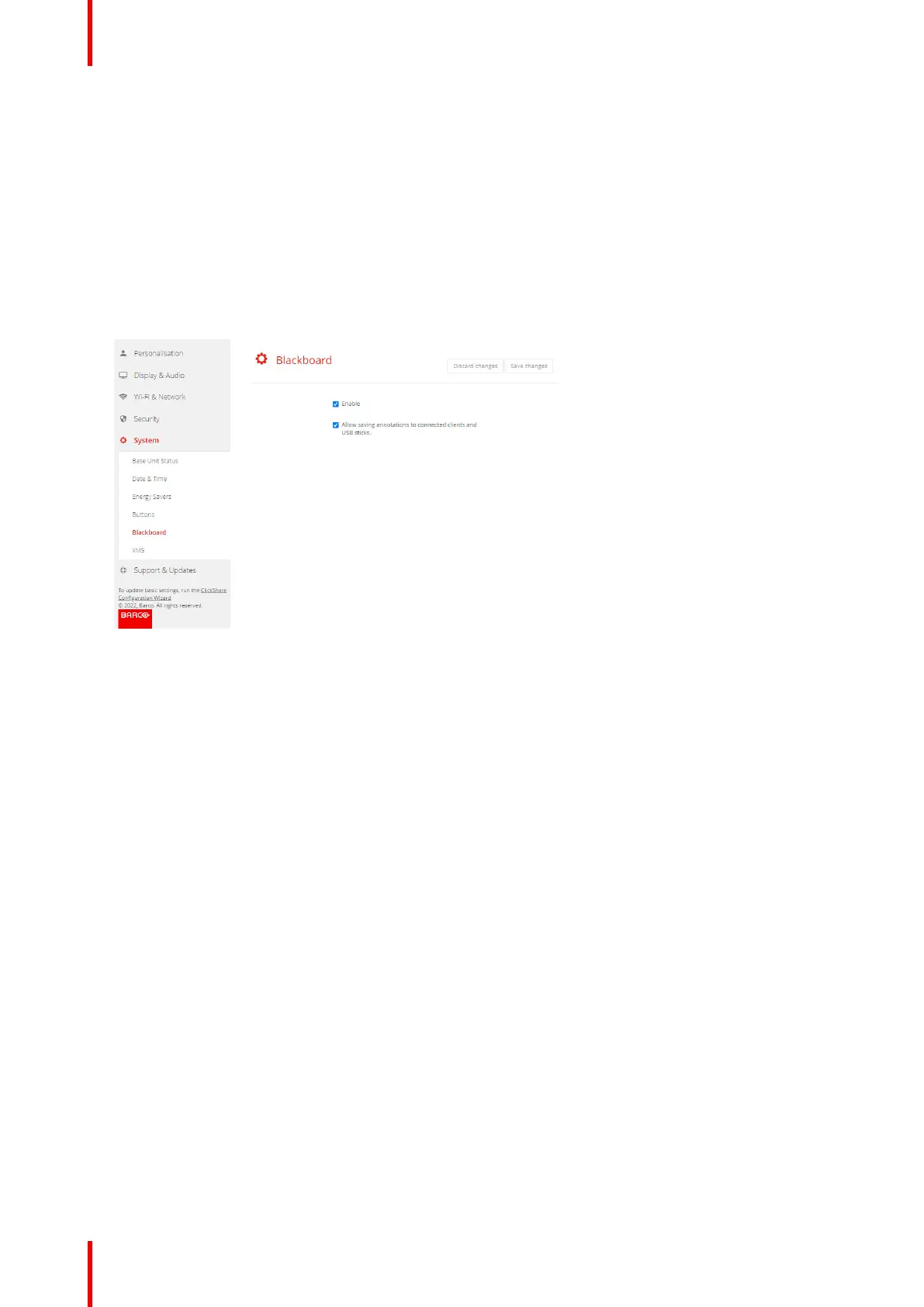R5900102 /11 ClickShare CX-20126
5.36 Blackboard
About Blackboard
Saving information from a blackboard can be enabled or disabled. When enabled, the information is saved on
hard disk of all connected Buttons, connected ClickShare apps and on the USB sticks connected with the
Base Unit.
How to change the blackboard setting
1. Log in to the Configurator.
2. Click System → Blackboard.
Image 5–55 Save annotations
3. To enable or disable Blackboarding check or uncheck the checkbox in front of enable or disable.
Checked: blackboarding enabled
Unchecked: blackboarding disabled.
4. Check or uncheck the check box in front of Allow saving annotations to connected clients and USB sticks.
Checked: annotations on the blackboard can be saved.
Unchecked: no annotations on the blackboard can be saved.
CX-20 Configurator