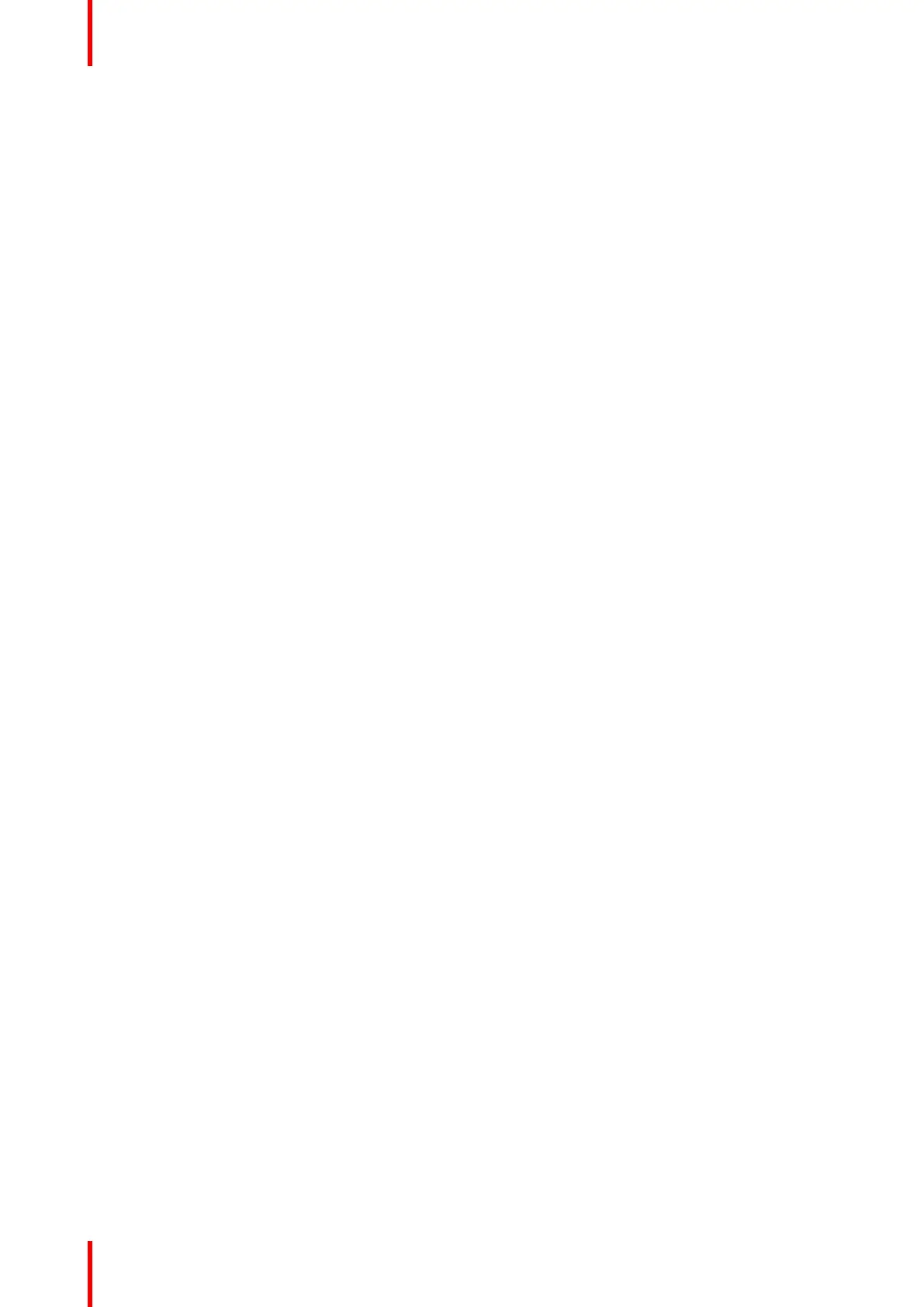R5900102 /11 ClickShare CX-2038
3.14 Echo Canceling Speakerphone audio
connection
About echo canceling speakerphone audio
The audio capture by an echo canceling speakerphone connected to the Base Unit is send to the Button and
can be used in remote conference. The content audio transmitted from the Button to the Base Unit is send to
the speakerphone.
It is a bidirectional audio transmission between the Button and the speakerphone.
USB speakerphone support
A list of supported speakerphones can be found on Barco’s website.
How to connect an echo-canceling speakerphone
1. Connect your speakerphone device via USB to the Base Unit.
When USB speakerphone is attached to the Base Unit, this will output all audio. Even if separate audio
system is attached for the content audio..
Sound is not sent out
In some Windows environments sound is not sent out. This can be solved as follow:
E.g. for Windows 7
1. Right click on the sound icon in the system tray and select Default communication device. The Sound
window opens.
2. Select Echo Cancelling Speakerphone, select Set default and click Apply.
E.g. for Windows 10
1. Click on the sound icon in the system tray and click on the arrow up to open possibilities.
2. Select the desired device.
What happens if you select the wrong audio device
• When you are sharing screen content and the audio goes through the speakerphone
- Audio will be played out in the room even when not sharing
- Audio will be transmitted low-latency, so there will be no lip-sync
- Due to aggressive jitter adaptation, the sound (esp. music) might not be 100% fixed tone
• When you use the ClickShare speaker in your UC&C call
- Audio will have additional delay
- Audio will not be outputted when you are not on screen, potentially giving you a false feeling of “ended
call” or “muted state”
• When you do not select the room speakerphone as microphone, but your laptop’s microphone in
combination with a ClickShare Speaker or the room speakerphone:
- High probability of echo for remote participants!
- Bad microphone pickup in the room
CX-20 Installation