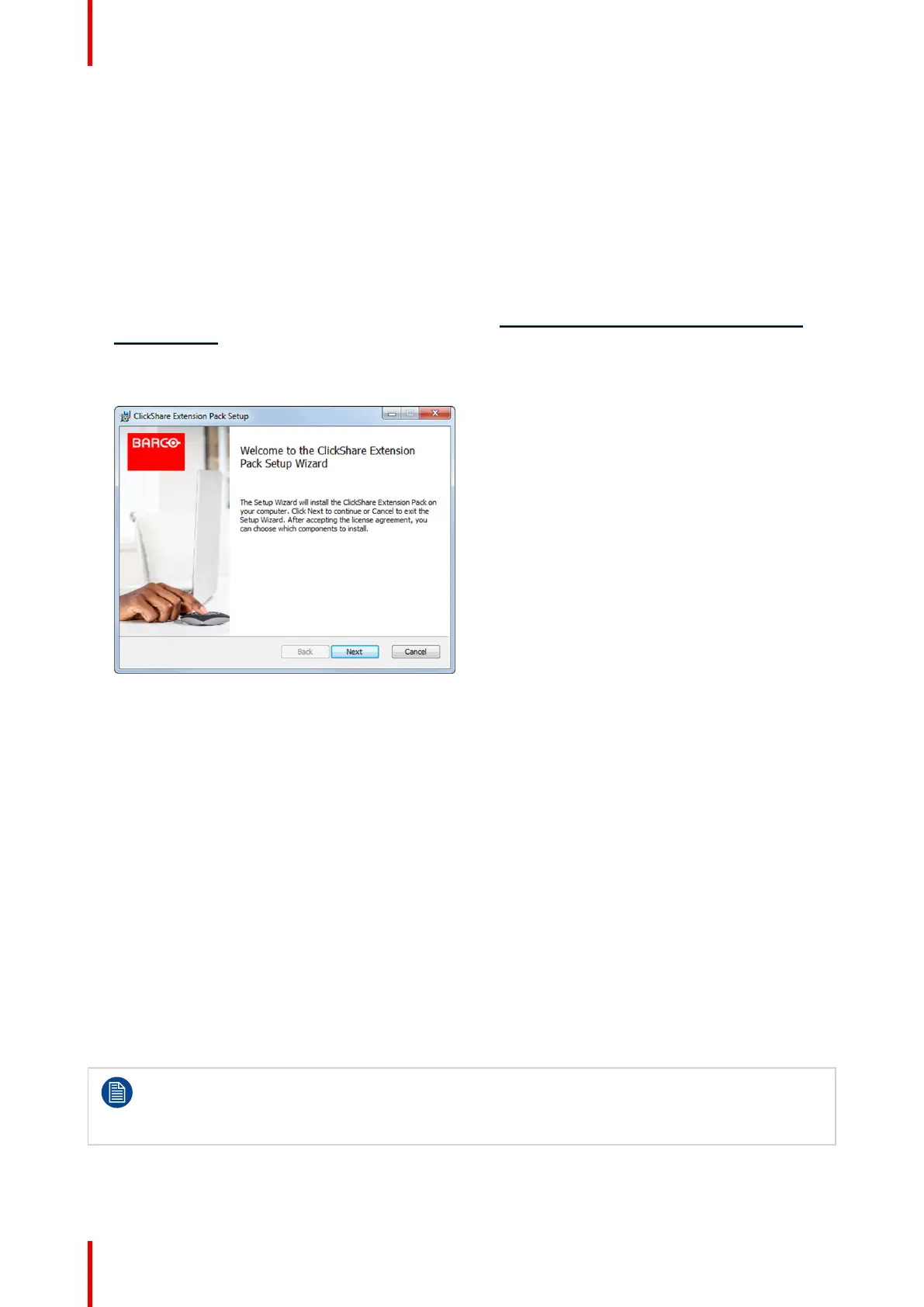R5900102 /11 ClickShare CX-2062
4.3 ClickShare Extension Pack installer
Interactive setup
In this setup, the user runs the installer which will install the ClickShare Extension Pack on his computer after
the user accepts the EULA.
After the setup finished, the ClickShare launcher will be started automatically. The Extended desktop driver
can only be used after the user reboots his computer.
Starting the setup
1. Download the ClickShare Extension Pack (download via http://www.barco.com/en/product/clickshare-
extension-pack).
2. Unzip the downloaded file.
3. Click ClickShare-Extension-Pack.msi to start the installation.
Image 4–3
4. Click Next, accept the License Agreement and click Next to continue.
If necessary, follow the on screen instructions.
Silent setup
In this setup, a user or an IT admin can install the ClickShare Extension pack using the Windows command
prompt. Following is an example of a silent installation (version numbers are only given as example, always
check Barco’s web for the latest version):
Launcher only install:
msiexec. exe /i ClickShare-Extension-Pack-01.00.02.0003. msi ACCEPT_EULA=YES
INSTALLFOLDER=C:\ LAUNCH_APP=YES /qn
Extended desktop only install :
msiexec. exe /i ClickShare-Extension-Pack-01.00.02.0003. msi ACCEPT_EULA=YES
ADDLOCAL=ExtendedDesktopDriverFeature INSTALLFOLDER=C:\ LAUNCH_APP=YES /qn
Full install (laucher + extended desktop):
msiexec. exe /i ClickShare-Extension-Pack-01.00.02.0003. msi ACCEPT_EULA=YES
ADDLOCAL=ALL INSTALLFOLDER=C:\ LAUNCH_APP=YES /qn
The computer will reboot. This can be suppressed with /norestart. A reboot will be needed
afterwards for the extended desktop feature to be working. In case the end-user should decide if
they want to reboot, /promptrestart /QB!+ can be used (basic UI, no cancel option, but prompt to
reboot)
Parameter Description
Preparing the Buttons