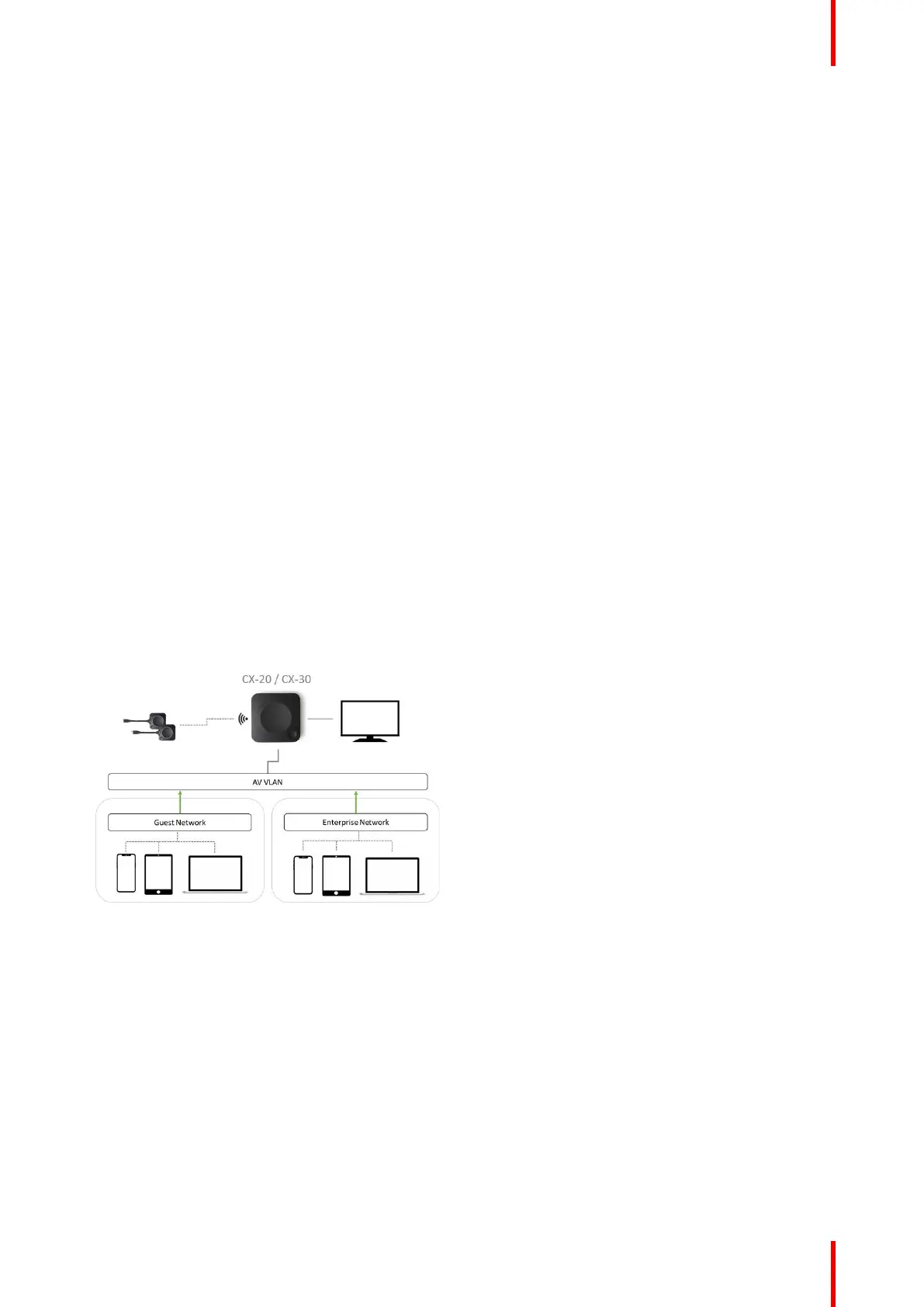31R5900102 /11 ClickShare CX-20
3.9 Dedicated network setup
Overview
This installation offers an isolated network setup where all connections from and to the Base Units can be
controlled. This dedicated AV (or ClickShare) network or VLAN can be used for more fine-grained access
control, to ensure no connection can happen between any of the connected physical or virtual LANs or to
separate all ClickShare traffic from all other IP traffic to ensure business requirements in terms of bandwidth,
security and latency.
In this setup, the configurations can widely differ depending on network topology and security requirements in
the organization. Here, we will describe a simple setup where the Base Unit is placed in a dedicated AV VLAN,
a commonly used practice within organizations.
In this setup, ClickShare Buttons and Base Unit operate directly out of the box (Buttons must be paired to the
Base Unit before they can be used)). Since the Base Unit has been installed in a dedicated network, firewall
configuration will be required to enable the use of the ClickShare Desktop App, the ClickShare Mobile App,
AirPlay and Google Cast over the network
If the firewall is not configured to allow connections from either the guest Wi-Fi or the employee Wi-Fi, users
can connect to the wireless access point of the Base Unit to share with the ClickShare Desktop App,
ClickShare Mobile App, AirPlay and Chromecast and will only be able to access the internet if the device
supports to use data (3G/4G/5G) at the same time. Note that this requires that the Base Unit’s access point is
not turned off, is visible and can be connected to by anyone. Mobile users are limited to the experience
described in the standalone setup. For Miracast, the Base Unit will have to be configured for Miracast to offer
a Wi-Fi direct connection.
Connecting the Base Unit to the Enterprise network opens the possibility for using the eXperience
Management Suite (XMS) for central management and/or using the auto-update functionality to keep your
installed base up to date.
A Base Unit which is connected to the network, can be monitored through SNMP, can be controlled and
monitored by other 3rd party systems such as Crestron or can be interfaced through the ClickShare REST
API.
Image 3–7
How to setup via the Configurator
1. Connect the Base Unit and browse to the ClickShare Configurator and log in.
2. Select Button in the System menu and click Edit settings.
Select External Access Point from the drop down menu and select the preferred authentication mode and
fill out the details.
Click Save Changes. For more information, see “Buttons”, page 120
3. Pair the Buttons again with the Base Unit.
4. Optionally the Base Unit’s WiFi can be set to Access Point or can be set to Off. For more info, see “Wi-Fi
settings, Wireless Client”, page 90
CX-20 Installation