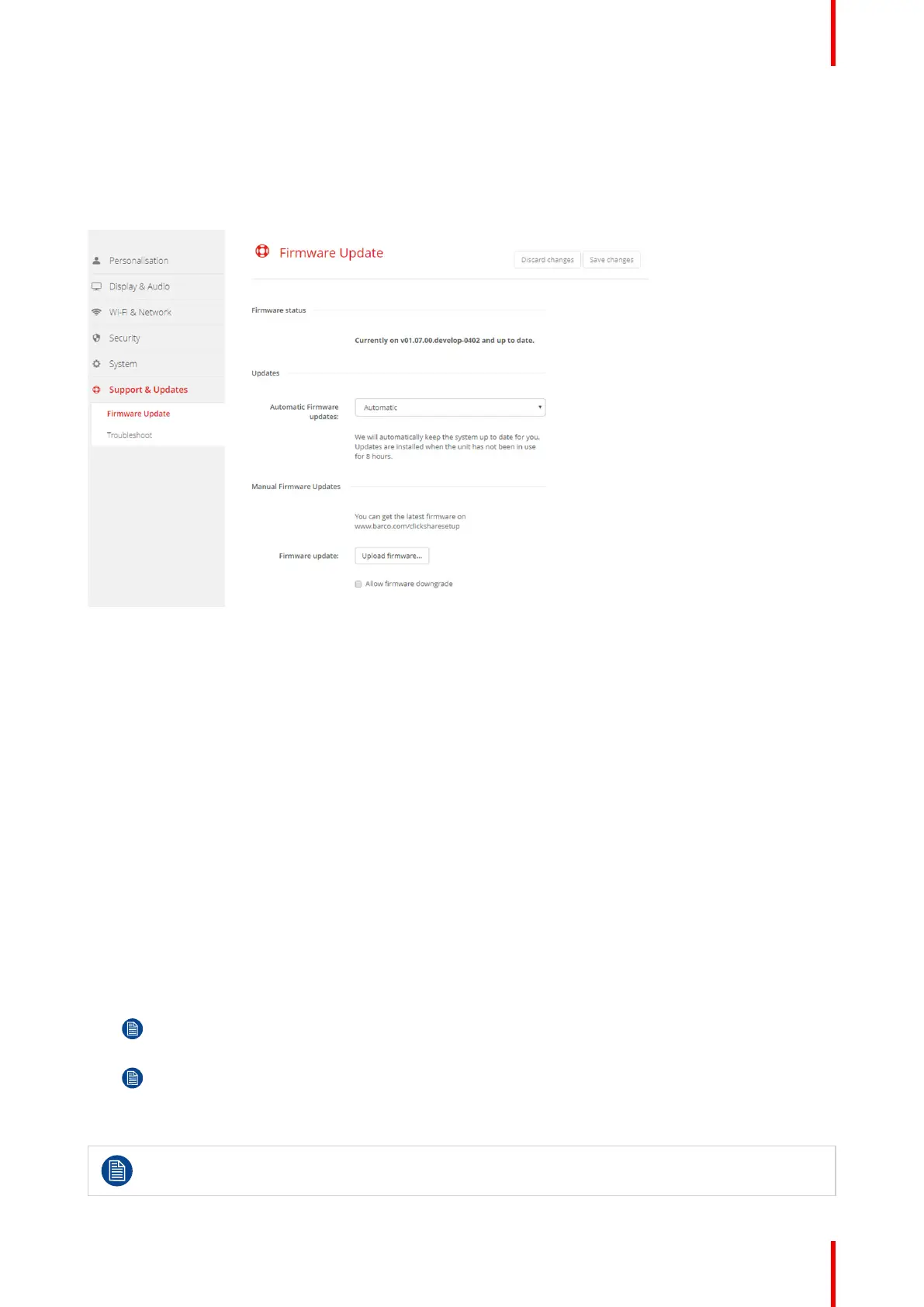129R5900102 /11 ClickShare CX-20
5.38 Firmware Update
About Firmware update
The firmware of the Base Unit can be updated via the web interface. The latest version of the firmware is
available on Barco's website.
Image 5–58 Firmware update
About automatic firmware updates
There are 3 ways to configure automatic updates:
• Automatic: The system will automatically detect firmware updates and install them for you when it’s not in
use.
• Notify: The system will automatically detect firmware updates and notify you on the web interface
dashboard and firmware page. The update can then be initiated via the Support & Updates > Firmware
page
• Off: The system will not detect firmware updates and will not notify you.
Manual firmware update
1. Download the latest version of the firmware from Barco's website.
2. Log in to the Configurator.
3. Click Support & Updates → Firmware.
4. To upload a firmware version, click on Upload firmware...
A browser window opens.
5. Browse to the file with the new firmware and click Open to start the upload.
Note: This should be an .enc file. You might have to unzip the file downloaded from Barco's
website.
Note: Updating the software to the Base Unit takes several minutes. Progress can be followed on
the meeting room display.
The Base Unit software is updated.
If a firmware downgrade is required on the Base Unit, check the check box in front of Allow firmware
downgrade.
CX-20 Configurator