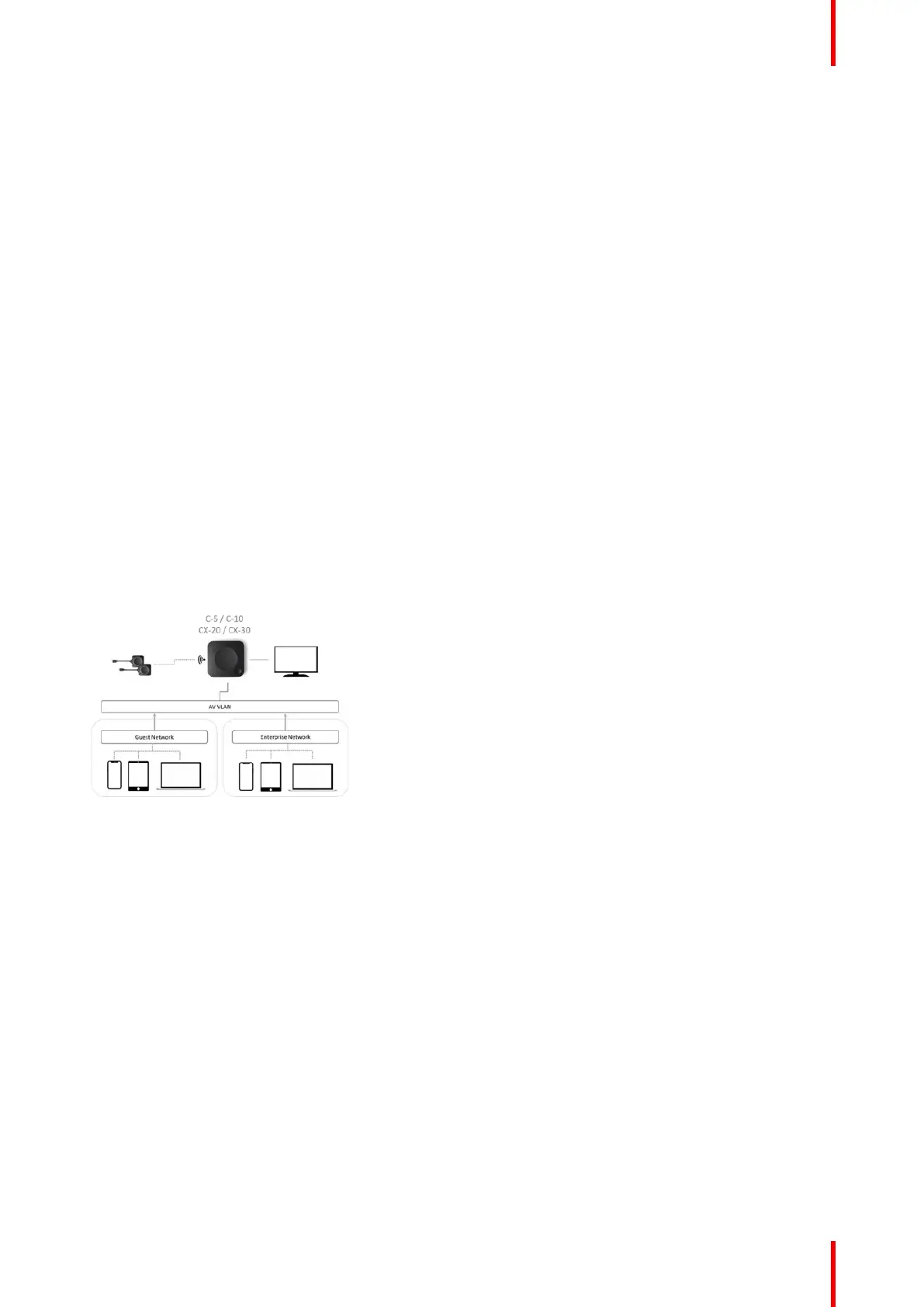29R5900102 /11 ClickShare CX-20
3.8 Dual network connected setup
Overview
This installation offers a seamless experience for employees and guests and is the recommended setup for
any organization with an advanced network configuration, for meeting rooms which will be frequently used by
guests, visitors and externals or when the ClickShare Apps and native BYOD protocols, such as AirPlay,
Google Cast and Miracast, will be frequently used in the organization.
For the CX-20, the dual network connection topology will disable the access point of the Base Unit and
Buttons must connect to the Base Unit via Corporate access points.
Note that Wireless Conferencing capabilities of the ClickShare Button might be limited when the Button is
integrated into the corporate network, and its performance will depend on the internal network.
Users can share to the Base Unit with the ClickShare Desktop App, the ClickShare Mobile App, AirPlay,
Miracast and Google Cast via either network to which the Base Unit is connected.
Miracast MS-MICE will only be available through the LAN connection, all other devices will connect to the
Base Unit directly over Wi-Fi direct.
ClickShare Base Units can be integrated into a dedicated network or VLAN, however, dedicated firewall rules
need to be applied to allow the streams to go through the different network sections.
Connecting the Base Unit to the Enterprise network opens the possibility for using the eXperience
Management Suite (XMS) for central management and/or using the auto-update functionality to keep your
installed Base Unit up to date.
A Base Unit which is connected to the network, can be monitored through SNMP, can be controlled and
monitored by other 3rd party systems such as Crestron or can be interfaced through the ClickShare
Conference REST API.
Image 3–6
How to setup via the Configurator
1. Connect the Base Unit and browse to the ClickShare Configurator and log in.
2. Select Button in the System menu and click Edit settings.
Select External Access Point from the drop down menu and select the preferred authentication mode and
fill out the details.
Click Save Changes. For more information, see “Buttons”, page 120
3. Pair the Buttons again with the Base Unit.
4. Optionally the Base Unit’s WiFi can be set to Access Point or can be set to Off. For more info, see “Wi-Fi
settings, Wireless Client”, page 90
Setup via XMS
1. Log in to XMS and go to the Base Units tab.
2. In the device list select the Unit(s) for deploying network integration mode.
3. Open the Configure dropdown list and choose Network integration.
4. Select one of the authentication modes for network integration mode and fill out the details.
CX-20 Installation