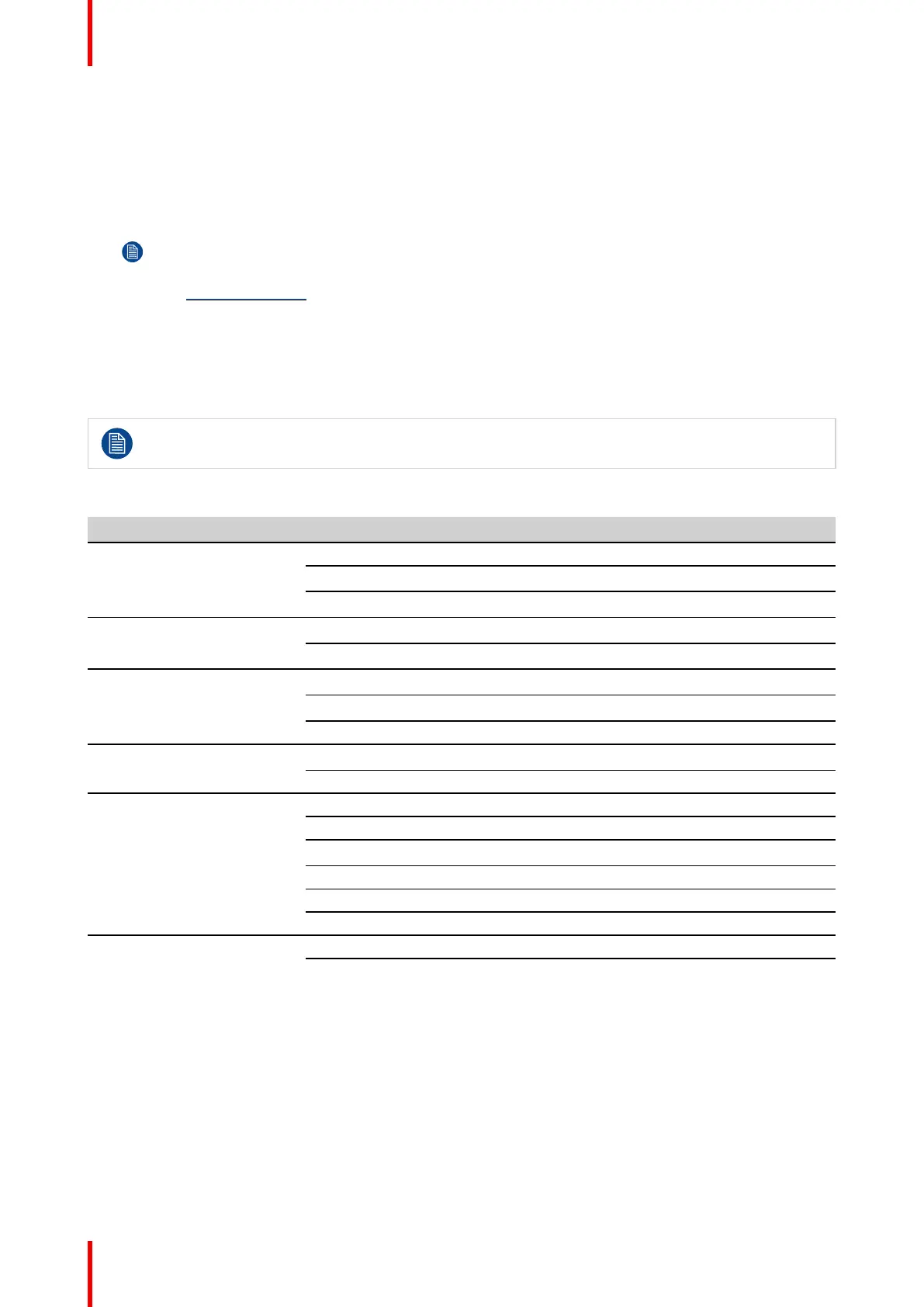R5900102 /11 ClickShare CX-2072
To access the Configurator via the Base Unit wireless network
1. On your laptop, connect to the Base Unit wireless network.
The default SSID and password to connect to the Base Unit are respectively 'ClickShare-<serial base
number>' and 'clickshare'.
2. On your laptop, open a browser.
Note: Supported browsers are Microsoft Edge, Firefox and Safari.
3. Browse to http://192.168.2.1.
A login screen appears.
4. Enter the user name 'admin' and the password, read and accept the EULA and click OK.
By default the password is set to 'admin'.
The configurator opens. The wired IP address is given on the startup page.
Older laptops might not support the 5 GHz Frequency Band. If your Base Unit is set to that
frequency range, those devices will not be able to connect to the Base Unit via the wireless network.
Overview of functions
Group
Function
Personalization On-Screen ID
Wallpaper
Configuration Files
Display & Audio Display & Audio
Peripherals
Wi-Fi & Network Wi-Fi Settings
LAN Settings
Services
Security Security levels
Passwords
System Base Unit Status
Date & Time
Energy Savers
Buttons
Blackboard
XMS
Support & Updates Firmware
Troubleshoot
CX-20 Configurator