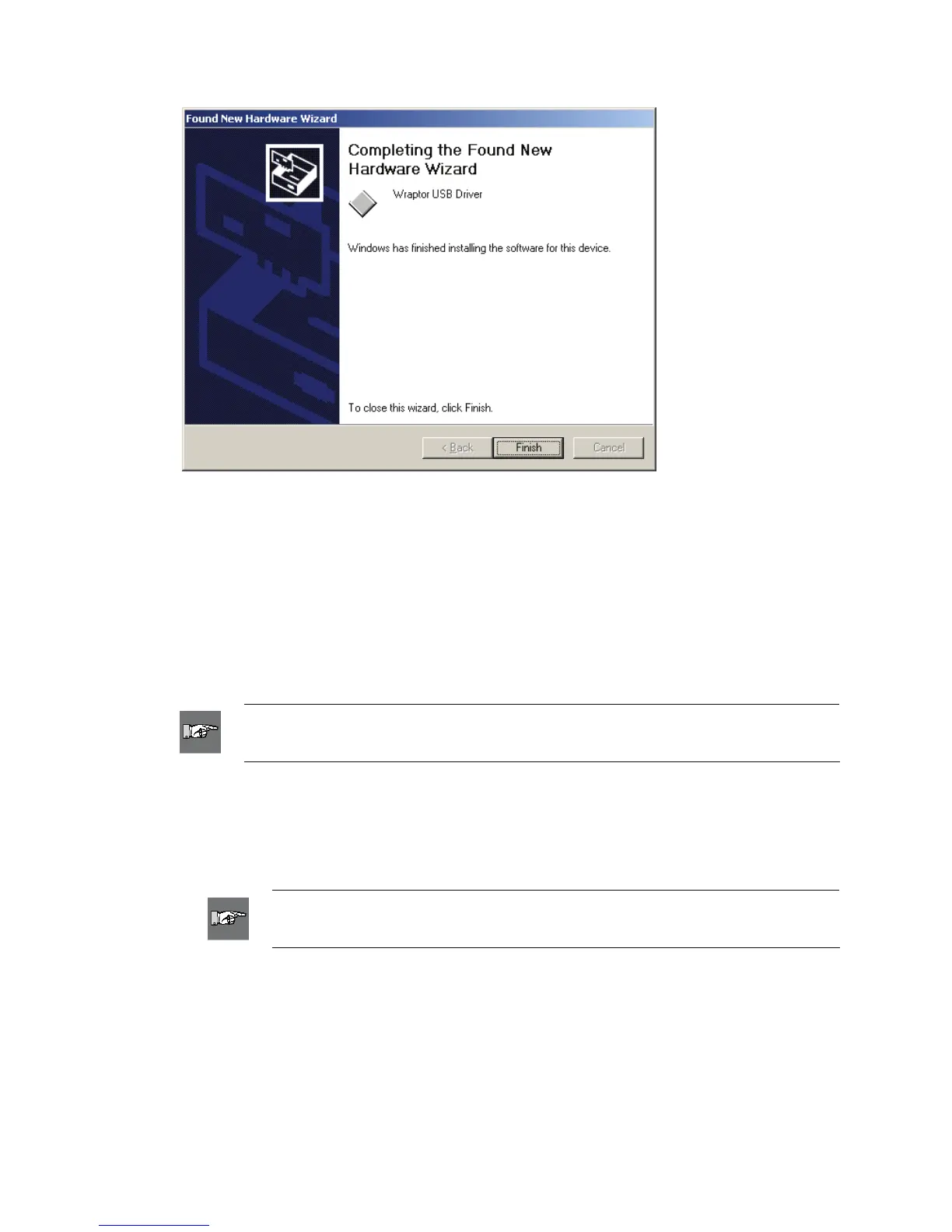6. Click Finish.
7. On the Wraptor Control Panel:
¾ Select the CONFIG tab.
¾ Select USB as the Connection Type.
The Wraptor is ready to print and wrap via the USB connection.
Step 6. Configure for Serial Operation
This step describes how to configure the computer and Wraptor to communicate via a serial cable.
If you are not using a serial cable, skip this step.
NOTE: You must complete the
Install the Wraptor Printer Driver procedure on
page
11 before configuring the printer driver for serial operation.
1. Connect the computer to the Wraptor with a DB9 female to DB9 male straight through cable.
2. On the Wraptor Control Panel:
¾ Select the CONFIG tab.
¾ Select Serial as the Connection Type.
NOTE: Remote control uses the serial port to communicate with the Wraptor.
Therefore, the Connection Type cannot be Serial when remote control is in use.
The Wraptor is ready to print and wrap via the serial connection.
Wraptor™ User’s Guide 17