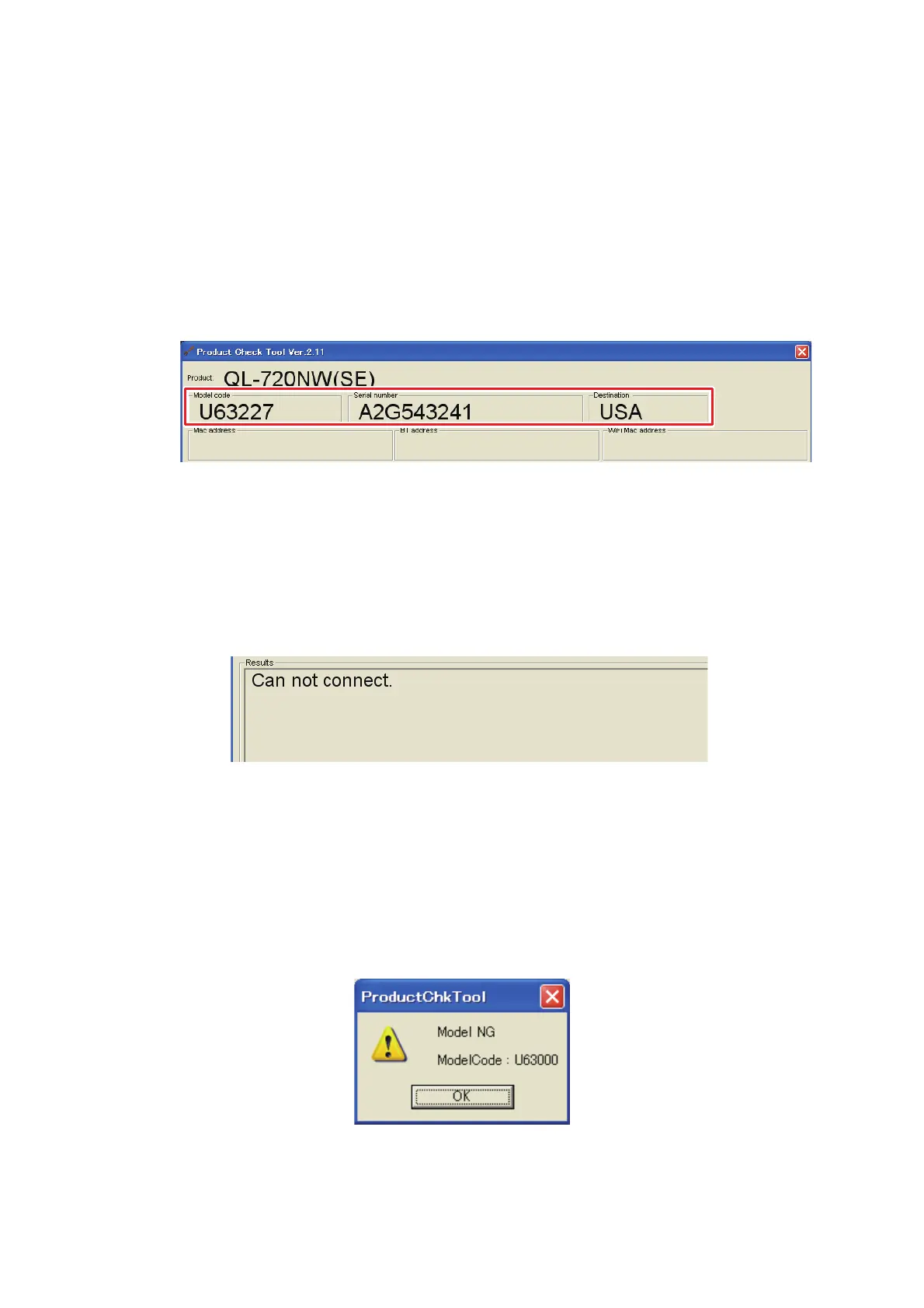1 - 15
(4) The machine passes the inspection when the serial number entered satisfies
conditions below. The value entered is displayed in the “Model code”, “Serial
number” fields on the main screen.
<Serial number entry conditions>
• The model code must correspond to the QL-720NW or QL-710W.
• The serial number entered first and that entered second must be the same.
“Read serial no” OK
Fig. 18 “Serial number” field
“Read serial no” error
* Can not connect.
Communication with the machine is not possible. Check that the machine is
connected to the PC with the USB cable correctly, and the power for the machine
is turned ON.
Fig. 19 Unconnected error
* Model NG
Model code (first 6 digits) of the serial number is not for the relevant model.
→ QL-710W would be confused with QL-720NW or vice versa. Check that the
nameplate shows the relevant model. Also check that the tool matches the
model being inspected. Version displayed in the “Model Info” field would be old.
Check that the tool version is the latest one.
Fig. 20 Model NG error
