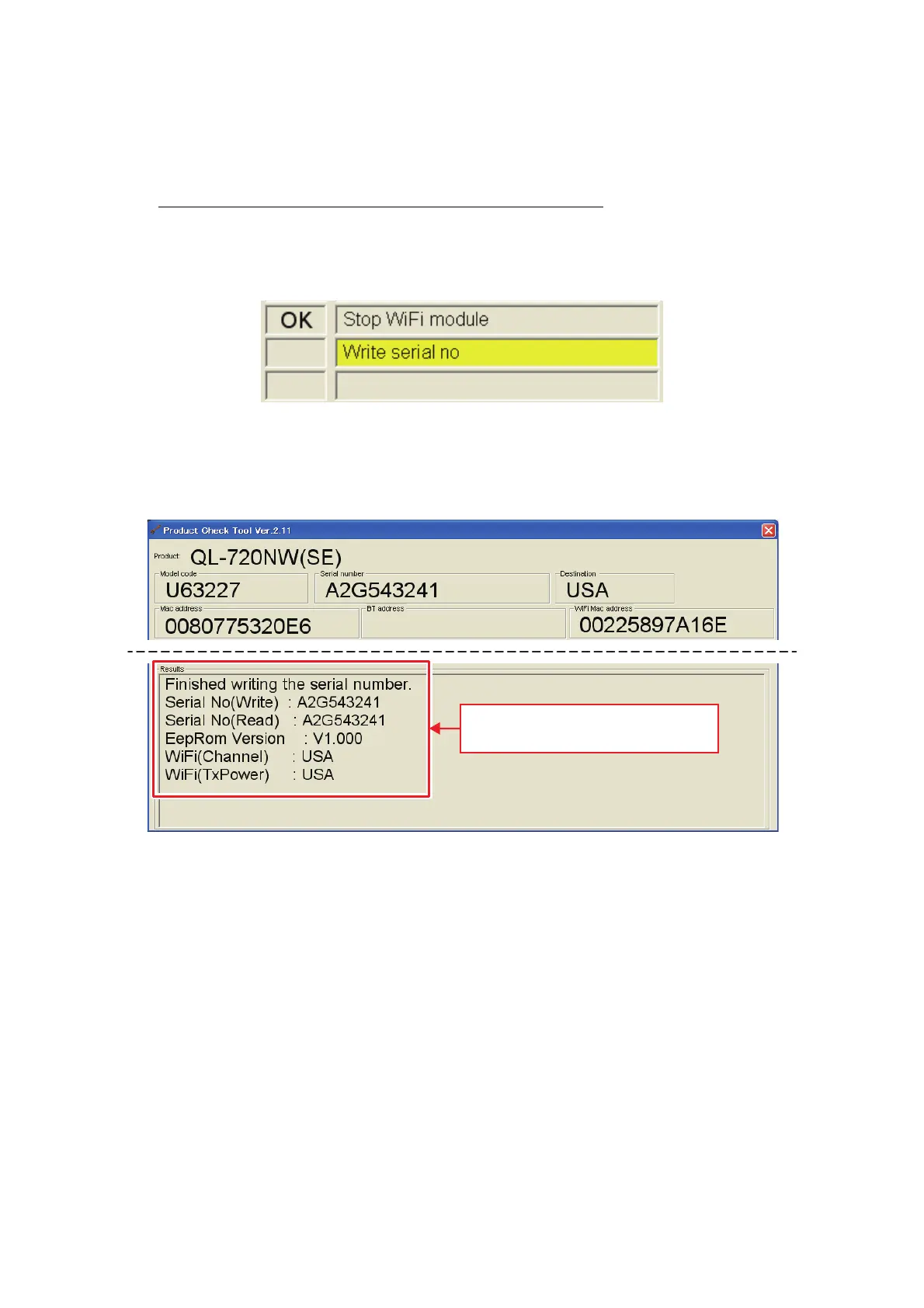1 - 33
1.17 Write serial no
In this inspection, Serviceman Software Tool writes the serial number, the EEPROM
version and the WiFi setting into the machine.
Make sure to perform this item at the end of the inspection.
(1) Check that the inspection item on the main screen is highlighted in yellow, then
click the [Run] button.
Fig. 55 “Write serial no” start-up
(2) The serial number and EEPROM version written into the machine is displayed in
the “Results” field on the main screen.
Fig. 56 After completing “Write serial no”
(3) If click the [Reject] or the [To next check] button, the inspection of Serviceman
Software Tool is completed. Proceed to the next inspection or click [
X
] on the
upper right of the screen to quit the tool.
NOTE: When you turn off the machine, make sure that the Status LED went off
by pressing ON/OFF button, then unplug the power cable. (Refer to
“1.4.2” and “1.4.3” in 1.4 Precautions)
Check the written serial number,
EEPROM version and WiFi setting.
