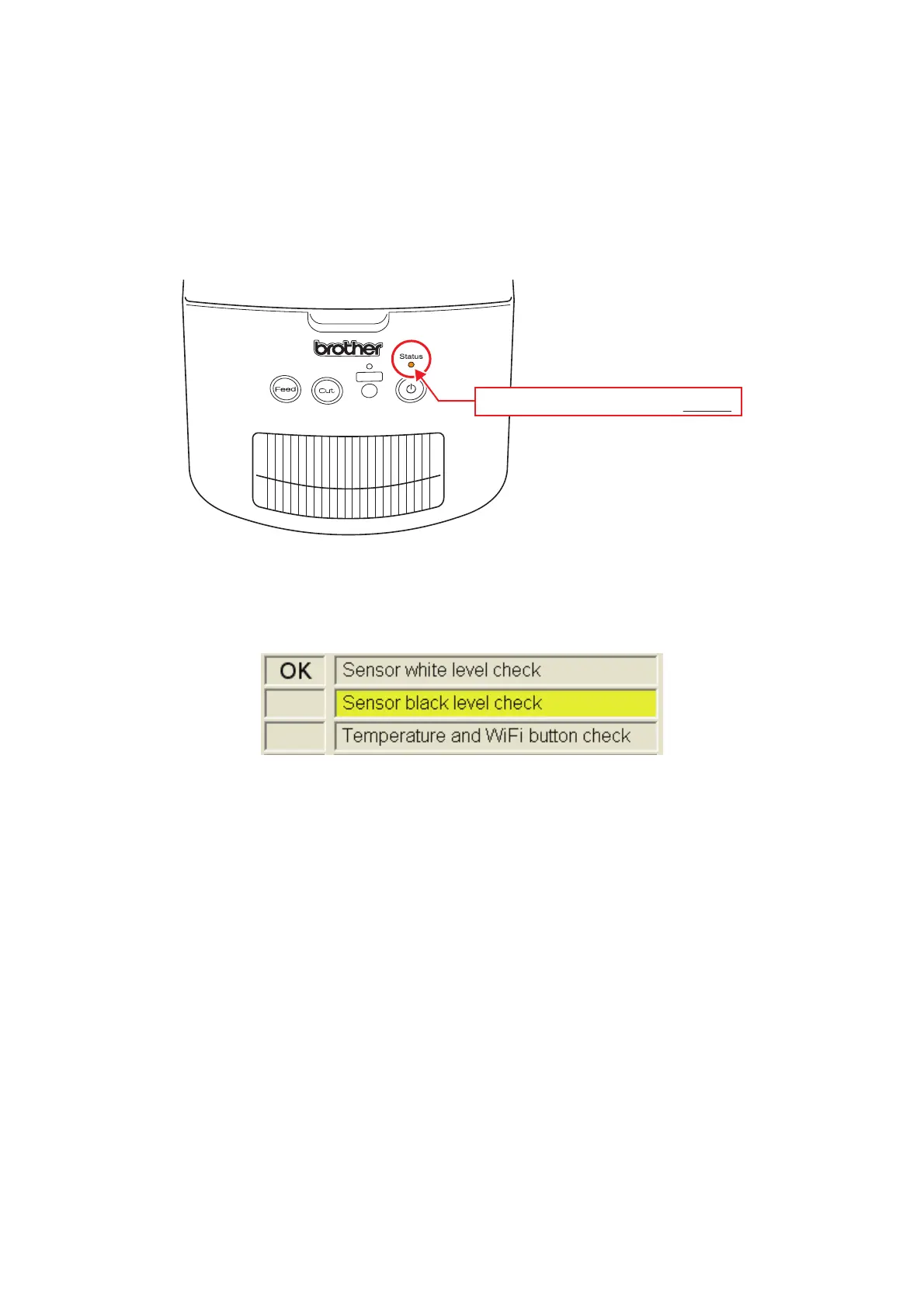1 - 21
1.9 Sensor black level check
In this inspection, Serviceman Software Tool checks if the photo sensor detects the
black level correctly.
(1) Open the top cover ASSY to remove the release coated paper in the machine. At
this time, check that the Status LED lights up orange.
Fig. 29 Status LED (cover open)
(2) Remove the release coated paper from the machine. Check that the inspection
item on the main screen is highlighted in yellow, then click the [Run] button.
Fig. 30 “Sensor black level check” start-up
(3) If the measured value is within the acceptable range, the OK/NG dialogue is
displayed.
A: When the release coated paper, etc. is not set.
→ Click the [OK] button to finish the inspection.
B: When the release coated paper, etc. is set.
→ Click the [NG] button to finish the inspection. And then remove the release
coated paper and inspect again.
NOTE: When the measured value is out of the acceptable range, the OK/NG
dialogue is not displayed. When the inspection results in “NG” even when the
release coated paper is not set, perform VR adjustment again.
Check that the LED lights up orange.
