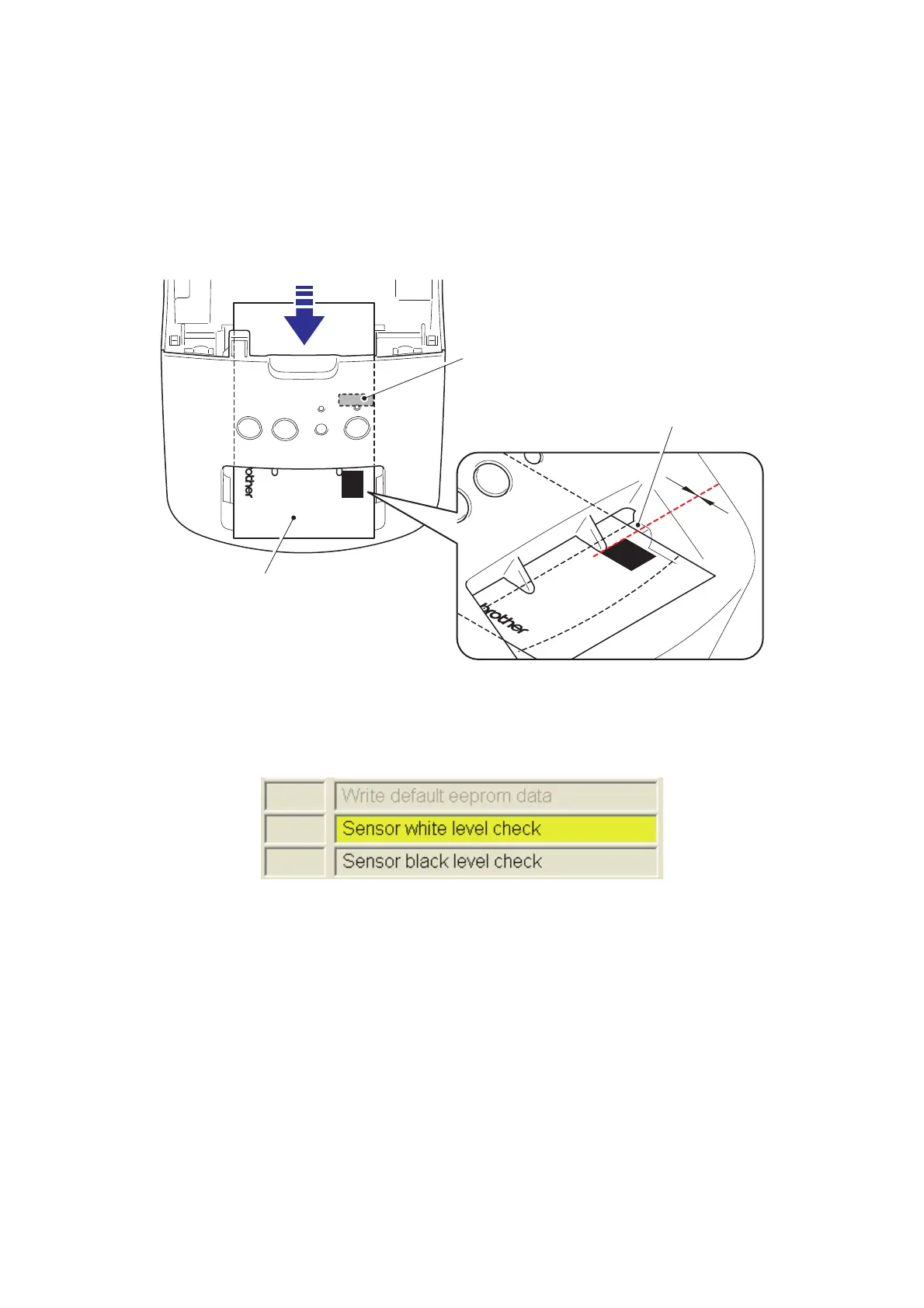1 - 19
1.8 Sensor white level check
In this inspection, Serviceman Software Tool checks if the photo sensor detects the
white level correctly.
(1) Set the release coated paper (62 x 100mm) into the machine as shown in the
figure below.
Fig. 25 Setting of adjusting jig
(2) Check that the inspection item on the main screen is highlighted in yellow, then
click the [Run] button.
Fig. 26 “Sensor white level check” start-up
(3) If the measured value is within the acceptable range, the OK/NG dialogue is
displayed.
A: When the release coated paper is set correctly.
→ Click the [OK] button to finish the inspection.
B: When the release coated paper is not set correctly.
→ Click the [NG] button to finish the inspection. And then reset the release
coated paper correctly and inspect again.
NOTE: When the measured value is out of the acceptable range, the OK/NG
dialogue is not displayed. Perform the VR adjustment again in the case that
the inspection is NG with the release coated paper set correctly.
Tape sensor PCB ASSY
Release coated paper
Upper cover
