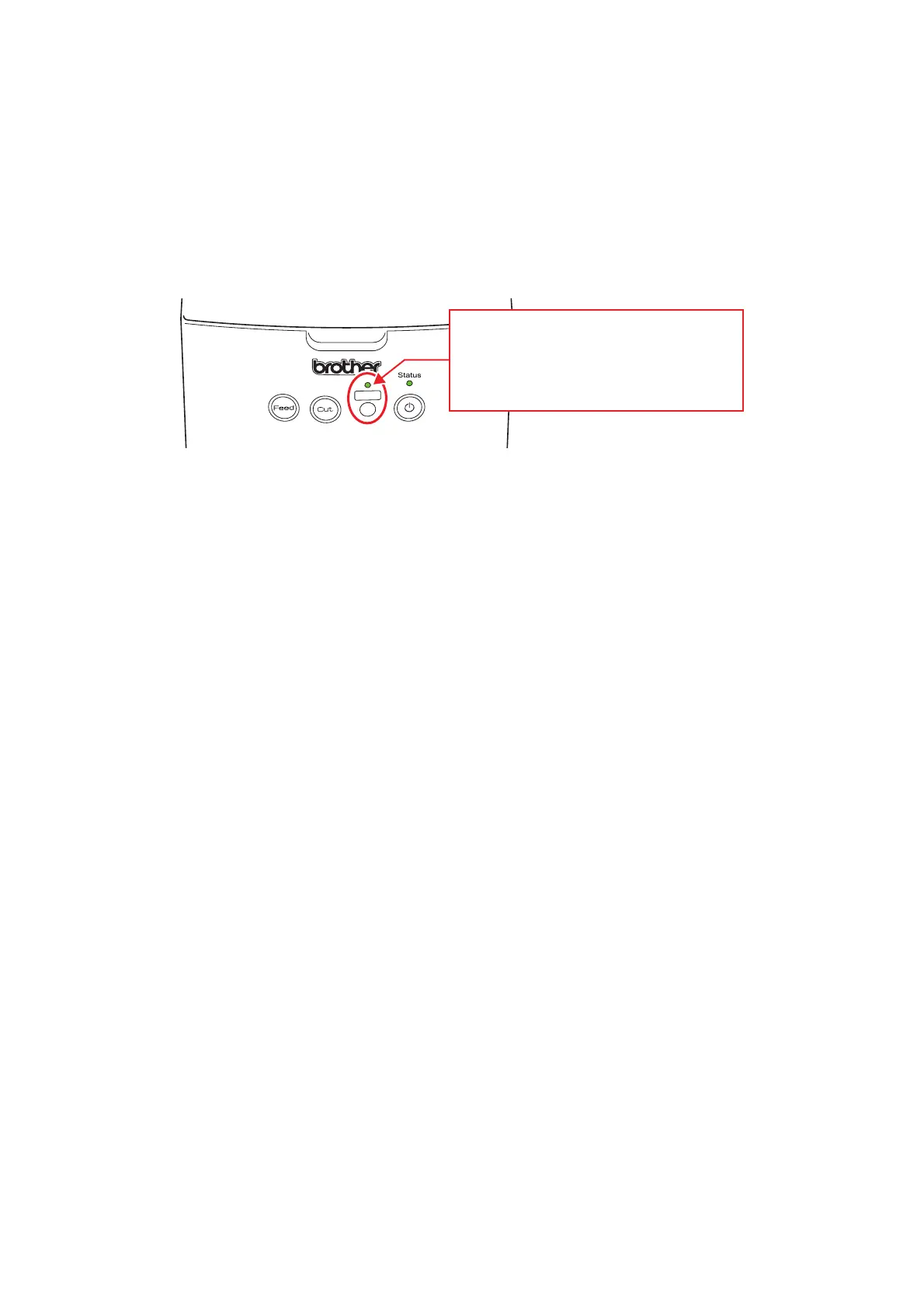1 - 24
(3) If the three following items is checked, press the [WiFi] button on the machine.
When cannot check them, click the [NG] button on the tool and finish the
inspection.
Checking items
1. “Head Temp” is OK. (Acceptable range : 0x2D ≤ Measured value ≤ 0xAD)
2. “Motor Temp” is OK. (Acceptable range : 0x2B ≤ Measured value ≤ 0xAC)
3. WiFi LED (left LED) turns on the light.
Fig. 35 [WiFi] button (test mode)
(4) If the pressing of the [WiFi] button can be checked on the tool side, the inspection
is finished (with OK). And advance to the next inspection. When the inspection is
not finished with [WiFi] button pressed, the [WiFi] button is defective. Click the
[NG] button on the tool to finish the inspection (with NG).
Check that the WiFi LED (left LED) turns
on the light.
If “Head Temp” and “Motor Temp” is OK,
press the [WiFi] button. (After pressing,
it turns off the light.)
