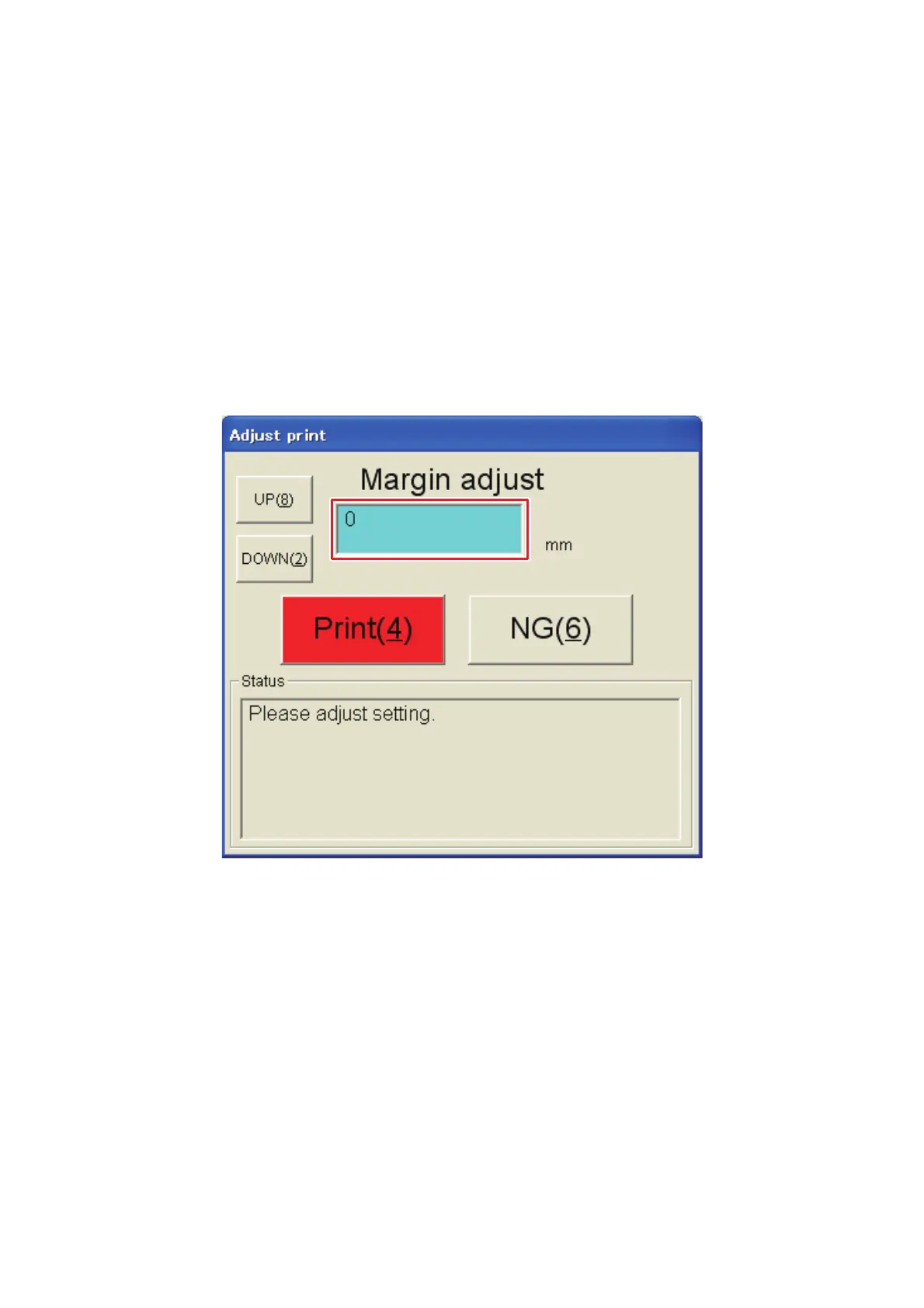1 - 29
• When the top margin is within the specified value;
Click the [OK] button to complete the inspection (with OK).
NOTE: The operation after “Procedure (4)” is unnecessary.
• When the top margin is not within the specified value;
Click the [NG] button, and adjust the top margin.
NOTE: Perform the operation after “Procedure (4)”.
(4) Select the adjustment value so that the top margin is within the specified value.
NOTE: The adjustment value is possible to change with the [ ↑] / [ ↓] keys or the
[Up] / [Down] buttons.
NOTE: Click the [NG] button when stopping the adjustment.
Fig. 47 “Adjust print” screen
(5) If the adjustment value is selected, click the [Print] button to print the test pattern
again.
(6) If the test pattern is printed, the OK/NG dialogue is displayed.
• When the top margin is within the specified value;
Click the [OK] button to complete the inspection (with OK).
• When the top margin is not within the specified value;
Click the [NG] button, and perform the operation after “Procedure (4)” again.
