
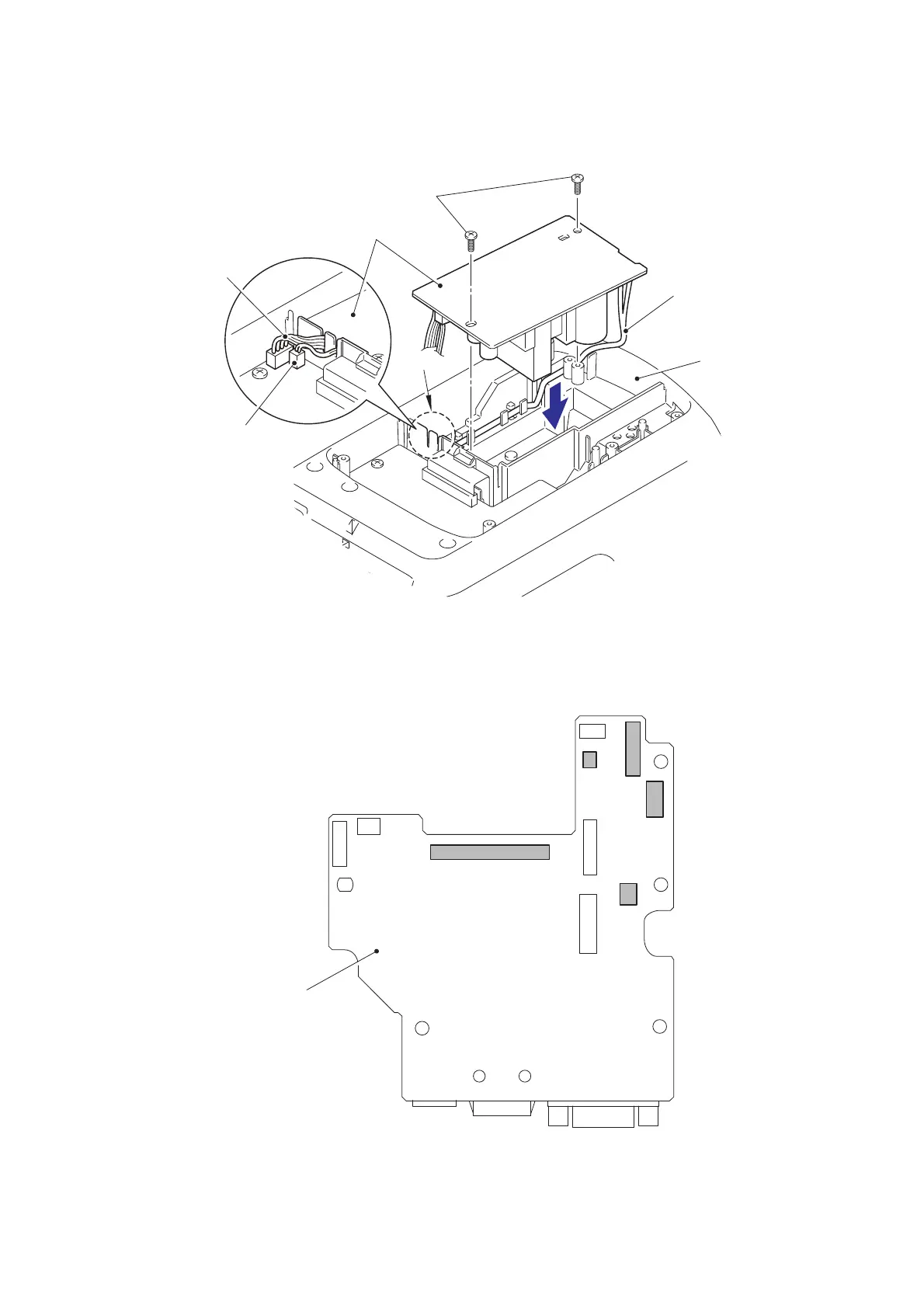 Loading...
Loading...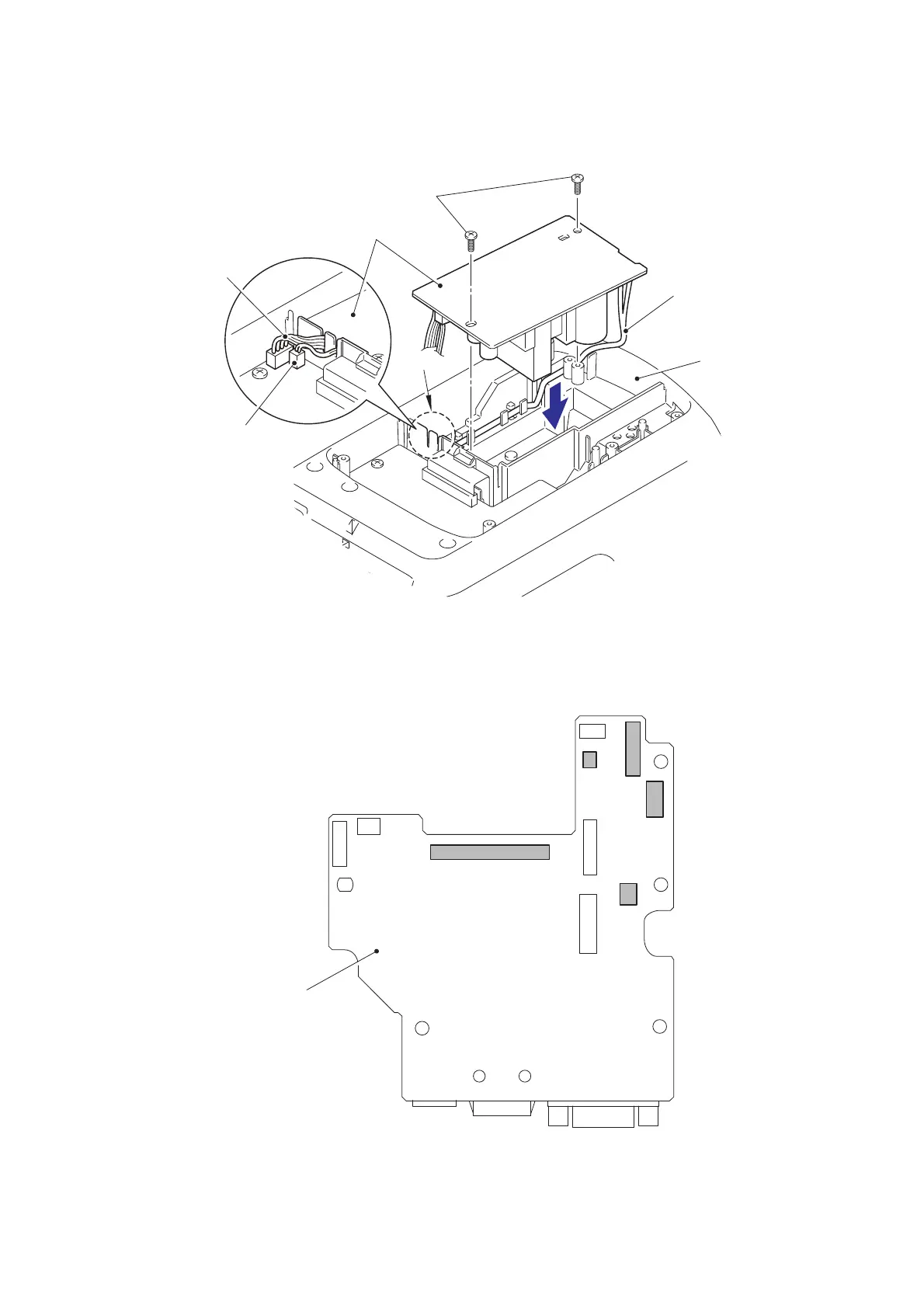
Do you have a question about the Brother P-touch QL-710W and is the answer not in the manual?
| Maximum Label Width | 62 mm |
|---|---|
| Resolution | 300 dpi |
| Cutter | Automatic |
| Device Category | Label Maker |
| Power Source | AC adapter |
| Printing Technology | Thermal |
| Connectivity | USB, Wi-Fi |
| Media Type | Die-cut labels, Continuous labels |
| Supported OS | Windows, Mac |











