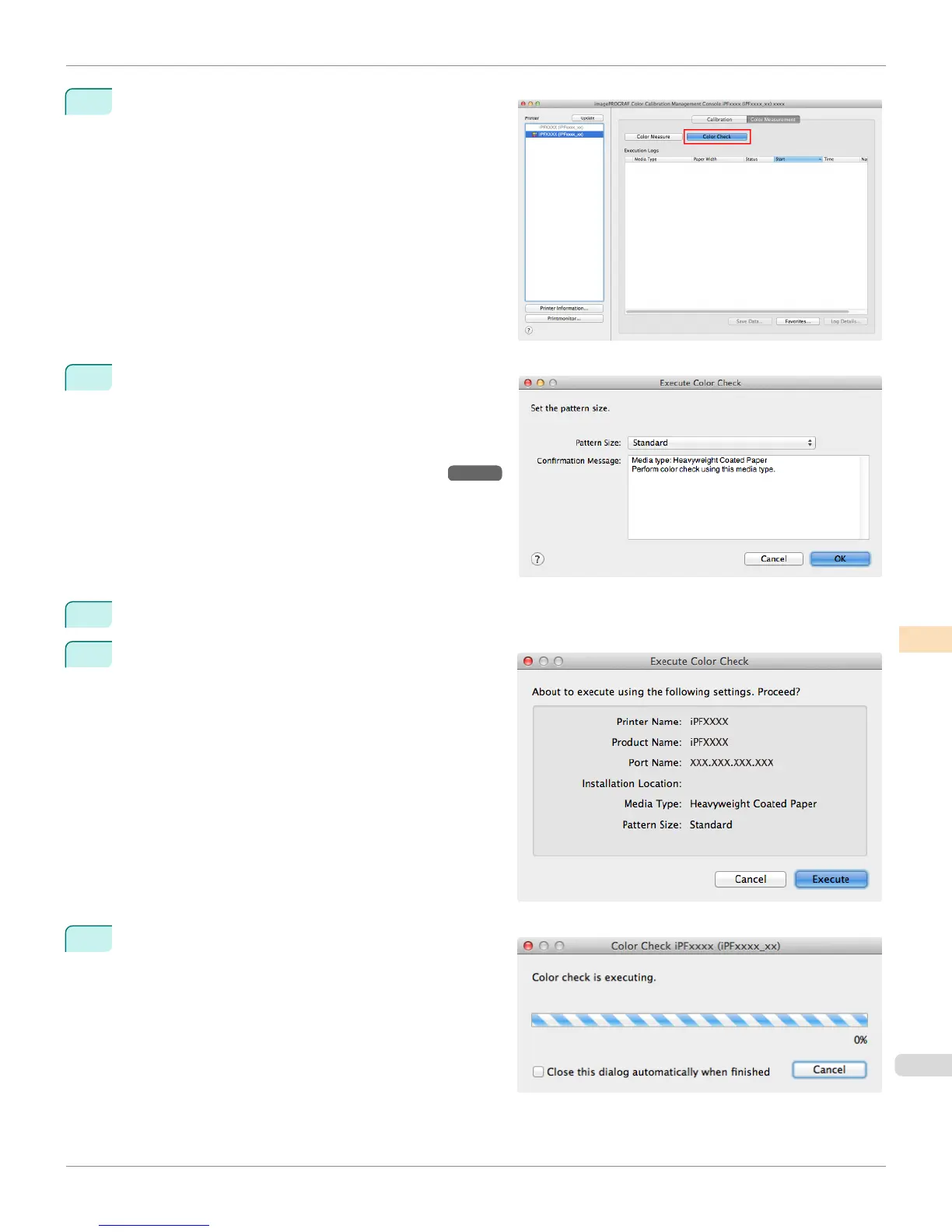3
Click the Color Check button.
4
The Execute Color Check dialog box is displayed.
Select Pattern Size.
To increase the precision of the color check, we recom-
mend that you configure the same settings as when
Auto Adjust (High Precision) was executed in color
calibration. (See "Executing Color Calibration.") →P.818
5
Click the OK button.
6
When the Execute Color Check dialog box is dis-
played, check the details.
7
Click the Execute button.
The color check is executed.
iPF6400
Executing Color Check (Mac OS X)
User's Guide
Color Management Color Calibration Management Console (Mac OS X)
829