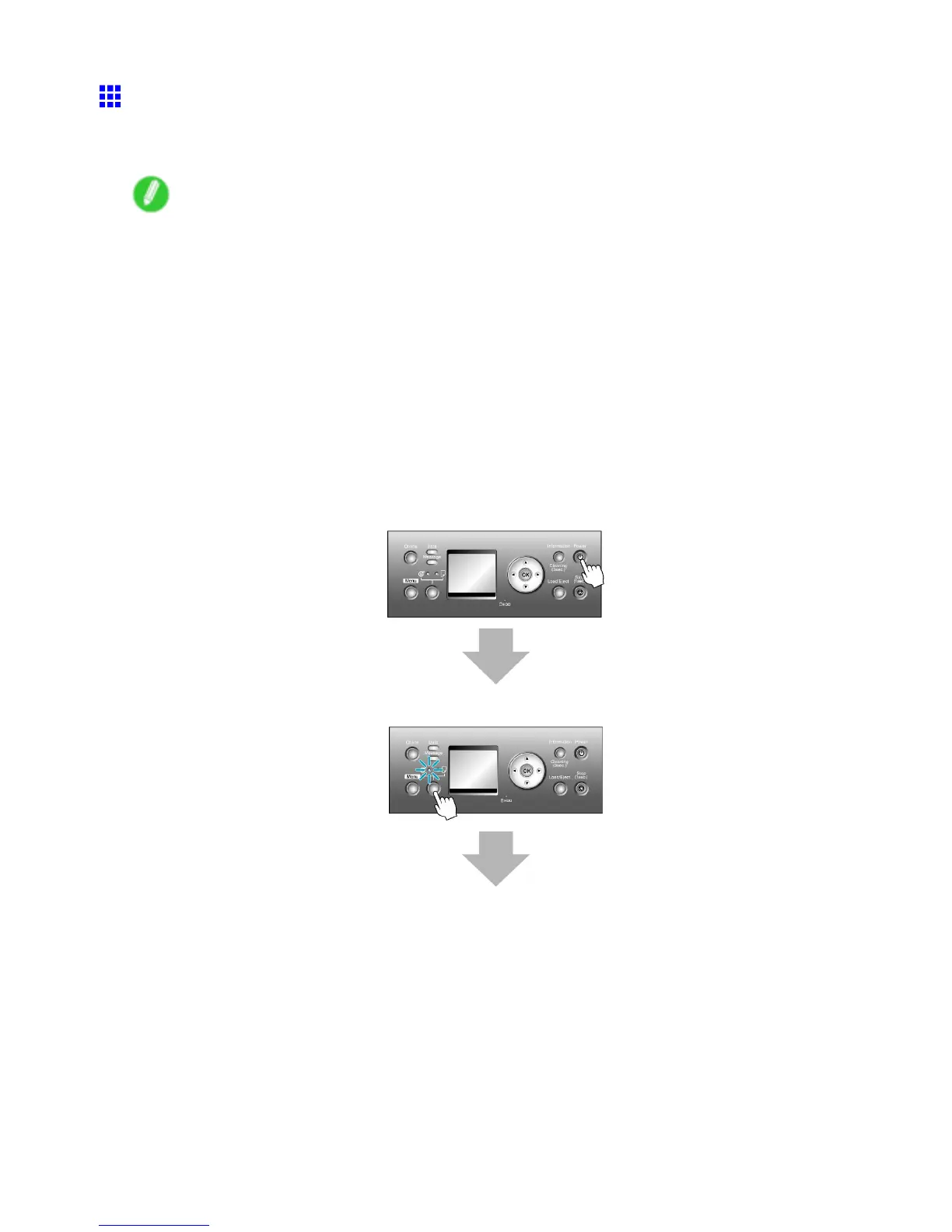Printing procedure
Loading and Printing on Rolls
These are the basic steps for loading and printing on rolls.
Follow the steps below to switch to a new roll or a roll of a dif ferent type or width before printing.
Note
• The procedure varies depending on the ManageRemainRoll setting in the printer menu and whether or
not a barcode has been printed on the loaded roll. ( → P .136)
• Steps 6 and 7 are unnecessary if ManageRemainRoll is On and a barcode has been printed
on the roll.
• Step 7 is unnecessary if ManageRemainRoll is Off .
• If the Wheeled Output Stacker is installed, remove it in advance. ( → P .159)
• When W idth Detection in the printer menu is Off , after you have selected the type of paper in step
6, you will need to enter the roll width. ( → P .53)
• For details on supported sizes and types of rolls, see “Paper Sizes” or the Paper Reference Guide .
( → P .109) ( → P .104)
• If you prefer to wait for the ink to dry after printing and simply eject the document, you can deactivate
automatic cutting and cut the paper manually . ( → P .139)
1. T urn the printer on. ( → P .25)
2. Select a roll as the paper source. ( → P .1 12)
Basic Printing W orkow 89
