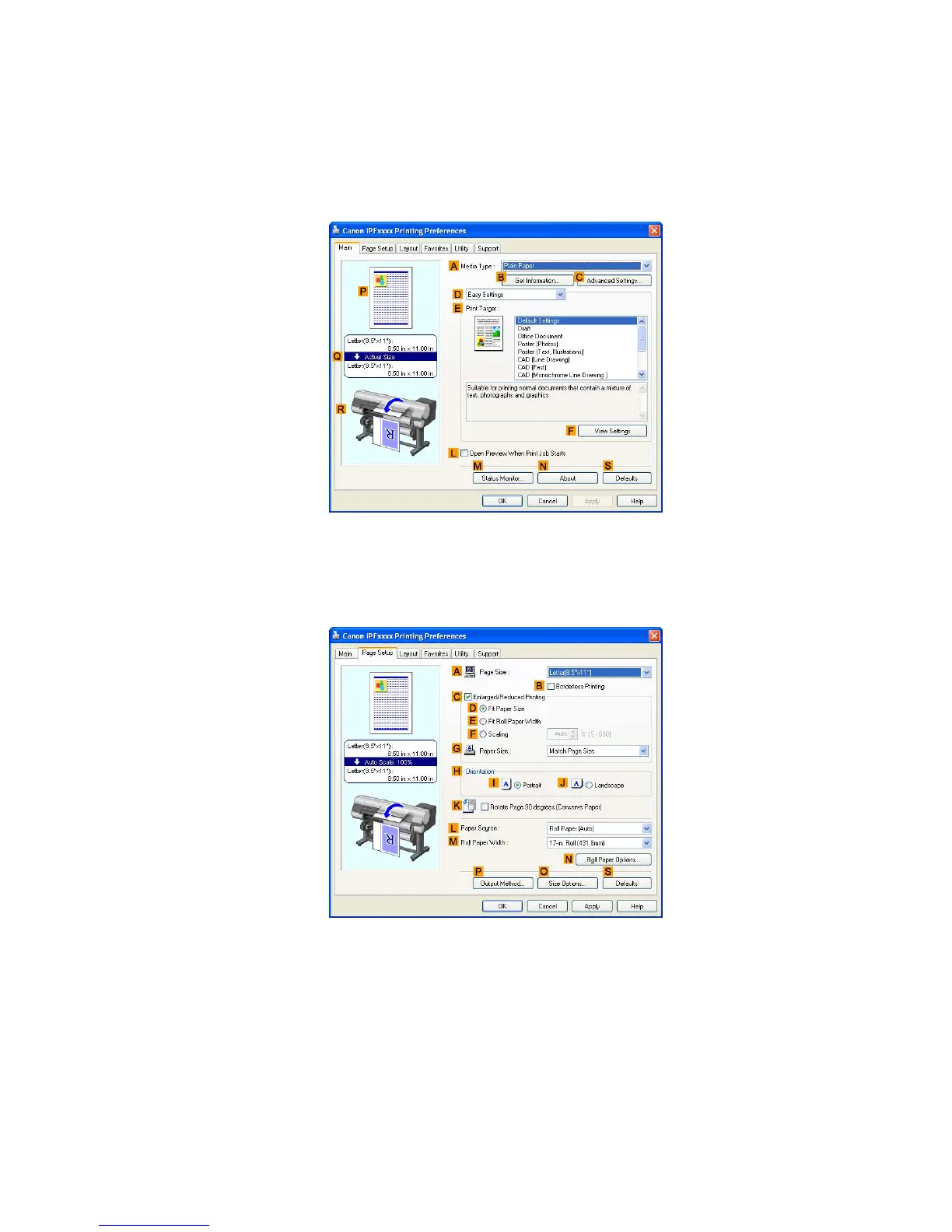Printing banners or at other non-standard sizes
Printing the banner
Follow these steps to print the banner using the corresponding banner settings.
1. Choose Print in the Microsoft W ord menu.
2. Select the printer in the dialog box, and then display the printer driver dialog box. ( → P .381)
3. Make sure the Main sheet is displayed.
4. In the A Media T ype list, select the type of paper that is loaded. In this case, click Plain Paper .
5. After conrming that D Easy Settings is selected, click Poster (T ext, Illustrations) in the
E Print T arget list.
6. Click the Page Setup tab to display the Page Setup sheet.
7. In the A Page Size list, click the size you registered, "My Horizontal Banner ."
290 Enhanced Printing Options