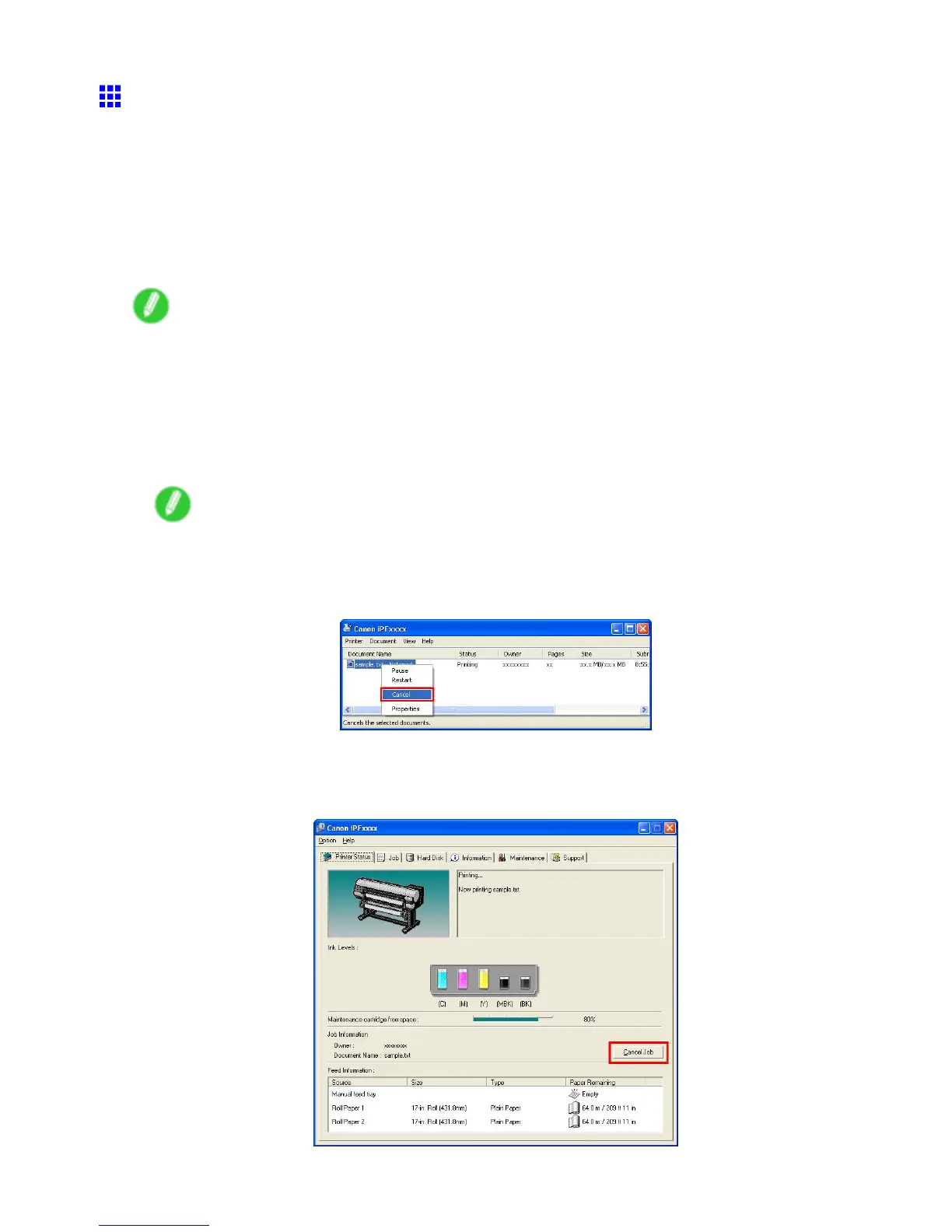Canceling print jobs
Canceling Print Jobs from W indows
Print jobs can be canceled in Windows as follows.
Canceling print jobs in the printer window or imagePROGRAF Status
Monitor
In the printer window , you can cancel jobs that are being sent to the printer .
Using imagePROGRAF Status Monitor , you can cancel print jobs that have already been received by the
printer or that are currently being printed.
Note
• The print job is displayed on the printer ’ s screen during the transmission of print data from the computer .
When the transmission is completed, the job is not displayed even during printing.
• After the printer has received the print data from the computer , print jobs are shown in the
imagePROGRAF Status Monitor window until the end of printing. It is not displayed before transmission
of print data to the printer , even if the computer has started the process of the data.
1. Click the printer icon in the taskbar to display the printer window .
Note
• Y ou can also display this window by double-clicking the printer icon in the Printers and Faxes (or
Printers ) folder , accessible through the Windows start menu.
2. Right-click the job to cancel and select Cancel .
3. If the job to cancel is not shown in the printer window (that is, if the print data has already been
received by the printer), double-click the taskbar icon to display imagePROGRAF Status Monitor .
4. On the Printer Status sheet, click Cancel Job .
100 Basic Printing W orkow
