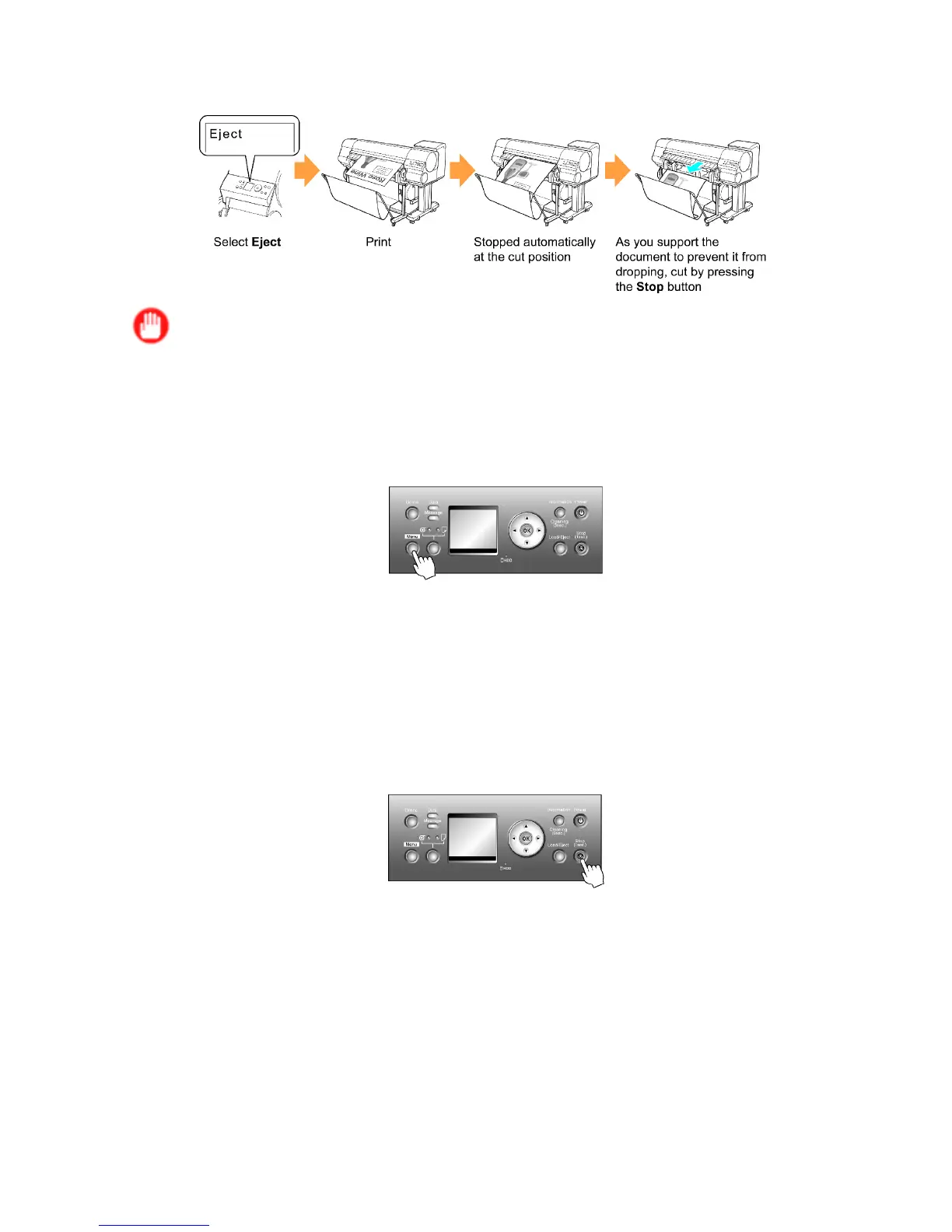Handling rolls
Eject (waiting for ink to dry after printing)
Important
• When cutting wide printed documents after ejection, have two people support the documents. If the
paper drops, printed documents may be damaged.
• Do not lift the paper when holding printed documents before cutting. If the paper rises, it may af fect the
printing quality .
1. Press the Menu button to display MAIN MENU .
2. Press ▲ or ▼ to select Paper Details , and then press the ► button.
3. Press ▲ or ▼ to select the type of paper , and then press the ► button.
4. Press ▲ or ▼ to select Cutting Mode , and then press the ► button.
5. Press ▲ or ▼ to select Eject , and then press the OK button.
6. Start printing.
Roll paper is fed to the specied cut position and then automatically stopped.
7. As you support the printed document to prevent it from dropping, hold down the Stop button
for at least a second to cut the roll.
140 Handling Paper
