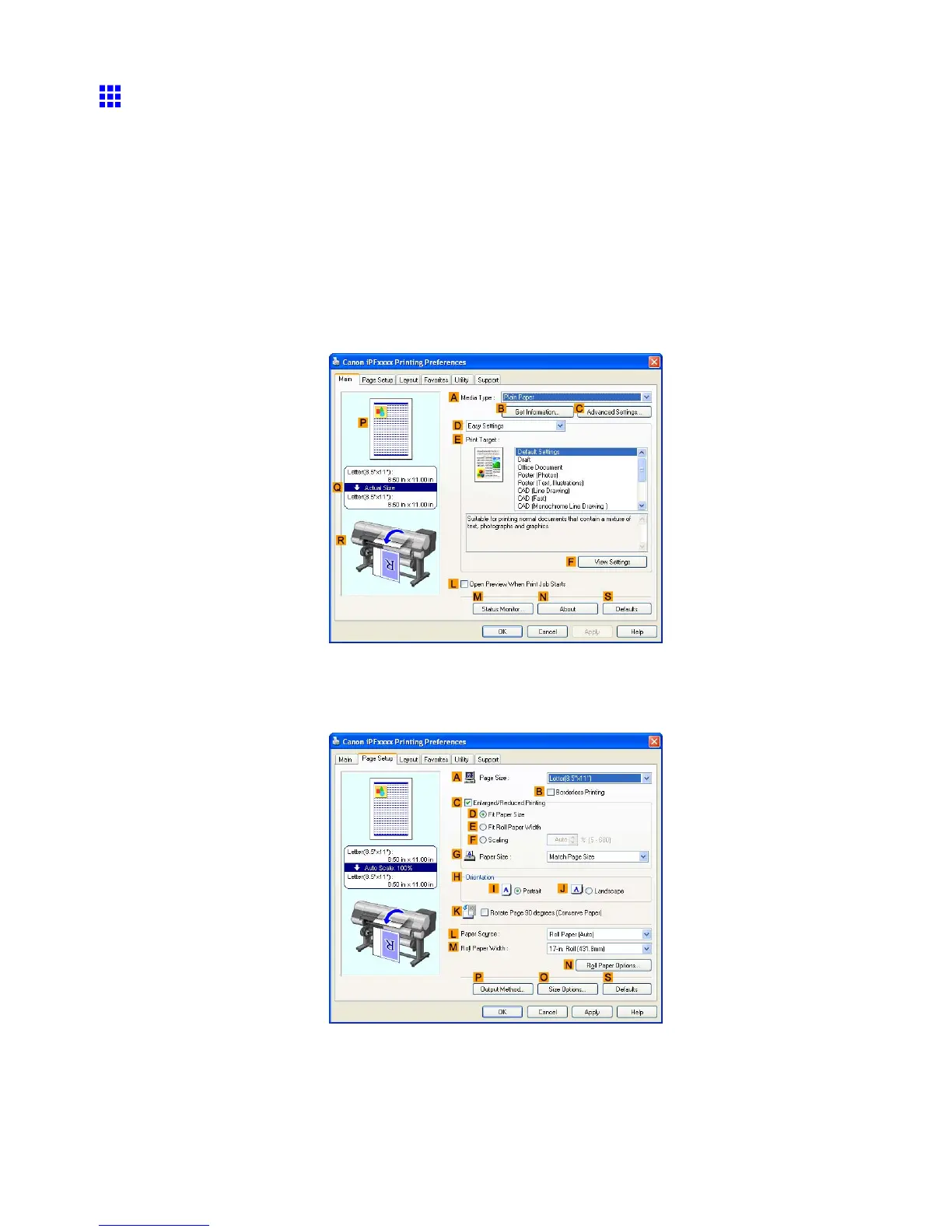T iling and multiple pages per sheet
Printing Multiple Pages Per Sheet (W indows)
This topic describes how to print four pages of originals together on a single sheet based on the following example.
• Document: Any T ype
• Page size: A3 (297.0×420.0 mm [1 1.7×16.5 in])
• Paper: Roll
• Paper type: Plain Paper
• Roll paper width: A2/A3 roll (420.0 mm [16.5 in])
1. Choose Print in the application menu.
2. Select the printer in the dialog box, and then open the printer driver dialog box. ( → P .381)
3. Make sure the Main sheet is displayed.
4. In the A Media T ype list, select the type of paper that is loaded. In this case, click Plain Paper .
5. Select the printing application in the E Print T arget list.
6. Click the Page Setup tab to display the Page Setup sheet.
7. In A Page Size , click the size of the original as specied in the application software. In this case,
click ISO A4 or Letter (8.5"x1 1") .
8. Click Roll Paper in the L Paper Source list.
9. Select the width of the loaded roll in the M Roll Paper W idth list-in this case, ISO A2/A3 Roll
(420.0mm) .
316 Enhanced Printing Options
