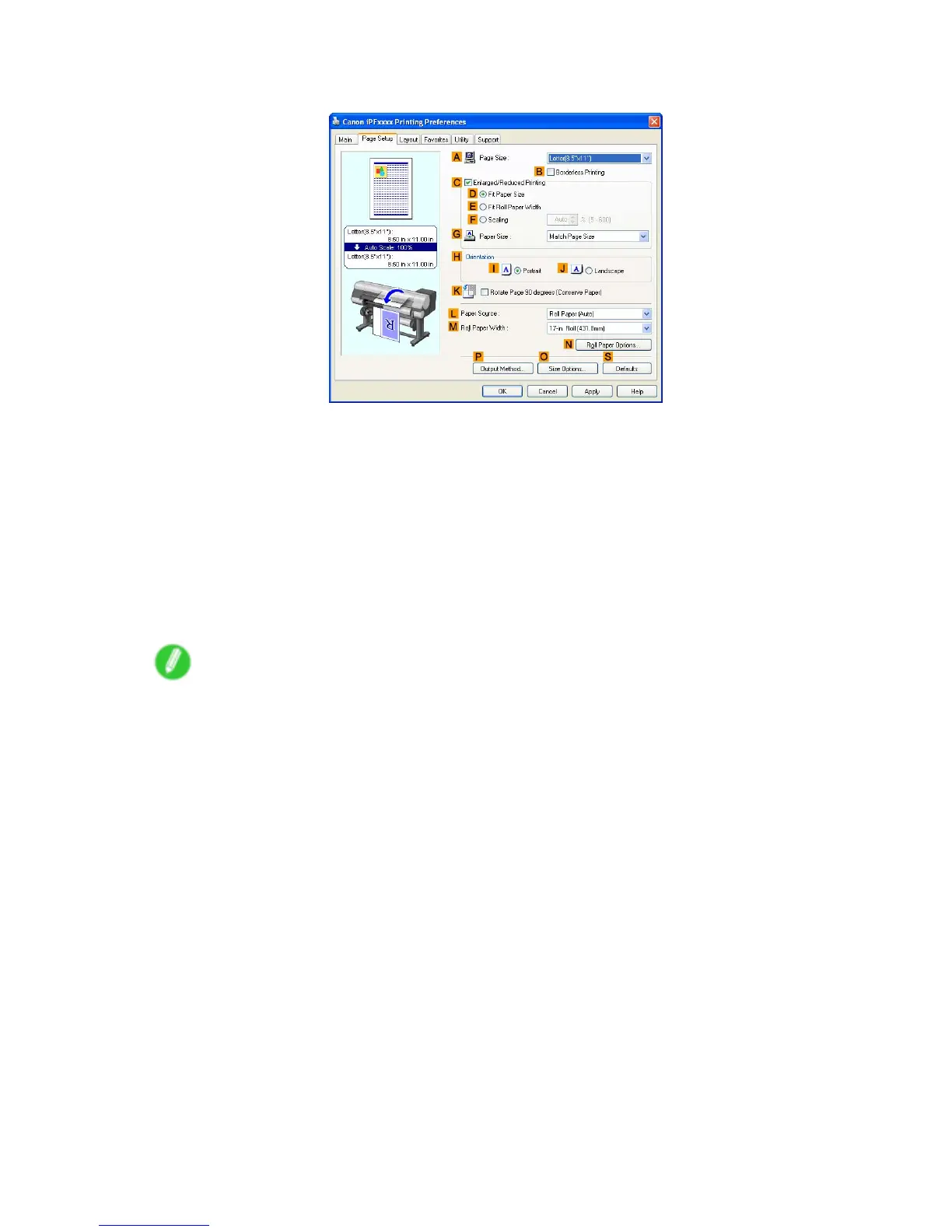Printing Photos and Images
6. Click the Page Setup tab to display the Page Setup sheet.
7. In the A Page Size list, click the size of the original as specied in the application. In this case,
click 10"x12" .
8. In the L Paper Source list, click to select the feed method set for the specied paper . In this
case, select from Roll Paper (Auto) , Roll Paper 1 , or Roll Paper 2 .
9. Select the width of the loaded roll in the M Roll Paper W idth list. In this case, click 10-in.
Roll (254.0mm) , and then click OK .
10. Specify additional printing conditions.
For details on available printing conditions, see “Printer Driver Settings (Windows)”. (→P .370)
1 1. Conrm the print settings and print as desired.
Note
• For tips on conrming print settings, see “Conrming Print Settings (Windows)”. (→P .374)
164 W orking With V arious Print Jobs