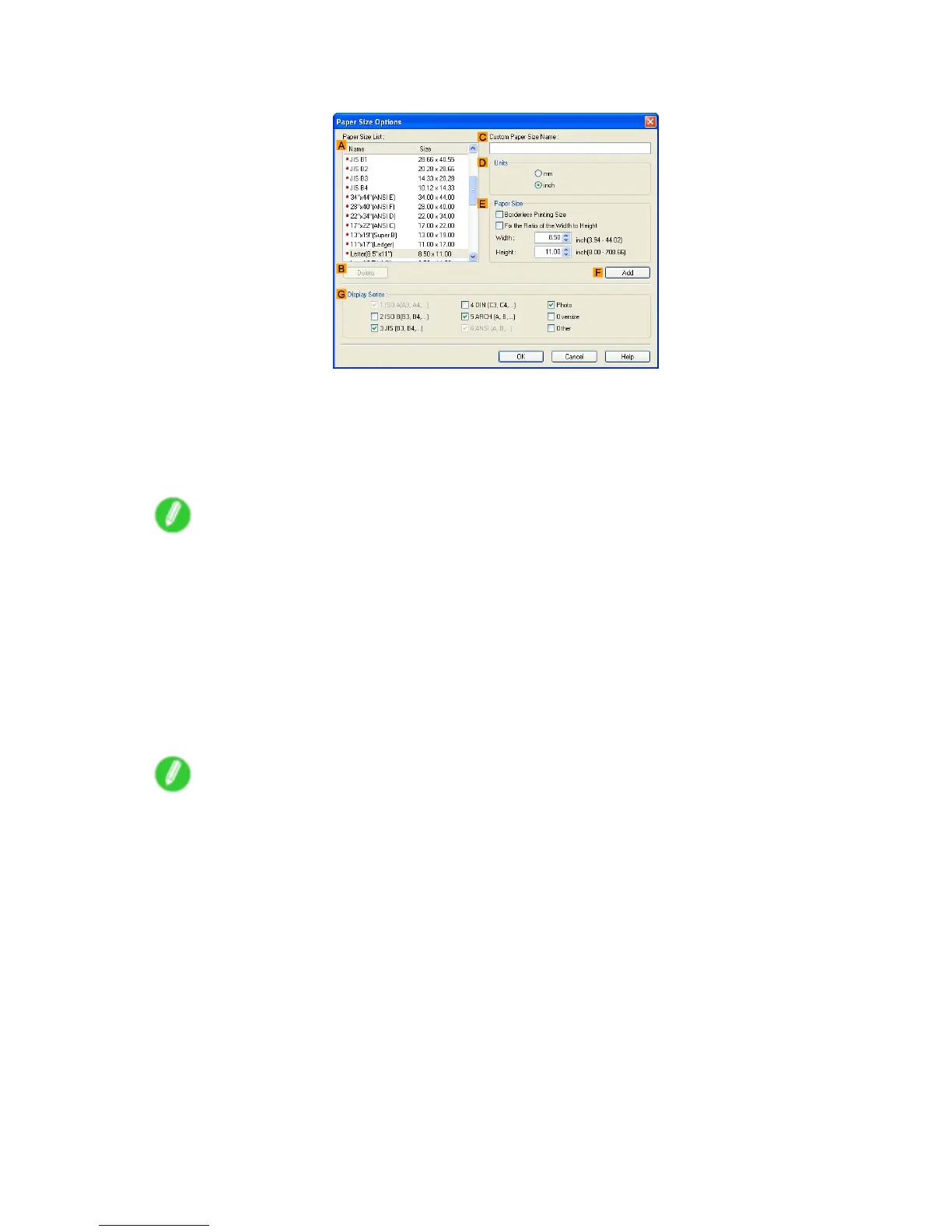Printing banners or at other non-standard sizes
8. Click O Paper Size Options to display the Paper Size Options dialog box.
9. Complete the following settings in the Paper Size Options dialog box.
1. Enter a desired paper name in C Custom Paper Size Name . “430 mm Square” is used in this
example.
2. Conrm that mm is selected in D Units .
3. Under E Paper Size , enter “430” in both W idth and Height .
Note
• If you select the Fix the Ratio of the W idth to Height check box, after you enter a value in either
W idth or Height , the other value will be automatically applied based on the original aspect ratio.
10. Click F Add to register “430 mm Square” .
1 1. Click OK to close the Paper Size Options dialog box.
12. Make sure the Custom Paper Size Name you specied in Page Setup > A Page Size is
selected-in this case, "430 mm Square."
13. Click Cut Sheet in the L Paper Source list.
14. Conrm the print settings and print as desired.
Note
• For tips on conrming print settings, see “Conrming Print Settings (Windows)”. (→P .374)
Enhanced Printing Options 301