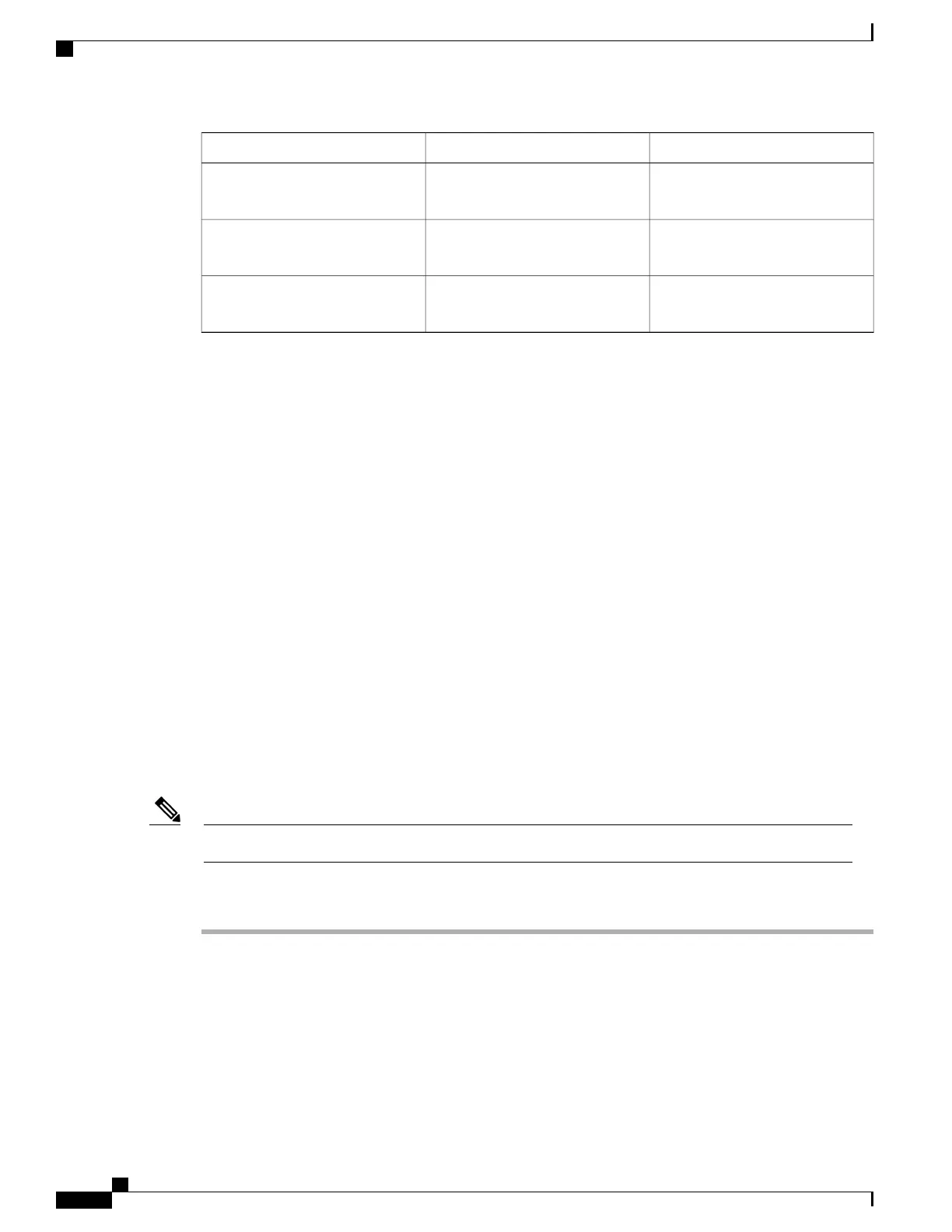Recommended SettingAdministration AreaField
Show for all Incoming CallProduct Specific Configuration
Layout
Actionable Incoming Call Alert
EnabledProduct Specific Configuration
Layout
Show All Calls on Primary Line
EnabledProduct Specific Configuration
Layout
Revert to All Calls
Field: Always Use Prime Line
This field specifies whether the primary line on an IP phone is chosen when a user goes off-hook. If this
parameter is set to True, when a phone goes off-hook, the primary line is chosen and becomes the active line.
Even if a call rings on the second line of the user, when the phone goes off-hook, it makes only the first line
active. It does not answer the inbound call on the second line. In this case, the user must choose the second
line to answer the call. The default value is set to False.
The purpose of the Always Use Prime Line field is very similar to the combination of Show All Calls on the
Primary Line and Revert to All Calls when both of those two features are enabled. However, the main difference
is that when Always Use Prime Line is enabled, inbound calls are not answered on the second line. Only dial
tone is heard on the prime line. There are certain high call volume environments where this is the desired user
experience. In general, it is best to leave this field disabled except for high call volume environments that
require this feature.
Set up Power Save
To conserve power and ensure the longevity of the phone screen display, you can set the display to turn off
when it is not needed.
You can configure settings in Cisco Unified Communications Manager Administration to turn off the display
at a designated time on some days and all day on other days. For example, you may choose to turn off the
display after business hours on weekdays and all day on Saturdays and Sundays.
The Cisco IP Phone 7811 does not support Power Save.Note
Procedure
Step 1
From the Cisco Unified Communications Manager Administration, select
•
Device > Phone and select an individual phone
•
System > Enterprise Phone Configuration and select a group of users
•
Device > Device Settings > Common Phone Profile and select the phones.
Step 2
Navigate to the Product Specific Configuration area and set the following fields.
Cisco IP Phone 7800 Series Administration Guide for Cisco Unified Communications Manager
144
Phone Feature Configuration
