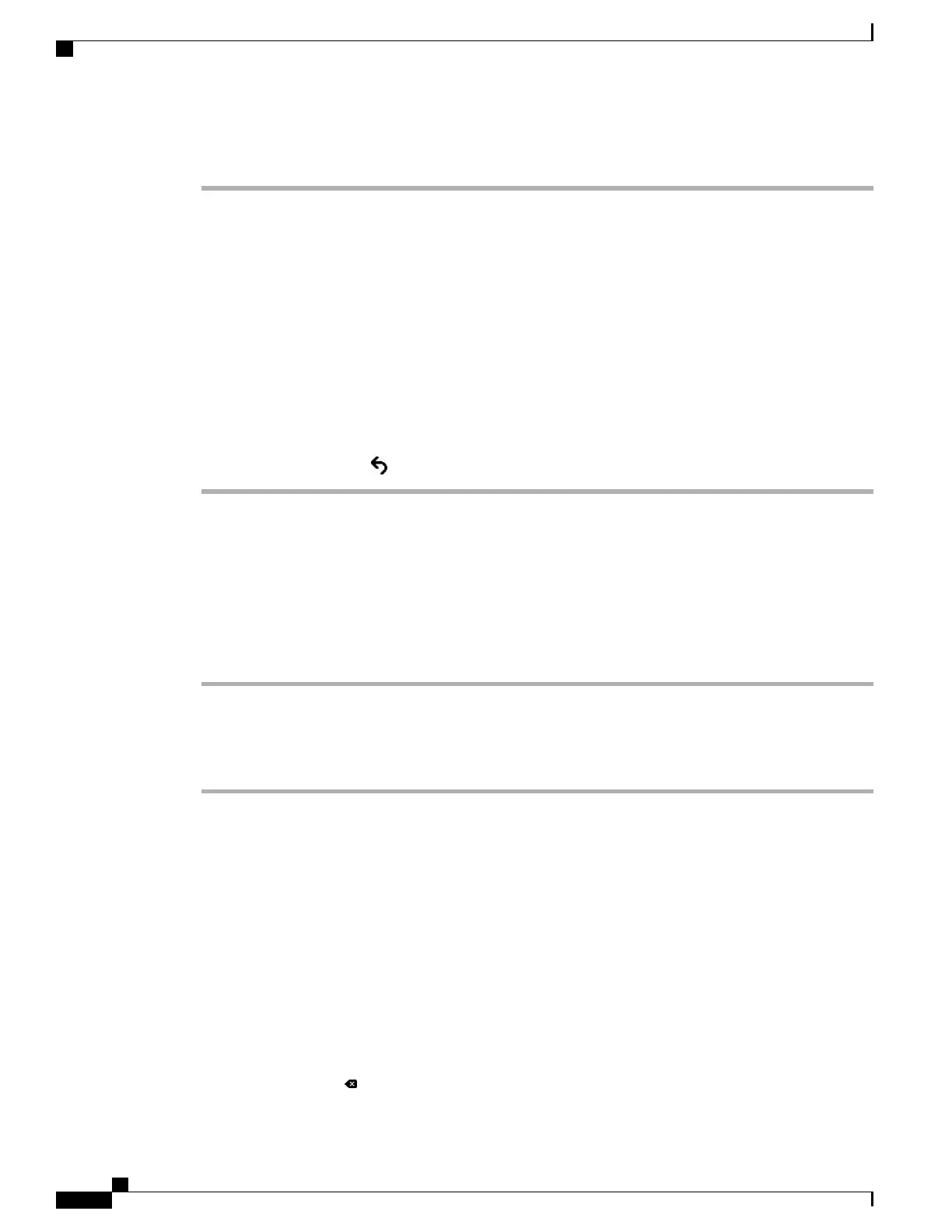Procedure
Step 1
Press Applications .
Step 2
Select Admin Settings.
Step 3
Enter password if required, then click Sign-In.
Step 4
Select Network Setup or Security Setup.
For information about the Reset Settings menu, see Maintenance, on page
215.
Note
Step 5
Perform one of these actions to display the desired menu:
•
Use the navigation arrows to select the desired menu and then press Select.
•
Use the keypad on the phone to enter the number that corresponds to the menu.
Step 6
To display a submenu, repeat step 5.
Step 7
To exit a menu, press Back .
Apply Phone Password
You can apply a password to the phone so that no changes can be made to the administrative options on the
phone without password entry on the Administrator Settings phone screen.
Procedure
Step 1
In Cisco Unified Communications Manager Administration, navigate to the Common Phone Profile
Configuration window using Device > Device Settings > Common Phone Profile.
Step 2
Enter a password in the Local Phone Unlock Password option.
Step 3
Apply the password to the common phone profile that the phone uses.
Text and Menu Entry From the Phone
When you edit the value of an option setting, follow these guidelines:
•
Use the arrows on the navigation pad to highlight the field that you wish to edit, then press Select in the
navigation pad to activate the field. After the field is activated, you can enter values.
•
Use the keys on the keypad to enter numbers and letters.
•
To enter letters by using the keypad, use a corresponding number key. Press the key one or more times
to display a particular letter. For example, press the 2 key once for “a,” twice quickly for “b,” and three
times quickly for “c.” After you pause, the cursor automatically advances to allow you to enter the next
letter.
•
Press the softkey if you make a mistake. This softkey deletes the character to the left of the cursor.
Cisco IP Phone 7800 Series Administration Guide for Cisco Unified Communications Manager
34
Set Up the Phone From the Setup Menus
