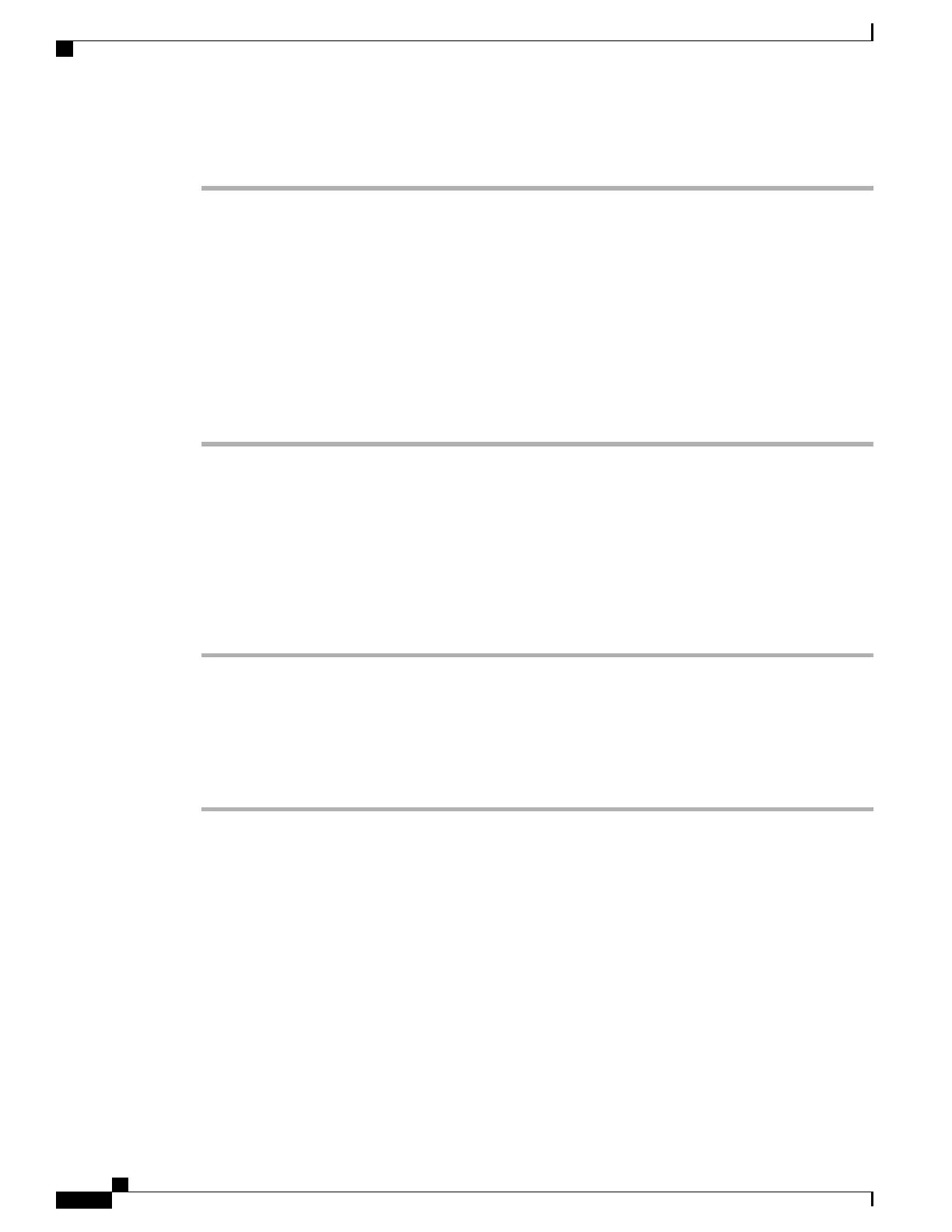Procedure
Step 1
Set up a server that can run your PRT upload script.
Step 2
Write a script that can handle the parameters listed above, or edit the provided sample script to suit your needs.
Step 3
Upload your script to your server.
Step 4
In Cisco Unified Communications Manager, go to the Product Specific Configuration Layout area of the
individual device configuration window, Common Phone Profile window, or Enterprise Phone Configuration
window.
Step 5
Check Customer support upload URL and enter your upload server URL.
Example:
http://example.com/prtscript.php
Step 6
Save your changes.
Set the Label for a Line
You can set up a phone to display a text label instead of the directory number. Use this label to identify the
line by name or function. For example, if your user shares lines on the phone, you could identify the line with
the name of the person that shares the line.
Procedure
Step 1
Using Cisco Unified Communications Manager Administration, select Device > Phone.
Step 2
Locate the phone to be configured.
Step 3
Locate the line instance and set the Line Text Label field.
Step 4
(Optional) If the label needs to be applied to other devices share the line, check the Update Shared Device
Settings check box and click Propagate Selected.
Step 5
Select Save.
Set Up Softkey Template
You can associate up to 18 softkeys with applications that are supported by the Cisco IP Phone. An application
that supports softkeys can have one or more standard softkey templates associated with it.
Cisco Unified Communications Manager supports the Standard User and Standard Feature softkey template.
You can modify a standard softkey template by making a copy of it, giving it a new name, and making updates
to that copied softkey template. You can also modify a nonstandard softkey template.
For more information, see the documentation for your particular Cisco Unified Communications Manager
release.
Cisco IP Phone 7800 Series Administration Guide for Cisco Unified Communications Manager
160
Set Up Softkey Template
