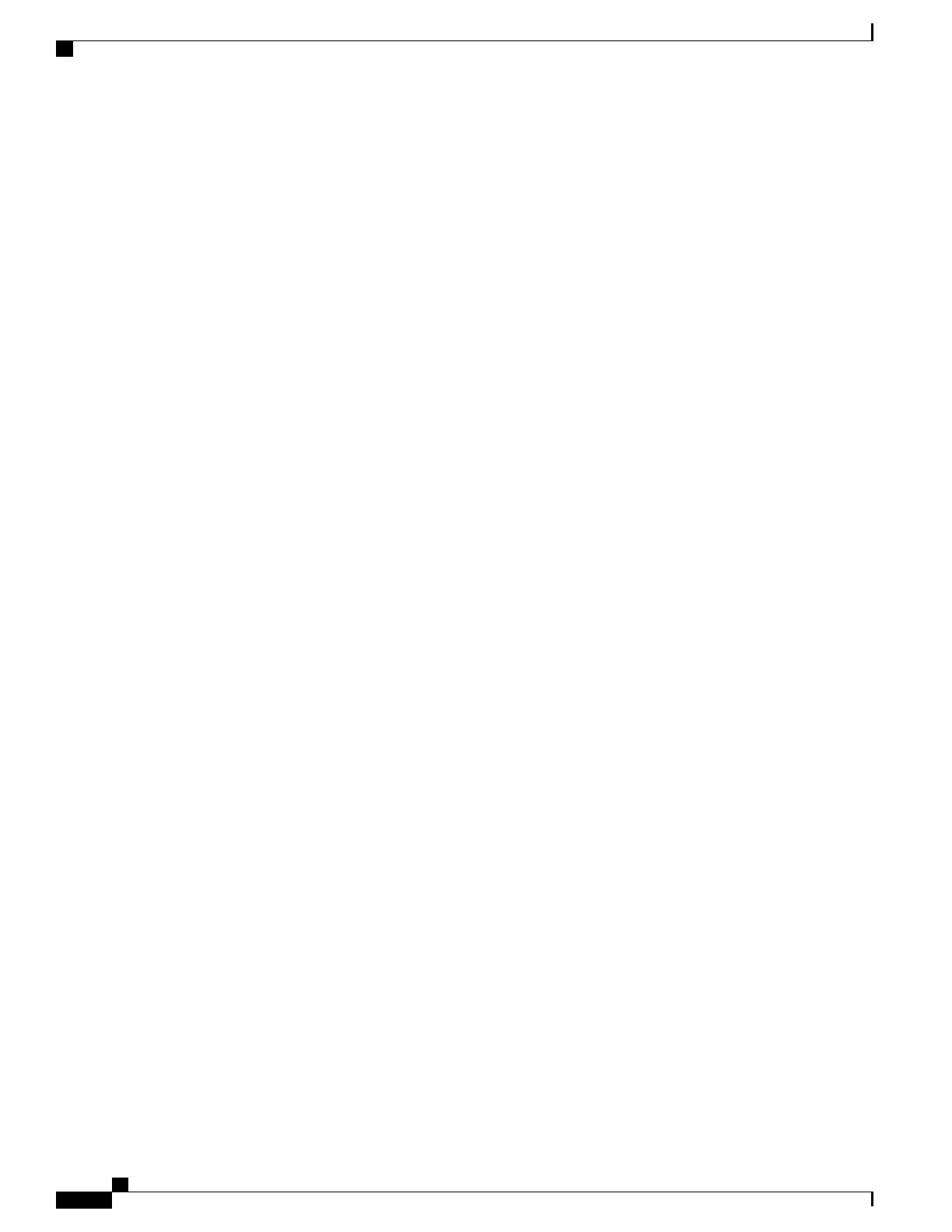If you specify a mask of 408902XXXX, an external call from extension 6640 displays a caller ID number
of 4089026640.
This setting applies only to the current device unless you check the check box at the right (Update Shared
Device Settings) and click Propagate Selected. The check box at the right displays only if other devices
share this directory number.
h) Select Save.
For more information about directory numbers, see the documentation for your particular Cisco Unified
Communications Manager release and see Telephony Features for the Cisco IP Phone, on page 112.
Step 11
Associate the user with a phone. Click Associate End Users at the bottom of the Phone Configuration window
to associate a user to the line that is being configured.
a) Use Find in conjunction with the Search fields to locate the user.
b) check the box next to the user name, and click Add Selected.
The user name and user ID appears in the Users Associated With Line pane of the Directory Number
Configuration window.
c) Select Save.
The user is now associated with Line 1 on the phone.
d) If the phone has a second line, configure Line 2.
Step 12
Associate the user with the device:
a) Choose User Management > End User.
b) Use the search boxes and Find to locate the user you have added.
c) Click on the user ID.
d) In the Directory Number Associations area of the screen, set the Primary Extension from the drop-down
list.
e) In the Mobility Information area, check the Enable Mobility box.
f) In the Permissions Information area, use the Add to Access Control Group buttons to add this user to
any user groups.
For example, you may want to add the user to a group that is defined as a Standard CCM End User Group.
g) To view the details of a group, select the group and click View Details.
h) In the Extension Mobility area, check the Enable Extension Mobility Cross Cluster box if the user can use
for Extension Mobility Cross Cluster service.
i) In the Device Information area, click Device Associations.
j) Use the Search fields and Find to locate the device that you want to associate to the user.
k) Select the device, and click Save Selected/Changes.
l)
Click Go next to the “Back to User” Related link in the upper right corner of the screen.
m) Select Save.
Step 13
Customize the softkey templates. Select Device > Device Settings > Softkey Template.
Use the page to add, delete, or change the order of softkey features that display on the user’s phone to meet
feature usage needs.
Step 14
Configure speed-dial buttons and assign speed-dial numbers. Select Device > Phone.
Users can change speed-dial settings on their phones using their Self Care
Portal.
Note
a) Find the phone you want to set up.
b) In the Association Information area, click Add a new SD.
Cisco IP Phone 7800 Series Administration Guide for Cisco Unified Communications Manager
46
Set Up Cisco IP Phone
