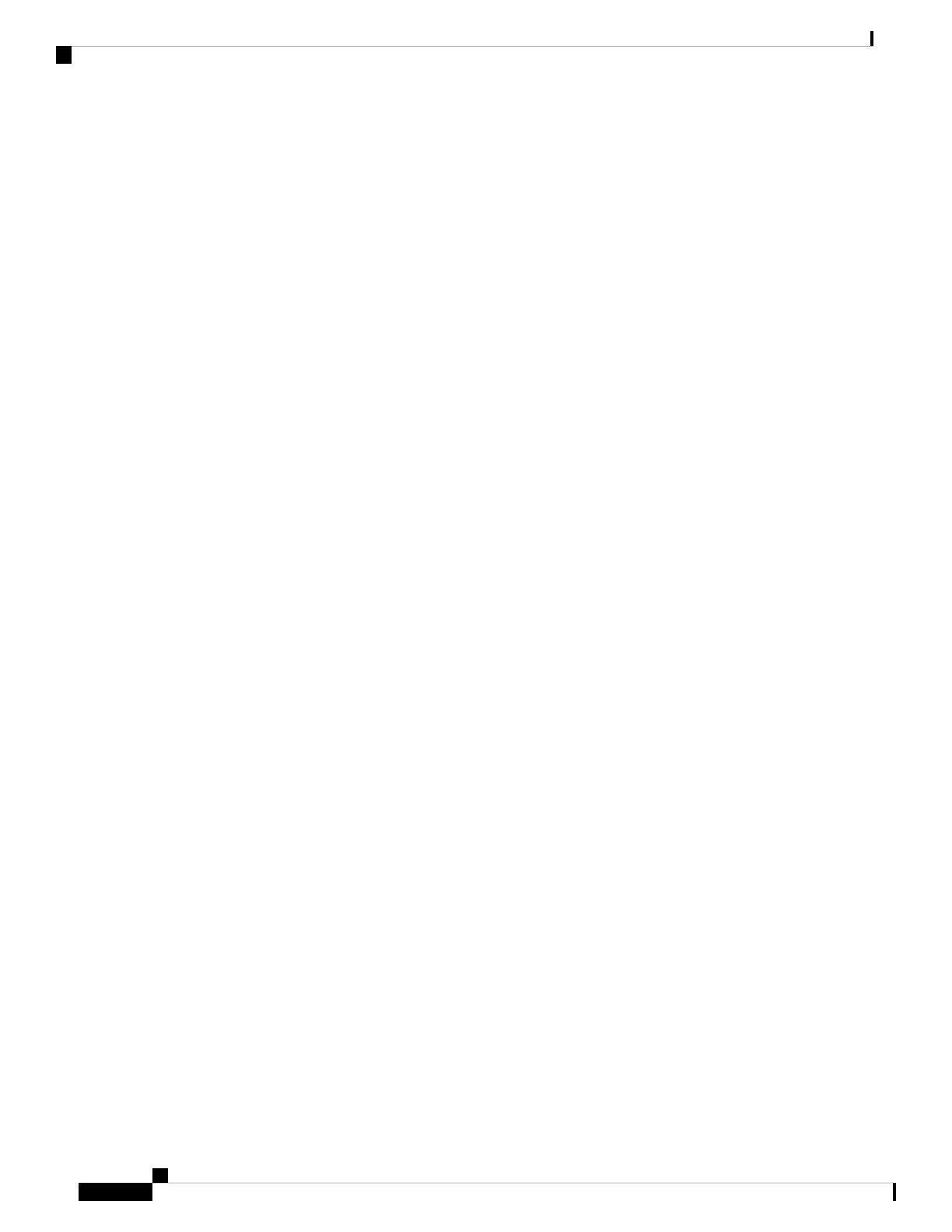• Disconnect a functioning Cisco IP Phone from another port and connect it to this network port to
verify that the port is active.
• Connect the Cisco IP Phone that does not start up to a different network port that is known to be
good.
• Connect the Cisco IP Phone that does not start up directly to the port on the switch, eliminating the
patch panel connection in the office.
• Verify that the phone is receiving power:
• If you are using external power, verify that the electrical outlet is functional.
• If you are using in-line power, use the external power supply instead.
• If you are using the external power supply, switch with a unit that you know to be functional.
• If the phone still does not start up properly, power up the phone from the backup software image.
• If the phone still does not start up properly, perform a factory reset of the phone.
• After you attempt these solutions, if the phone screen on the Cisco IP Phone does not display any characters
after at least five minutes, contact a Cisco technical support representative for additional assistance.
Related Topics
Verify the Phone Startup, on page 48
CiscoIPPhoneDoesNotRegisterwithCiscoUnifiedCommunicationsManager
If the phone proceeds past the first stage of the startup process (LED buttons flashing on and off) but continues
to cycle through the messages that displays on the phone screen, the phone is not starting up properly. The
phone cannot successfully start up unless it connects to the Ethernet network and it registers with a Cisco
Unified Communications Manager server.
In addition, problems with security may prevent the phone from starting up properly. See Troubleshooting
Procedures, on page 169 for more information.
Phone Displays Error Messages
Problem
Status messages display errors during startup.
Solution
While the phone cycles through the startup process, you can access status messages that might provide you
with information about the cause of a problem. See the “Display Status Messages Window” section for
instructions about accessing status messages and for a list of potential errors, their explanations, and their
solutions.
Related Topics
Display the Status Messages Window, on page 124
Cisco IP Conference Phone 8832 Administration Guide for Cisco Unified Communications Manager
160
Cisco IP Conference Phone Troubleshooting
Cisco IP Phone Does Not Register with Cisco Unified Communications Manager
